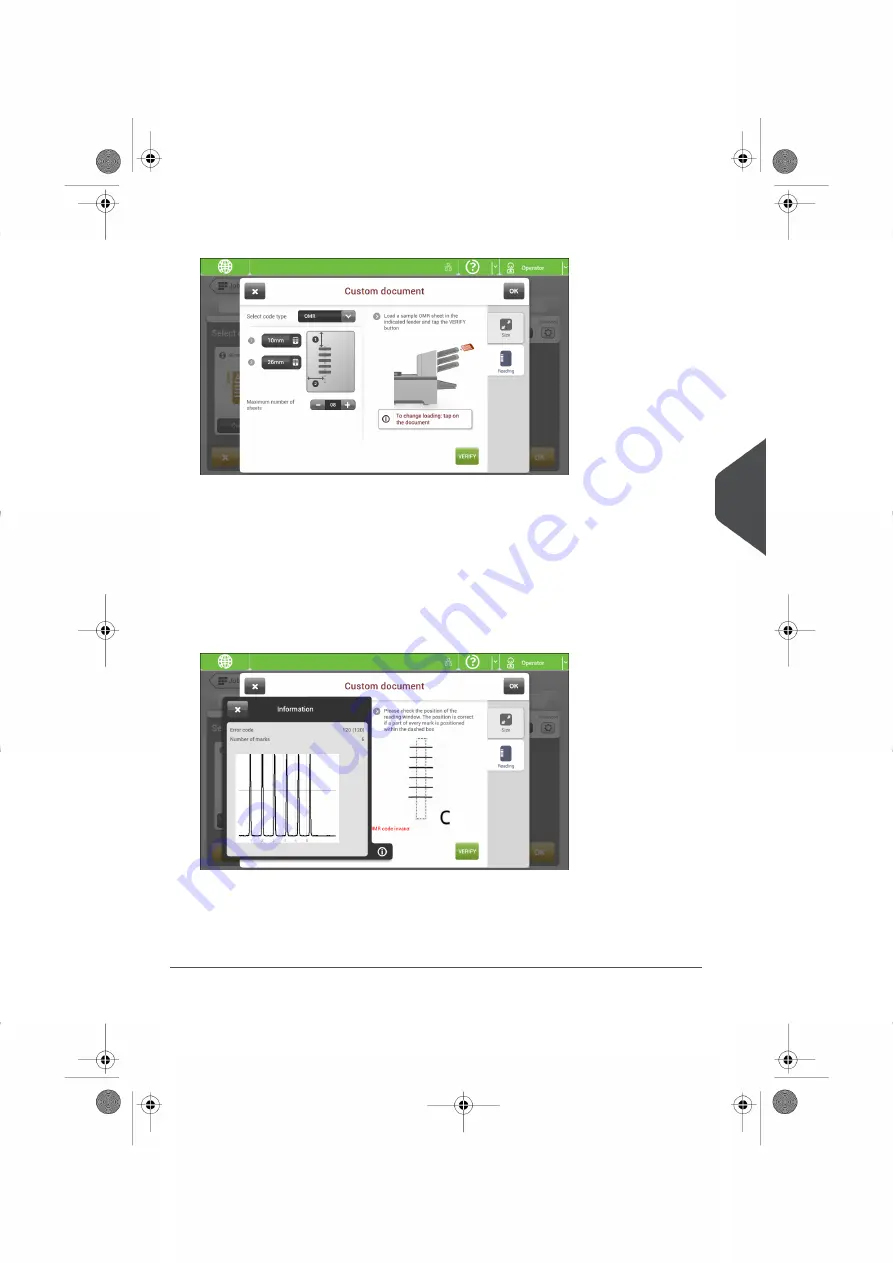
7.
Tap the
[Reading]
tab.
8.
Select the code type
[OMR]
.
9.
Configure the location of the OMR marks by setting the offset of the top and left side
of the sheet.
10.
Load a sample document in the feeder tray as indicated.
11.
Tap
[Verify]
to read an example sheet to check the correct reading of the OMR marks.
12.
If necessary adjust the position from top and from left side. Verify again with a sample
sheet.
13.
Tap the information button to verify the read OMR marks.
14.
Tap
[OK]
and follow the remaining steps to complete the job.
15.
When you completed the job creation, tap
[Save]
to save job.
If required the maximum number of sheets can be reconfigured. Refer to
for
more details on how to change these settings.
7
English
93
| Page 93 | Aug-03-2016 04:03 | Reading
Содержание FPi 4700
Страница 1: ...FPi 4700 Gebruikershandleiding Nederlands Betriebsanleitung Deutsch Operator Manual English ...
Страница 5: ... Page 4 TOC Aug 03 2016 04 03 ...
Страница 85: ...Position of the code on the document example 80 Page 80 Aug 03 2016 04 03 Reading 7 English ...
Страница 131: ......
Страница 135: ... Seite 4 TOC Aug 03 2016 04 05 ...
Страница 219: ...Position des Codes auf dem Dokument Beispiel 84 Seite 84 Aug 03 2016 04 05 Lesung 7 Deutsch ...
Страница 266: ......
Страница 267: ......
Страница 271: ... Pagina 4 TOC Aug 03 2016 04 37 ...
Страница 353: ...Positie van de code op het document voorbeeld 82 Pagina 82 Aug 03 2016 04 37 Lezen 7 Nederlands ...
Страница 377: ...Opstoppingen verhelpen 106 Pagina 106 Aug 03 2016 04 37 Storingen zoeken 9 Nederlands ...
Страница 400: ...Version A 07 2016 63 A0079063 ...






























