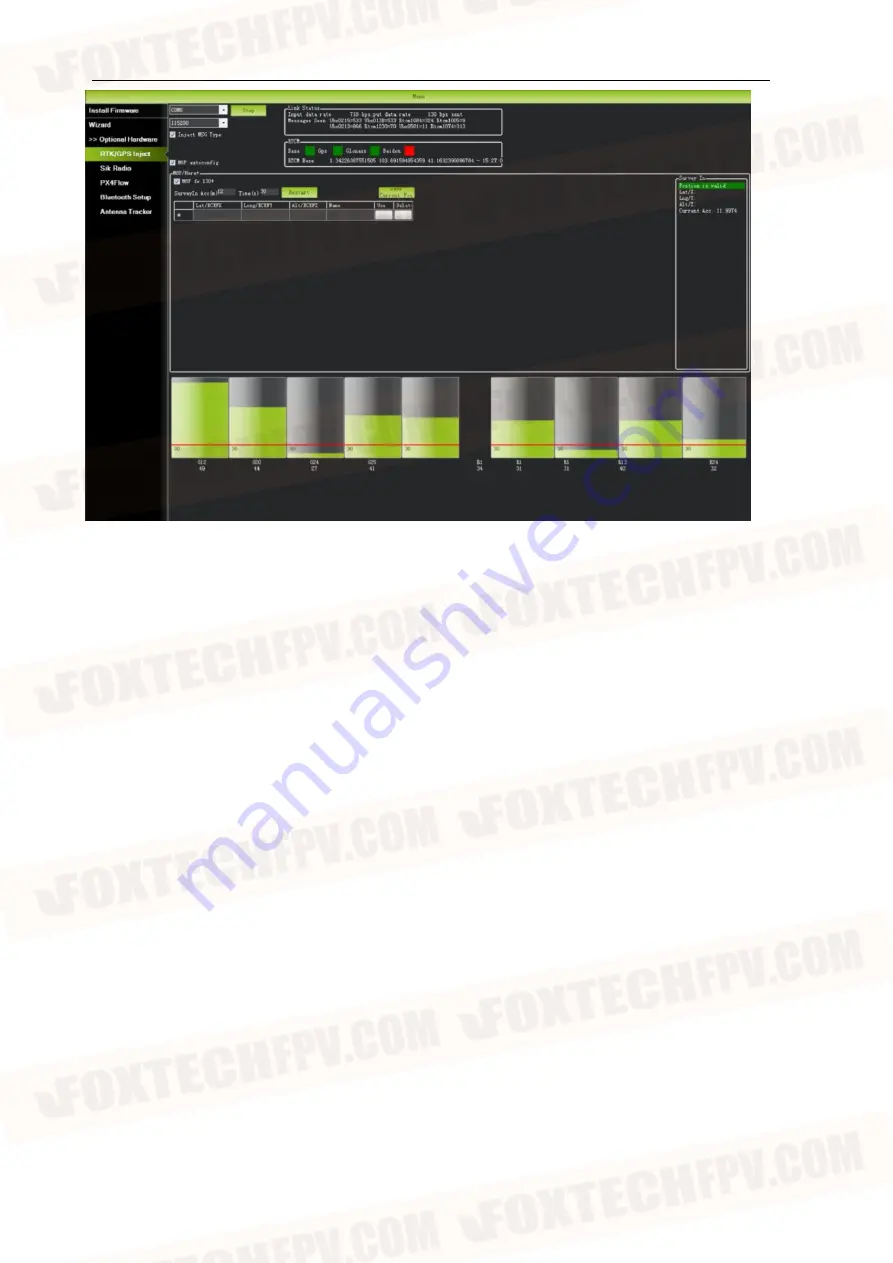
NAGA PRO User Manual
46
In the figure, the indicator light showing the status of the base station is shown in green, and
the two satellite systems, GPS and Glonass, are shown in green (if you want to change the
satellite system, please refer to the instructions in the following chapters). The box on the right
is displayed as Position is valid.
Store the current position in Mission Planner: Click Save Current Pos, Enter a name in the
dialog box and click OK. As shown in the figure below, you can see your storage location in
the list. Click the Use button corresponding to the location you saved, the base station will
enter the fixed-point mode, and the status is displayed as Using FixedLLA in the right box. In
the future, when you set up the same location in base station, you don't need to search for
satellites again, just click the Use button corresponding to your saved location.
Содержание MX16 Pro
Страница 1: ...NAGA PRO User Manual NAGA PRO User Manual MX16 Version...
Страница 6: ...NAGA PRO User Manual 2...
Страница 9: ...NAGA PRO User Manual 5 3 Install Battery...
Страница 10: ...NAGA PRO User Manual 6...
Страница 11: ...NAGA PRO User Manual 7...
Страница 12: ...NAGA PRO User Manual 8...
Страница 13: ...NAGA PRO User Manual 9...
Страница 15: ...NAGA PRO User Manual 11...
Страница 16: ...NAGA PRO User Manual 12...
Страница 17: ...NAGA PRO User Manual 13...
Страница 23: ...NAGA PRO User Manual 19...
Страница 25: ...NAGA PRO User Manual 21...
Страница 26: ...NAGA PRO User Manual 22...
Страница 27: ...NAGA PRO User Manual 23 8 Image Connection and Setting...
Страница 30: ...NAGA PRO User Manual 26...
Страница 38: ...NAGA PRO User Manual 34 Place the aircraft nose to the ground then press any button to continue...
Страница 60: ...NAGA PRO User Manual 56 3 Photo Taking Test...
Страница 61: ...NAGA PRO User Manual 57...






























