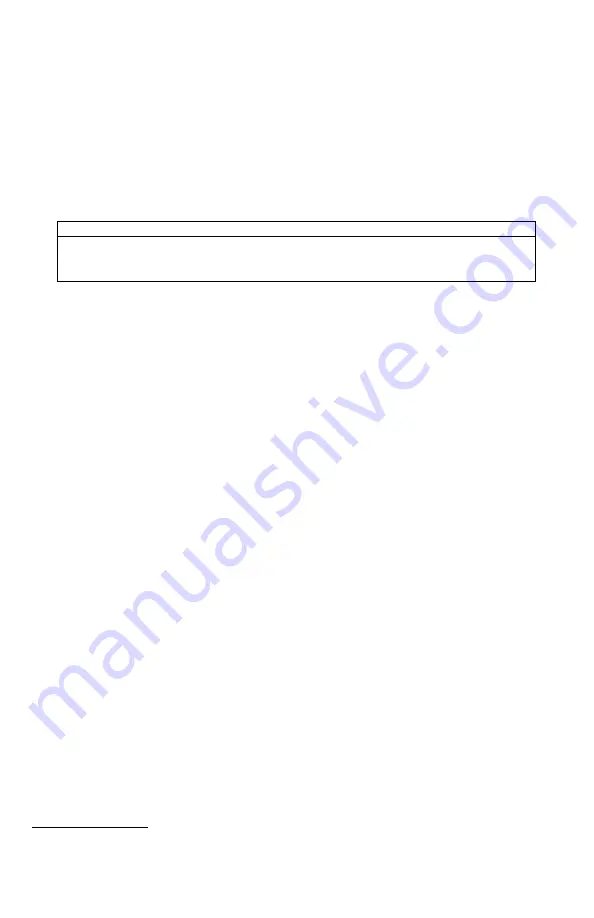
7
2.
Quick Start Guide
The Quick Start Guide gives you a quick rundown on how to get your HammerJack 2 up and running right
away. While this section provides you with the basics to get started, we strongly suggest reading the manual
in its entirety to fully understand all of the features and get the most out of your new product.
2-1 Playing Sounds
The primary function of your HammerJack 2 game call is to produce sounds to attract wildlife. This section
explains how to turn on the HammerJack 2 and the TX433, and how to start playing sounds. Be aware that
the HammerJack 2 can only play sounds by being commanded by the TX433 transmitter.
IMPORTANT NOTE
THE TX433 TRANSMITTER IS NOT INTENDED TO OPERATE THE CALLER AT DISTANCES SHORTER
THAN 1 METER (3 FEET). IF THE TRANSMITTER IS LOCATED TOO CLOSE TO THE CALLER,
PROPER OPERATION CANNOT BE ENSURED.
1.
Turn on the HammerJack 2 by turning the power on/off switch clockwise until it clicks.
2.
Make sure that at least one of your internal speakers is turned on by sliding the respective
speaker on/off switch to the right or “on” position.
3.
Turn on the TX433 transmitter by pushing and holding the power button for approximately 1-2
seconds.
4.
Notice the black horizontal highlight bar on the TX433 display. The bar moves up and down the
screen as you use the “Scroll Up” or “Scroll Down” arrow buttons.
5.
Move the highlight bar to one of the sou
nd categories and push the “
Play/
Select” button. Doing
this results in displaying all of the sounds in that particular category. To exit the current category,
push the “Back/Menu” button.
6.
After moving the highlight bar to the sound you wish to play, push
the “
Play/
Select” button a
single time to begin playback. You won’t hear anything at first as the volume level hasn’t been
set.
7.
To adjust the volume
: Use the “Volume Up” button to raise the volume level to your desired
setting. Use the “Volume Down” button
to decrease the volume level. The transmitter has 20
volume steps.
8.
To silence the sound:
Push the “Mute” button a single time. When muted, the mute status
indicator on the TX433
display shows an “M” and the current sound is silenced. Un
-muting is
accompl
ished by pushing the “Mute” button a second time (the “M” will no longer be displayed
and the sound will resume playing).
9.
To switch sounds:
Use the scroll buttons to navigate to a different sound and push the
“
Play/
Select” button. You can switch sounds while the
HammerJack 2 is actively playing a sound
or while muted.
10.
To turn off the TX433:
Push and hold the power button for approximately 1-2 seconds. Be aware
that turning off the remote control does not end sound playback on the HammerJack 2. If you
are finished calling, use the “Mute” button to silence the
HammerJack 2 prior to turning off the
TX433.
11.
To turn off the HammerJack 2:
Rotate the power switch to the off position (counter-clockwise).
2-2 Using Favorites/Presets (P1 and P2)
The TX433 allows you to establish a list consisting of 10 of your most frequently used sounds under the
“Favorites” menu. These “Favorites” allow for quick selection of your favorite sounds at your
predetermined volume level. This section describes the process involved in creating, changing, and using
your presets.
Creating New Favorites
1.
Select the “Favorites” menu item on the TX433. If this is your first time working with favorites,
favorite 1 is automatically set to Coyote Pup Distress 3 at volume 10.
Содержание Hammer Jack 2
Страница 1: ......






















