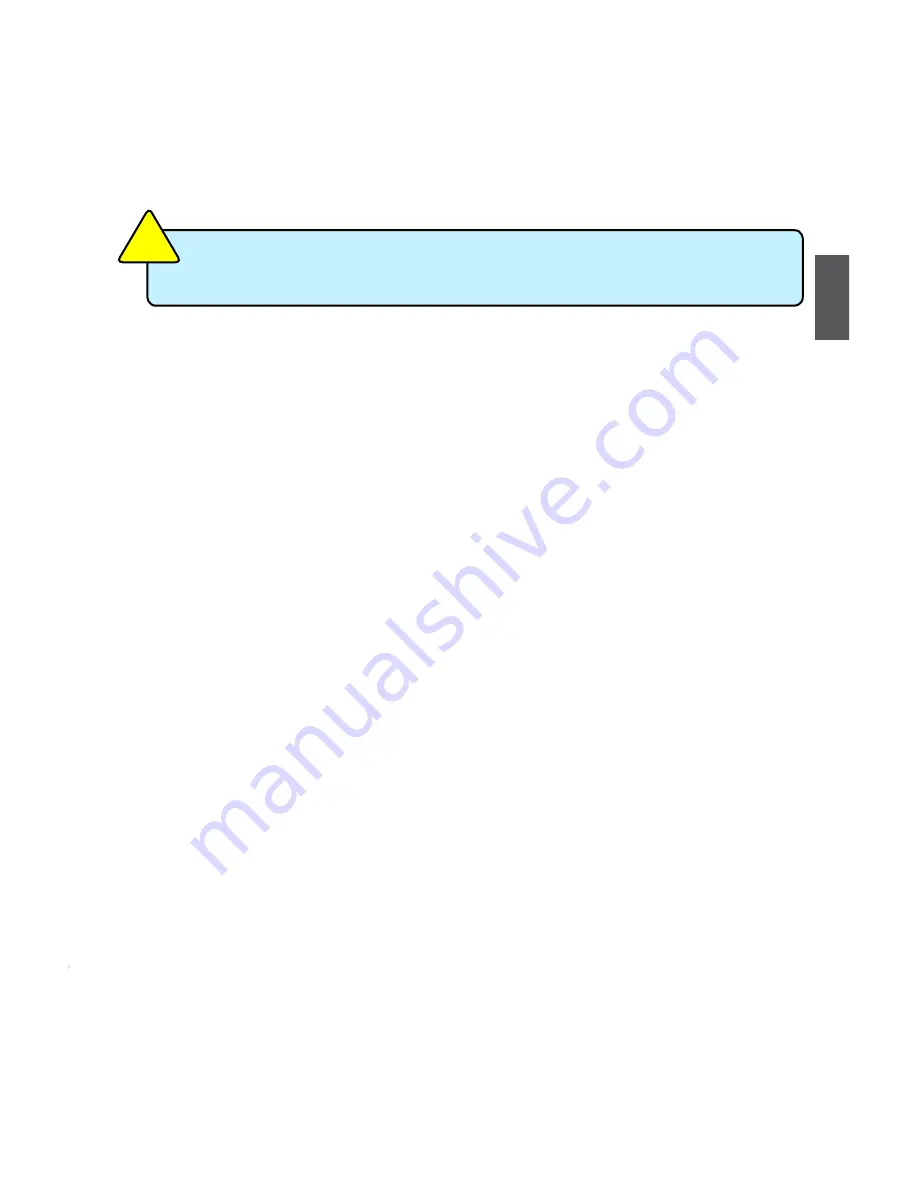
3
23
enter bIoS Setup
The BIOS is the communication bridge between hardware and software, correctly setting up the
BIOS parameters is critical to maintain optimal system performance. Power on the computer,
when the message "
Press <Del> to enter setup, Press <f11> to enter boot menu
" appears at
the bottom of the screen, you can press <DEL> key to enter Setup.
Use the arrow right/left
keys to select a specific function and go to the submenu. Each function is
explained below:
Main
It displays the basic system configuration, such as CPU Name, memory size, system date,
time and so on. They all can be viewed or set up through this menu.
Advanced
The advanced system features can be set up through this menu.
Quantum bIoS
Some special proprietary features can be set up through this menu.
boot
Boot features can be set up through this menu. You can set the boot device priority and enable
"Quiet Boot" feature here.
Security
The Administrator/User password can be set up through this menu to prevent unauthorized
use of your computer. If you set a password, the system will ask you to key in correct
password before boot or access to Setup.
Save&Exit
The optimal performance settings can be loaded through this menu. However, it may offer
better performance in some ways (such as less I/O cards, less memory ...etc.), still, it may
cause problem if you have more memory or I/O cards installed. It means, if your system
loading is heavy, set to optimal default may sometimes come out an unstable system. What
you need now is to adjust BIOS setting one by one, trial and error, to find out the best setting
for your current system. You also can save or discard the changes and exit BIOS setup here.
We do not suggest that you change the default values in the BIOS Setup, and we
shall not be responsible for any damage which resulted from the change you made.
C
A
U
T
IO
N
!















































