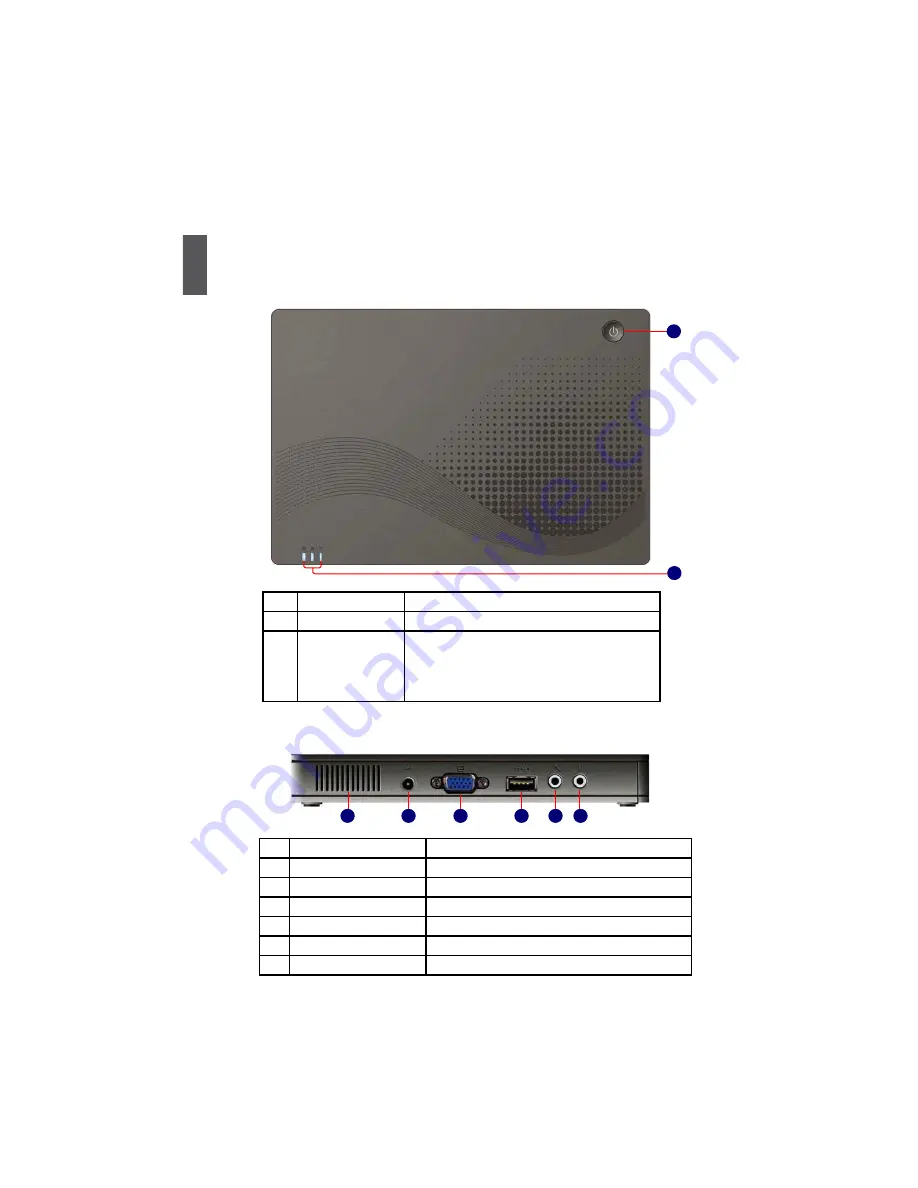
1
2
The QBOX is a compact and easy to use desktop. It is equipped with an intuitive graphical interface
and full wireless connectivity so you can use the QBOX and access the Internet at any time. Provided
below is an introduction to each part function.
1-1 Top View
1-2 Left View
1
2
No.
Purpose
Description
1
Power Button
Turning the QBOX's power on/off
2
Computer Status
Indicator LED
From left to right:
Num Lock Indicator
Caps Lock Indicator
Wireless Network Indicator
2
1
3
4
5
6
No.
Purpose
Description
1
Vent
QBOX's cooling vent
2
Power Port
Connects to the power supply transformer
3
Display Port
Connects to display
4
USB Port
Connects to USB 2.0 device
5
Microphone
Connects to microphone
6
Headphone
Connects to headphone or sound box
Содержание QBOX N270
Страница 1: ...QBOX User s Manual...






















