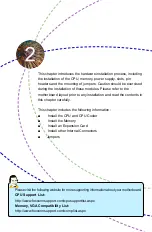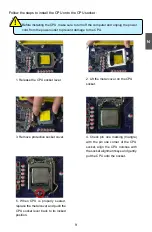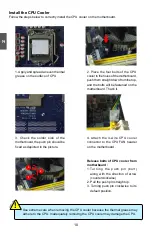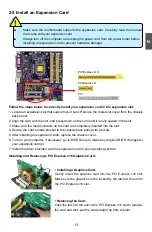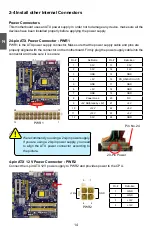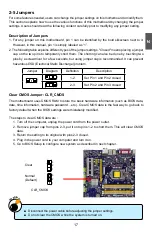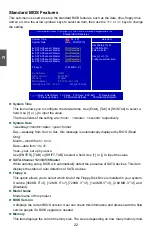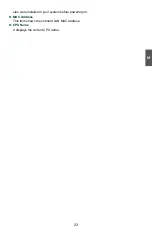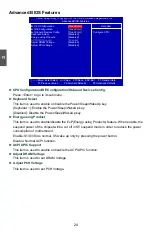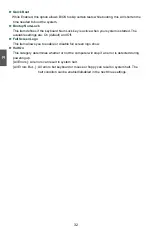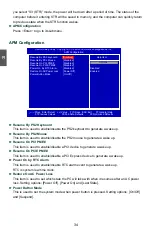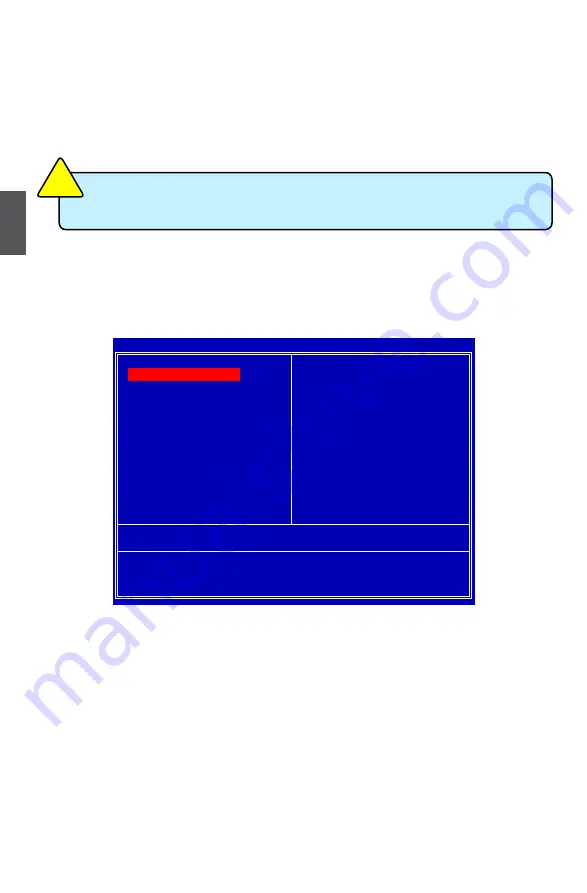
3
20
enter bIoS Setup
The BIOS is the communication bridge between hardware and software, correctly setting up the
BIOS parameters is critical to maintain optimal system performance. Power on the computer,
when the message "
Press <Del> to enter Setup, <esc> to boot menu
" appears at the bottom
of the screen, you can press <DEL> key to enter Setup.
Main Menu
The main menu allows you to select from a list of setup functions together with two exit choices.
Use the arrow keys to select a specific item and press <Enter> to go to the sub-menu.
Each item in the main menu is explained below:
► Standard BIOS Features
It displays the basic system configuration, such as BIOS date code, ID, system date, time and
Floppy drive. They all can be set up through this menu.
► Advanced BIOS Features
The advanced system features can be set up through this menu.
► Advanced Chipset Features
The values for the chipset can be changed through this menu, and the system performance
can be optimized.
► Boot Configuration Features
The boot configurations can be set or changed through this menu.
► Power Management Setup
All the items related with Green function features can be setup through this menu.
► PnP/PCI Configurations
CMOS Setup Utility - Copyright (C) 1985-2009, American Megatrends, Inc.
►
► PC Health Status
► Advanced BIOS Features
► BIOS Security Features
► Advanced Chipset Features
Load Fail-Safe Defaults
► Boot Configuration Features
Load Optimal Defaults
► Power Management Setup
Save and Exit Setup
► PnP/PCI Configurations
Exit Without Saving
↑↓←→:Move Enter:Select +/-/:Value F10:Save ESC:Exit F1:General Help
F7:Previous Values F8:Fail-Safe Defaults F9:Optimized Defaults
Configure Time and Date. Display System Information...
v02.61 (c) Copyright 1985-2009, American Megatrends, Inc.
► Standard BIOS Features
We do not suggest that you change the default values in the BIOS Setup, and we
shall not be responsible for any damage which resulted from the change you made.
CA
UT
IO
N
!