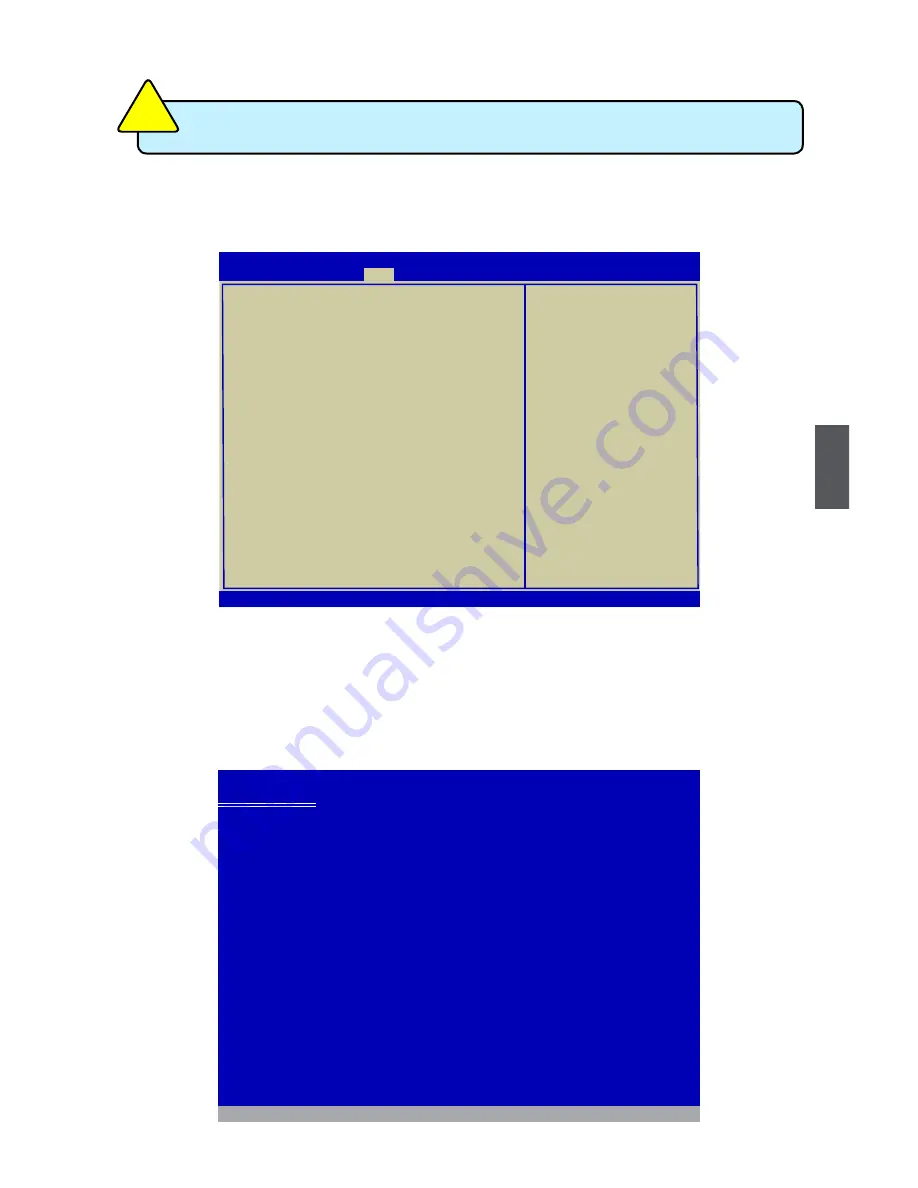
5
99
5-4 Install a New Windows XP
1. Press <DEL> to enter BIOS Setup during POST.
2. Insert the Windows installation CD into the optical drive.
3. Set the “Boot Option #1” to “CD/DVD ROM”, save changes and exit the BIOS setup.
4. The computer will reboot, and it will start installing Windows Operating System.
Watch the screen carefully, when the following picture appears, press <F6> key
immediately. If you forgot to do this, PC will go to an fatal blue screen, and you
may need to reboot the system again. PC may not respond to your <F6> input
immediately, and it keeps loading files until the next screen displays.
Windows Setup
Press F6 if you need to install a 3rd party SCSI or RAID driver.
Boot Configuration
Set the system boot order
Quiet Boot [Enabled]
Bootup Numlock State [On]
Boot Option Priorties
Boot Option #1
[CD/DVD ROM]
Hard Drive BBS Priorities
→←: Select Screen
↑↓: Select Item
Enter: Select
+/-: Change Opt.
F1: General Help
F2: Previous Values
F3: Optimized Defaults
F4: Save ESC: Exit
Version 1.24.1115. Copyright (C) 2008 American Megatrends, Inc.
Aptio Setup Utility - Copyright (C) 2008 American Megatrends, Inc.
Main
Advanced Chipset Boot Security Health Save&Exit
Boot
When you set the SATA Mode in BIOS to either AHCI or RAID, you need to
follow these steps to install your Windows XP system.
CA
UT
IO
N
!
Содержание Q45M Series
Страница 1: ...Q45M Series Motherboard User s Manual ...







































