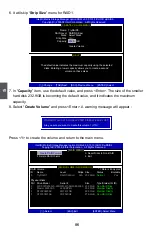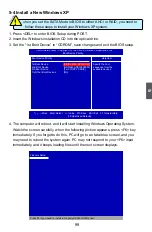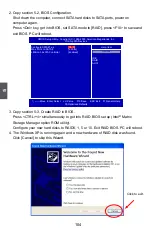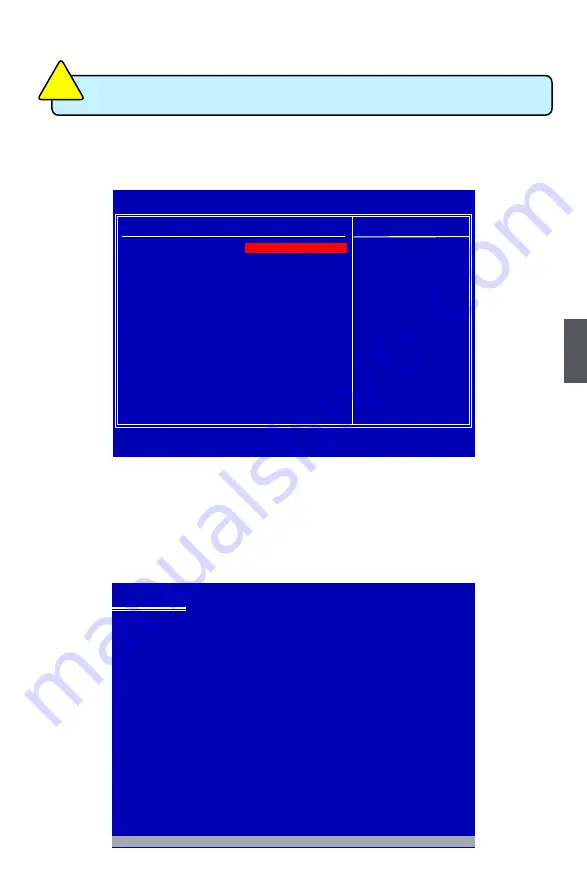
5
99
5-4 Install a New Windows XP
1. Press <DEL> to enter BIOS Setup during POST.
2. Insert the Windows installation CD into the optical drive.
3. Set the “1st Boot Device” to “CDROM”, save changes and exit the BIOS setup.
4. The computer will reboot, and it will start installing Windows Operating System.
Watch the screen carefully, when the following picture appears, press <F6> key
immediately. If you forgot to do this, PC will go to an fatal blue screen, and you
may need to reboot the system again. PC may not respond to your <F6> input
immediately, and it keeps loading files until the next screen displays.
Windows Setup
Press F6 if you need to install a 3rd party SCSI or RAID driver.
W
hen you set the SATA Mode in BIOS to either AHCI or RAID, you need to
follow these steps to install your Windows XP system.
C
AU
TI
O
N
!
CMOS Setup Utility - Copyright (C) 1985-2005, American Megatrends, Inc.
Boot Device Priority
Boot Device Priority
Help Item
1st Boot Device [CD/DVD:6S-DVD-ROM] Specify the boot
2nd Boot Device [HDD:6M-HDS728080PL] sequence from the
3rd Boot Device [1st FLOPPY DRIVE]
available devices.
Try Other Boot Devices
[No]
↑↓←→:Move Enter:Select +/-/:Value F10:Save ESC:Exit F1:General Help
F9:Optimized Defaults
[CD/DVD:6S-DVD-ROM ]
Содержание P45A Series
Страница 1: ...P45A Series Motherboard User s Manual ...