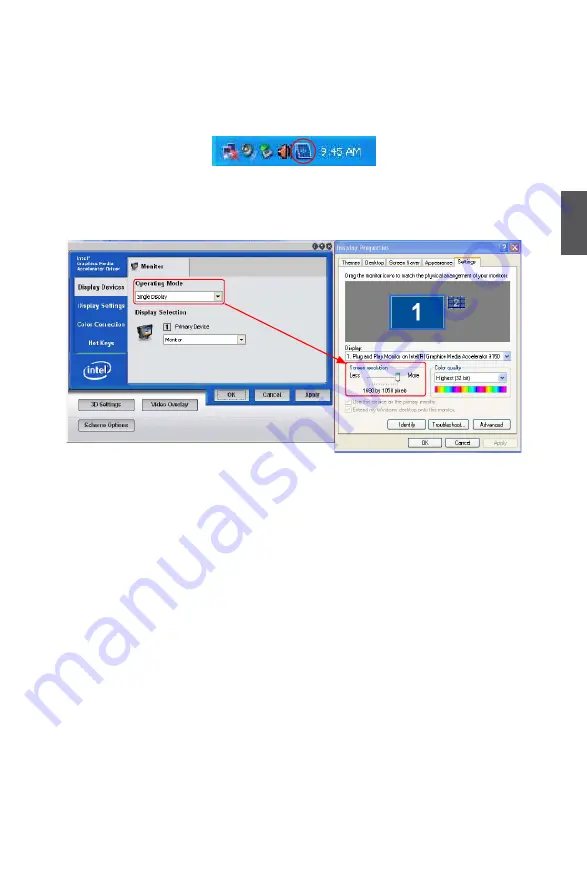
3
21
2.3. For the VGA user, after installing VGA Driver, and rebooting into system, the VGA default
Operating Mode is "Intel(R) Dual Display Clone", and the "Screen resolution" is held to “1280
x 720”. If you want to adjust the screen resolution, please follow the steps below to select the
“Single Display” in "Operating Mode”.
Step 1. Double click the Intel® Graphics Media Accelerator Driver icon in the system tray.
Step 2. In the “Display Devices” tab, select “Single Display” from the “Operation Mode”
drop-down list. Then you can adjust the “Screen resolution” as you want.
3. HD Video Play Notice
If you want to play HD videos, the .WMV, .MOV and .VOB formats are recommended.
Содержание NETBOX nT-435H
Страница 1: ...NETBOX User s Manual...
















