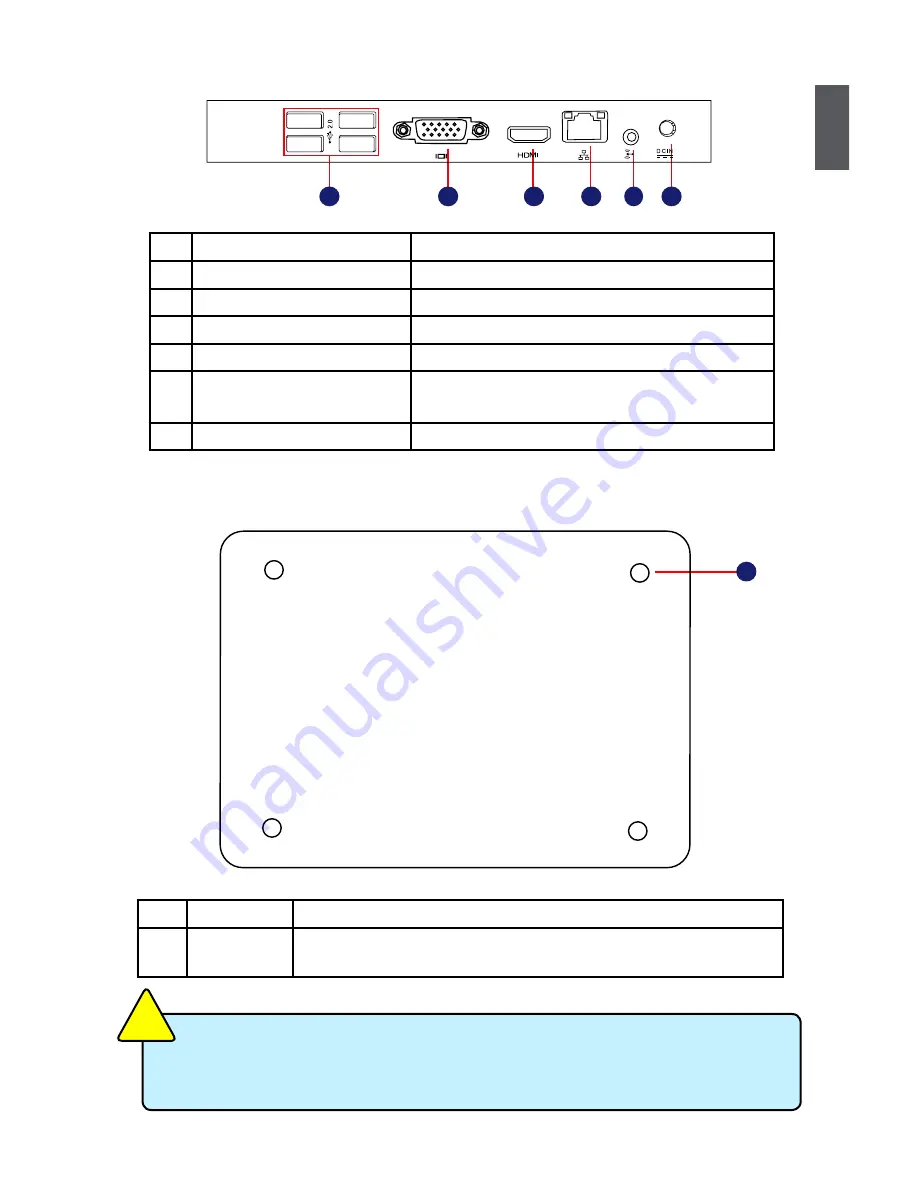
1
3
1-3 Back Side View
1-4 Bottom View
There are four Magnet-Metal-Feet in the package. Just align them to the sheet metal
on the bottom, then they can magnetize the NanoPC easily. The feet can seat and
protect NanoPC when it is placed on the tabletop.
C
AU
TI
O
N
!
No.
Name
Description
1
Sheet Metal
NETDVD(optional accessory) or
Magnet-Metal-Feet can magnetize
them to seat firmly
1
No. Name
Description
1
USB 2.0 Ports
Connects to USB devices
2
Display Output Port (VGA)
Connects to display device
3
HDMI Port
Connects to HDMI audio and video
4
Network Port
Standard RJ-45 network port
5
Line Out and S/PDIF Out Port
Connects to powered analog speakers or record-
ing devices with optical connectors(3.5mm jack)
6
Power Input Port
Connects to the power adapter
4
3
6
5
2
1
Содержание NanoPC nT-i2000 Series
Страница 1: ...nT i2000 series NanoPC User s Manual...
Страница 6: ...This chapter introduces NanoPC s outlook Top View Front Side View Back Side View Bottom View...
Страница 26: ...This chapter introduces the following information Install Windows 7 8 Install Drivers in Windows 7 8...
Страница 32: ...This chapter introduces the following information FOX WinFlash...
Страница 35: ...30 5 2 About Help This page shows some information about FOX WinFlash Show information about FOX WinFlash...









































