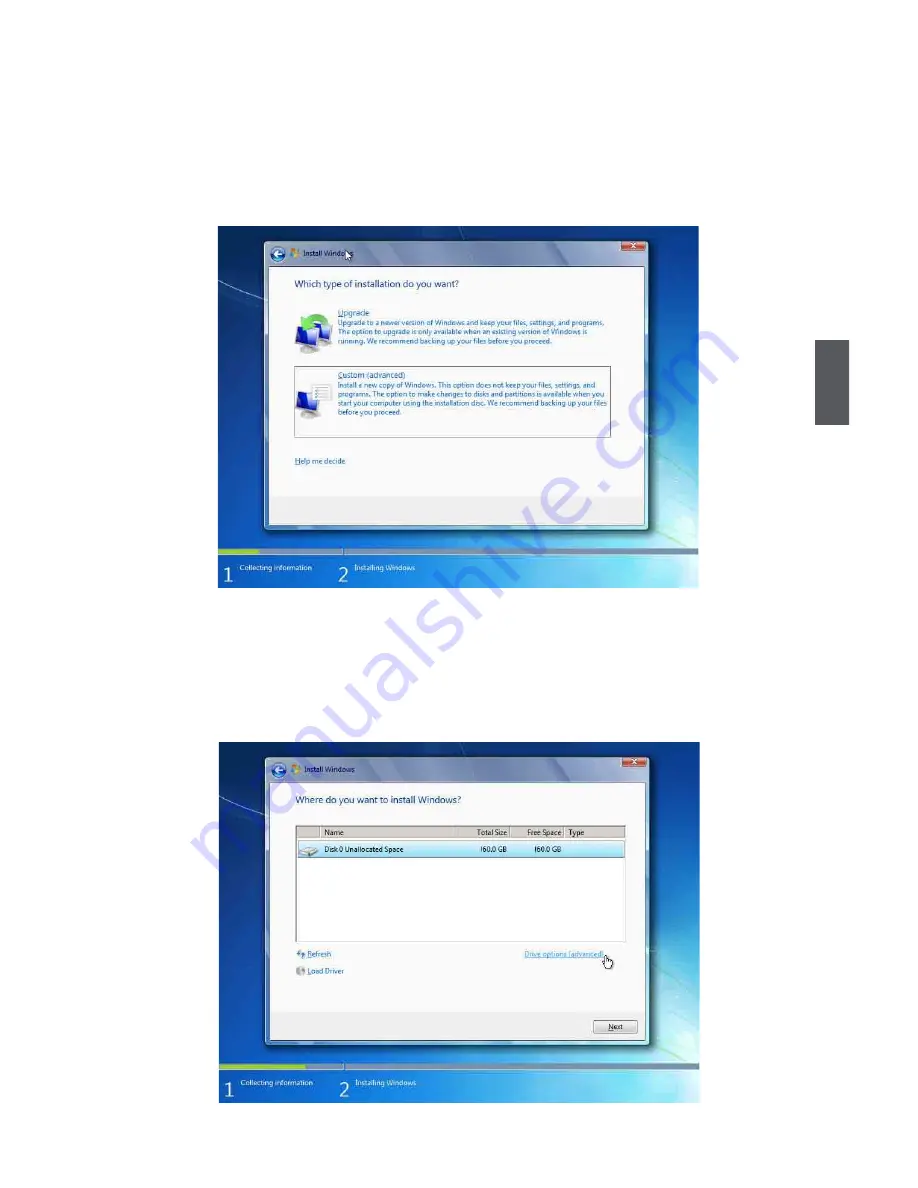
4
23
5. After that, it will start Windows and come out a “Install Windows” dialog box to set the “Lan-
guage to install”, “Time and current format” and “ Keyboard or input method”. Click “Next” to
continue and click “Install now” button to start the setup.
6. When the license terms appear, select to accept and click “Next” to continue.
7. It then asks you to select the installation type. Click “Custom (advanced)” to install a new copy of
Windows.
8. Later the setup will display the hard disk partitions of your system. If there were other systems
(such as Linux) installed previously, you need sel
ect them and click “Drive options (advanced)”
to delete them. When all partitions are clean, setup will display the biggest size of your hard
drive.
Содержание NanoPC nT-i2000 Series
Страница 1: ...nT i2000 series NanoPC User s Manual...
Страница 6: ...This chapter introduces NanoPC s outlook Top View Front Side View Back Side View Bottom View...
Страница 26: ...This chapter introduces the following information Install Windows 7 8 Install Drivers in Windows 7 8...
Страница 32: ...This chapter introduces the following information FOX WinFlash...
Страница 35: ...30 5 2 About Help This page shows some information about FOX WinFlash Show information about FOX WinFlash...























