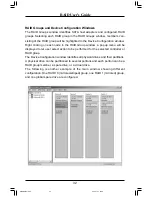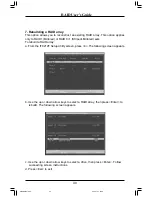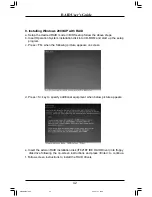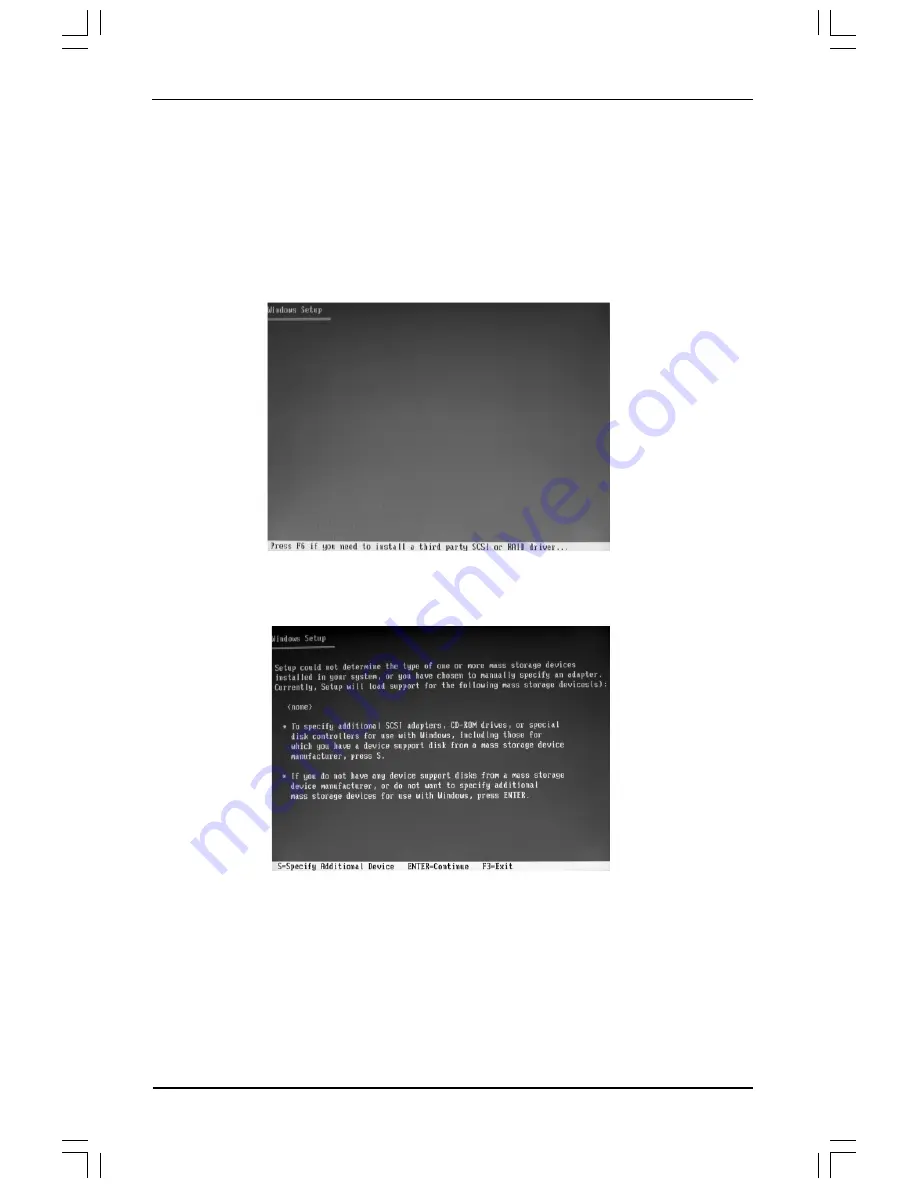
RAID User’s Guide
42
9. Installing Windows 2000/XP with RAID
a. Setup the desired RAID mode in BIOS setup follow the above steps.
b. Insert Operation System installation disk into CD-ROM and start up the setup
program.
c. Press <F6> when the following picture appears on screen:
d. Press <S> key to specify additional equipment when below picture appears.
e. Insert the add-on RAID installation disk (IT8218F IDE RAID Driver) into floppy
disk drive following the on-screen instructions and press <Enter> to continue.
f. Follow screen instructions to install the RAID drivers.
RAID Manual.p65
2005-1-21, 10:29
42