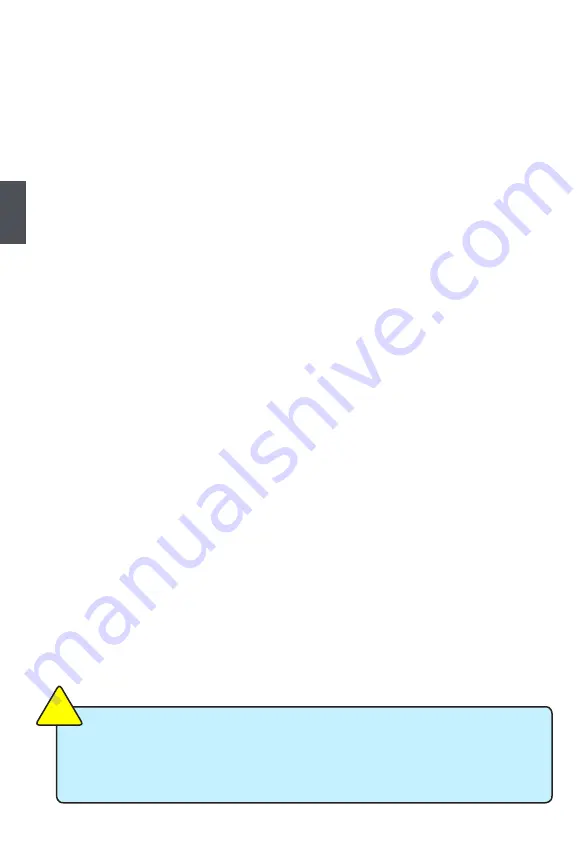
16
3
devices such as Serial I/O and other USB devices... etc.
► Power Management Setup
All the items related with Green function features can be set up through this menu.
► PC Health Status
This setup enables you to read/change Fan speeds, and displays temperatures and voltages
of your CPU/System.
► BIOS Security Features
The Supervisor/User password can be set up through this menu to prevent unauthorized use
of your computer. If you set a password, the system will ask you to key in correct password
before boot or access to Setup.
► Load Optimal Defaults
The optimal performance settings can be loaded through this menu. However, it may offer
better performance in some ways (such as less I/O cards, less memory ...etc.), still, it may
cause problem if you have more memory or I/O cards installed. It means, if your system
loading is heavy, set to optimal default may sometimes come out an unstable system. What
you need now is to adjust BIOS setting one by one, trial and error, to find out the best setting
for your current system.
► Save & Exit Setup
Save setting values to CMOS and exit.
► Exit Without Saving
Do not change anything and exit the setup.
When we talk about <+> and <-> keys in this manual, they are the single-keypad
keys of the numeric keypad which is located at the right hand side of your desktop
keyboard. They are not the combination keys made by pressing and holding down
<Shift> key first, then press <+ => or <-_> key the next.
CA
UT
IO
N
!















































