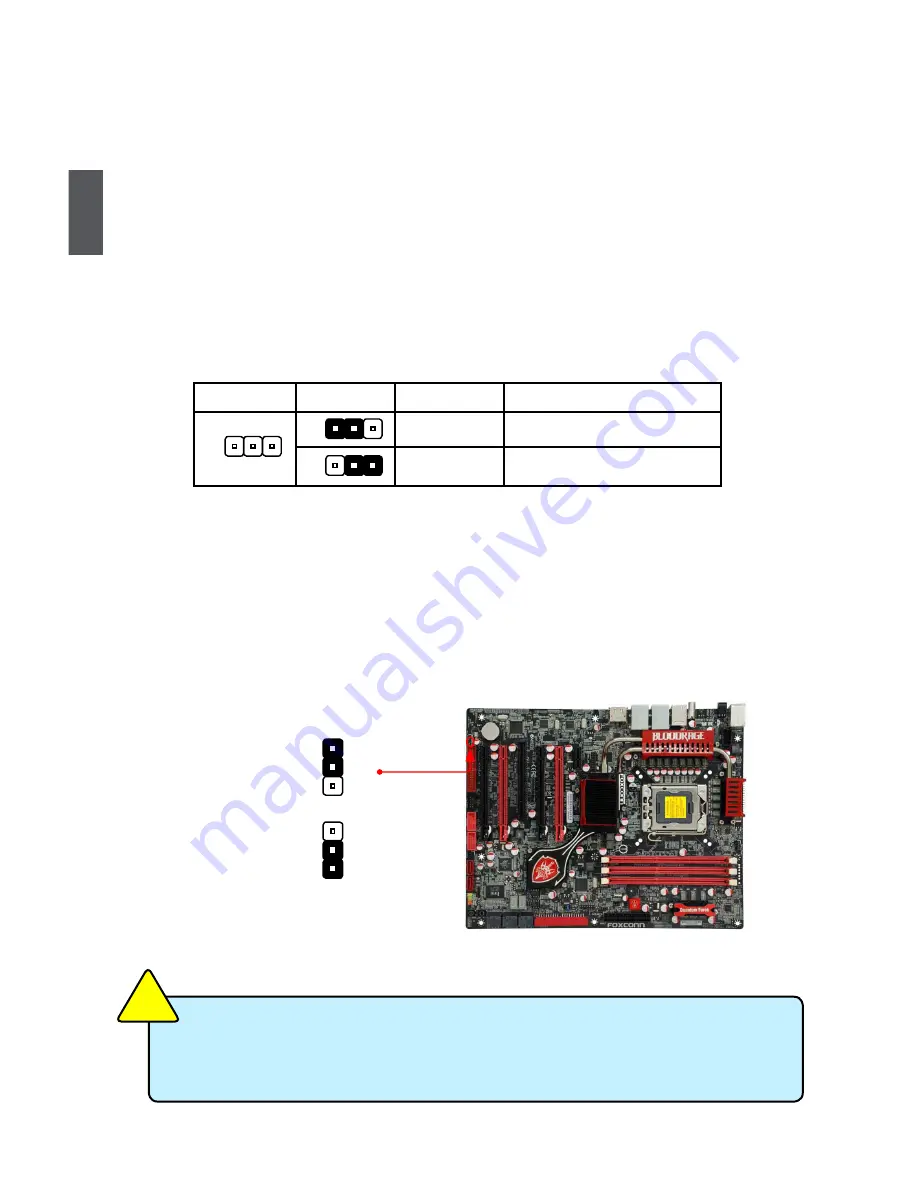
24
2
2-6 Jumpers
For some features needed, users can change the jumper settings on this motherboard to modify them.
This section explains how to use the various functions of this motherboard by changing the jumper
settings. Users should read the following content carefully prior to modifying any jumper setting.
Description of Jumpers
1. For any jumper on this motherboard, pin 1 can be identified by the bold silkscreen next to it.
However, in this manual, pin 1 is simply labeled as “1”.
2. The following table explains different types of the jumper settings. "Closed" means placing a jumper
cap on the two pins to temporarily short them. The shorting can also be done by touching two
pins by a screwdriver for a few seconds, but using jumper cap is recommended. It can prevent
hazardous ESD (Electrical Static Discharge) problem.
Discharge Battery Jumper: VBAT_DIsCHARGe
Resetting the CMOS isn’t always good enough since in more recent chipset versions some configu
-
ration settings stored in the Southbridge will not be reset or deleted by a CMOS reset. Additionally
the CMOS reset can take up to several minutes depending on the board design and capacitance.
To facilitate a
complete configuration reset this jumper can be used to discharge the battery. The
effect is identical to removing the battery. The result is a faster and complete CMOS and Southbridge
configuration reset.
Jumper
Diagram
Definition
Description
1-2
Set Pin 1 and Pin 2 closed
2-3
Set Pin 2 and Pin 3 closed
1
1
1
VBAT_DISCHARGE
1
2
3
Normal
(Default)
1
2
3
VBAT_DISCHARGE
■
Disconnect the power cable before adjusting the jumper settings.
■
Do not discharge the battery while the system is turned on.
■
Only suggest to use the jumper if a normal CMOS reset did not work.
CA
UT
IO
N
!
















































