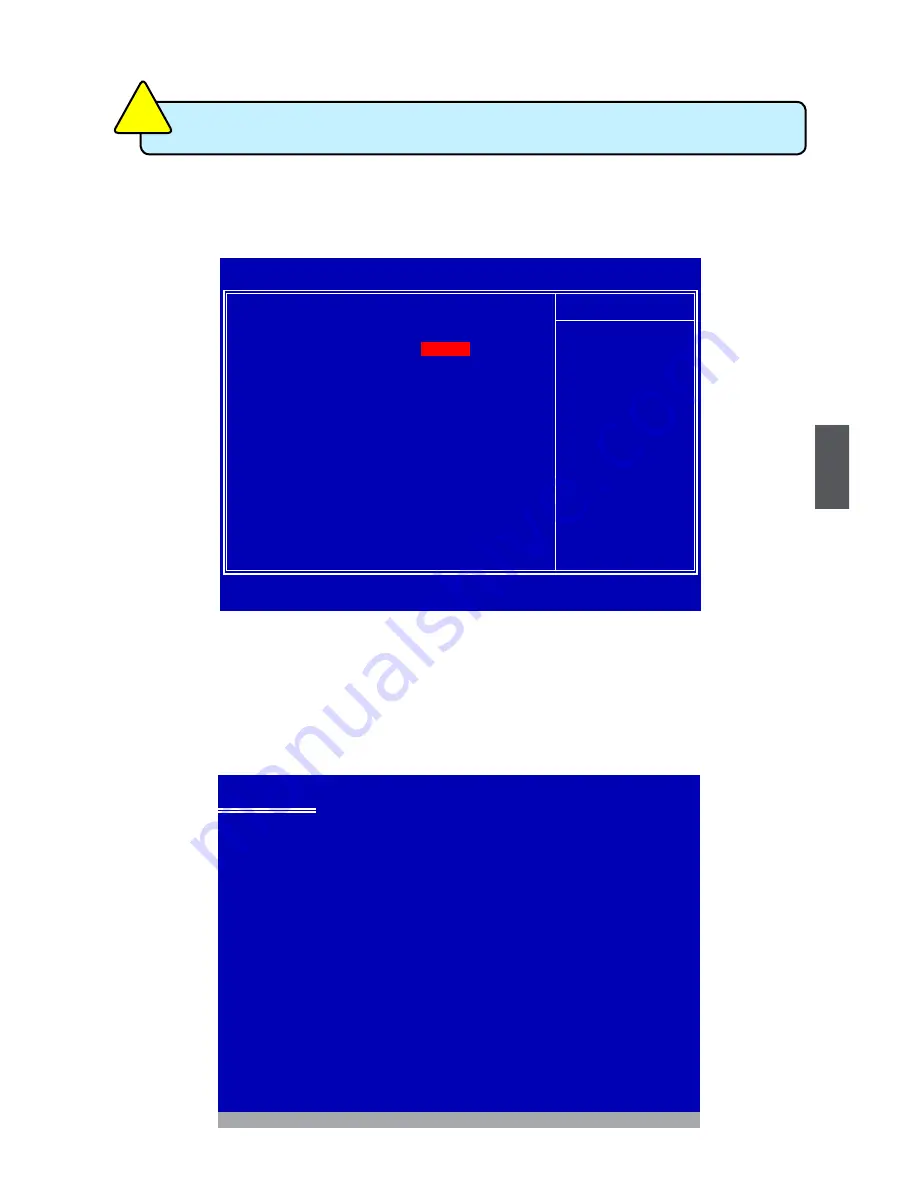
107
5
5-4 Install a New Windows XP
1. Press <DEL> to enter BIOS Setup during POST.
2. Insert the Windows installation CD into the optical drive.
3. Set the “1st Boot Device” to “CDROM”, save changes and exit the BIOS setup.
4. The computer will reboot, and it will start installing Windows Operating System.
Watch the screen carefully, when the following picture appears, press <F6> key
immediately. If you forgot to do this, PC will go to an fatal blue screen, and you
may need to reboot the system again. PC may not respond to your <F6> input
immediately, and it keeps loading files until the next screen displays.
Windows Setup
Press F6 if you need to install a 3rd party SCSI or RAID driver.
W
hen you set the SATA Mode in BIOS to either AHCI or RAID, you need
to follow these steps to install your Windows XP system.
C
AU
TI
O
N
!
Phoenix - AwardBIOS CMOS Setup Utility
Advanced BIOS Features
► Removable Device Priority
Press Enter
Item Help
► Hard Disk Boot Priority
Press Enter
First Boot Device
Hard Disk
Menu Level ►
Second Boot Device
CD-ROM
Third Boot Device
Removble
Boot Other Device
Enabled
Boot Up NumLock Status
On
Gate A20 Option
Fast
Security Option
Setup
APIC Mode
Enabled
MPS Version Control for OS
1.4
OS Select for DRAM > 64MB
Non-OS2
Report No FDD For WIN 95
No
Delay For HDD (Secs)
0
Full Screen Logo Show
Enabled
Quantum Logo Show
Enabled
Summary Screen Show
Disabled
Debug Code Control
LPC
↑↓→←:Move Enter:Select +/-/PU/PD:Value F10:Save ESC:Exit F1:General Help
F5:Previous Values F7:Optimized Defaults
CD-ROM




























