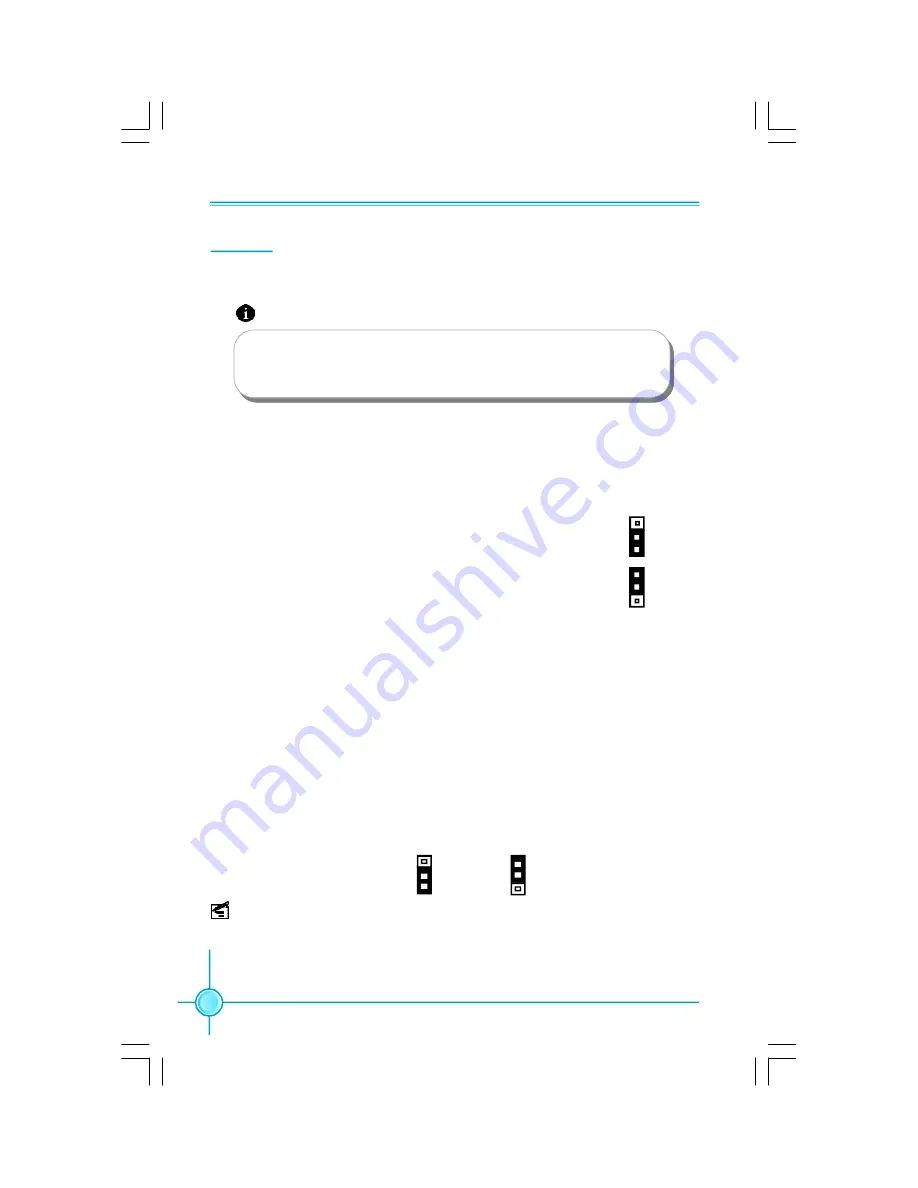
Chapter 1 Main Features
18
Jumpers
Clear CMOS Jumper: CLR_CMOS
The CLR_CMOS jumper allows you to clear the data in CMOS. The data
includes system setup information such as system password, data, time and
system setup parameters. To clear and reset the system parameters to
default setup, please do as follows:
1. Turn off the computer and unplug the power cord
from the power supply.
2. Move the jumper cap from pins 2-3 (default) to pins
1-2. Keep the cap on pins 1-2 for several seconds,
then move the cap back to pins 2-3.
3. Plug the power cord, turn on the computer and
reset the BIOS to default setting or the others.
This section explains how to setup jumpers. You should read the following
content carefully prior to modifying any jumper settings.
The jumpers on the motherboard, pin 1 can be identified by the
bold silkscreen next to it. and in this manual, pin 1 is simply la-
beled as
“
1
”
.
Attention
Normal
(default)
Clear
CLR_ CMOS
1
1
USB device wake-up Jumper: USB_PWR1/2
1.Set the jumper to pins 1-2(+5V), you can use any USB device but can not be
used to wake up computer. When connecting USB device, you should set
“
CMOS
Setup
”
->
“
Power Management Setup
”
->
“
USB Port Wake Up Control
”
to
“
Disabled
”
,
otherwise system will not enter into S3 mode.
2.Set the jumper to pins 2-3(+5VSB) to wake up the computer from S3 and S4
sleep modes using the connected USB devices. But can not connect several
high-powered USB devices to the computer at the same time, and a correspond-
ing setting in the BIOS is as below:
Set
“
CMOS Setup
”
->
“
Power Management Setup
”
->
“
USB Port Wake Up Control
”
to
“
Enabled
”
.
USB_PW R1/2
+5V
(Default)
1
+5VSB
1
Note:
The USB_PWR2 jumper is for the rear USB ports.
The USB_PWR1 jumper is for the internal USB connectors that you can connect
to additional USB ports.
文件使用
"pdfFactory"
试用版本创建
www.fineprint.com.cn






























