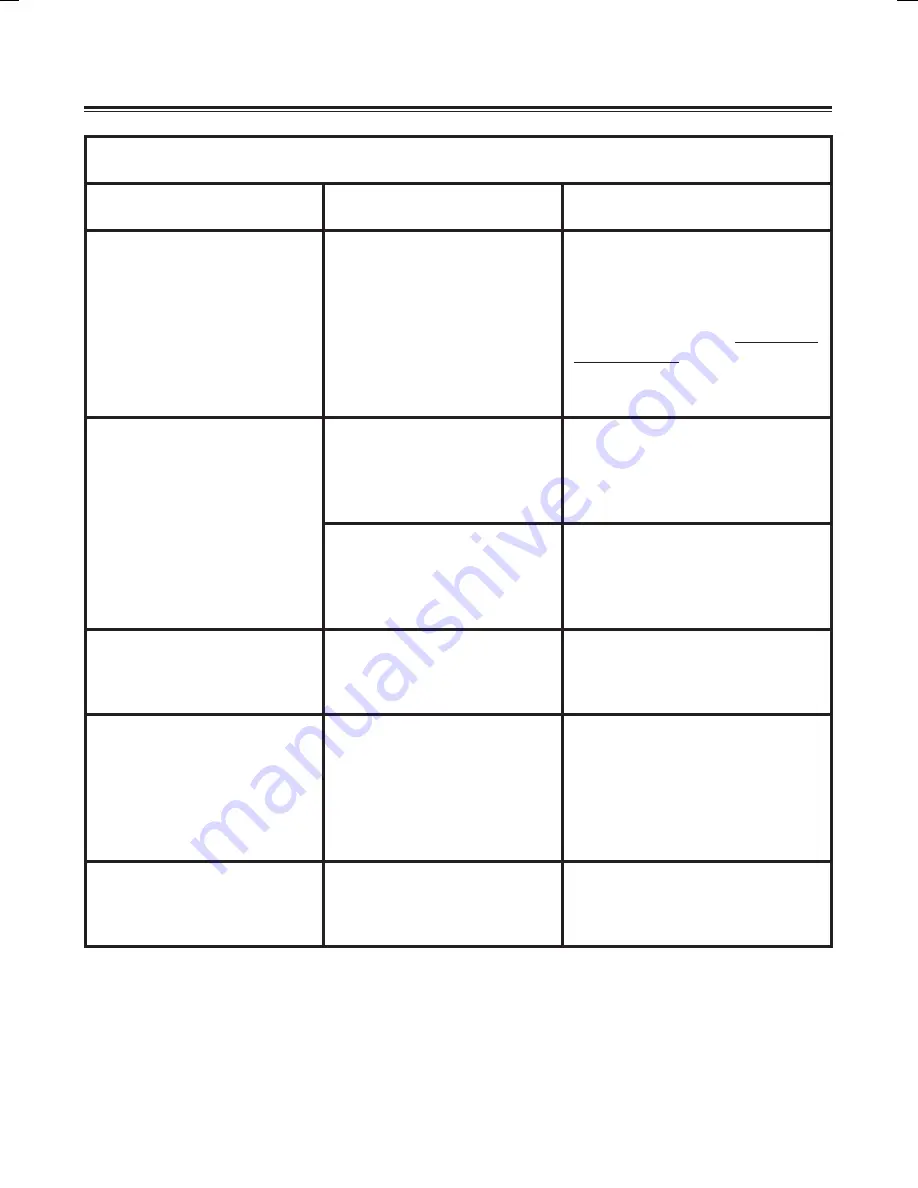
2
Troubleshooting (Continued)
When connecting the camcorder to the computer or TV:
Problem
Cause
Solution
I cannot view the video clips
on my computer.
Driver or software is not
installed on the computer.
Install
Direct X 9.0c
or above
and
Windows Media 9.0 Codecs
to solve this problem. Install
the software and driver in the
bundled CD, or go to
http://www.
microsoft.com
to download the
required files. Please refer to
"Copying files to your computer".
Driver installation failed.
The installation is terminated
abnormally.
Remove the driver and other
related programs. Follow the
installation steps in the manual
to re-install the driver.
The camcorder has been
connected to the PC via the
USB cable before installing
the driver.
Install the driver before plugging
in the USB cable.
The TV screen does not
display after connecting the
camcorder to the TV.
The camcorder is not cor-
rectly connected to the TV.
Reconnect the camcorder to TV
correctly.
A conflict with other installed
camcorder or capture
device occurred.
The device is not compatible
with the camcorder.
If you have any other camcorder
or capture device installed in
your computer, please com-
pletely remove the camcorder
and its driver from the computer
to avoid the conflict.
Noises occur on my com-
puter screen when using
Video Conferencing.
The flicker setting does not
match the standard of the
country you are staying.
Adjust the flicker setting.
For
more information, please refer to
the “
Flicker Settings
” table.





















