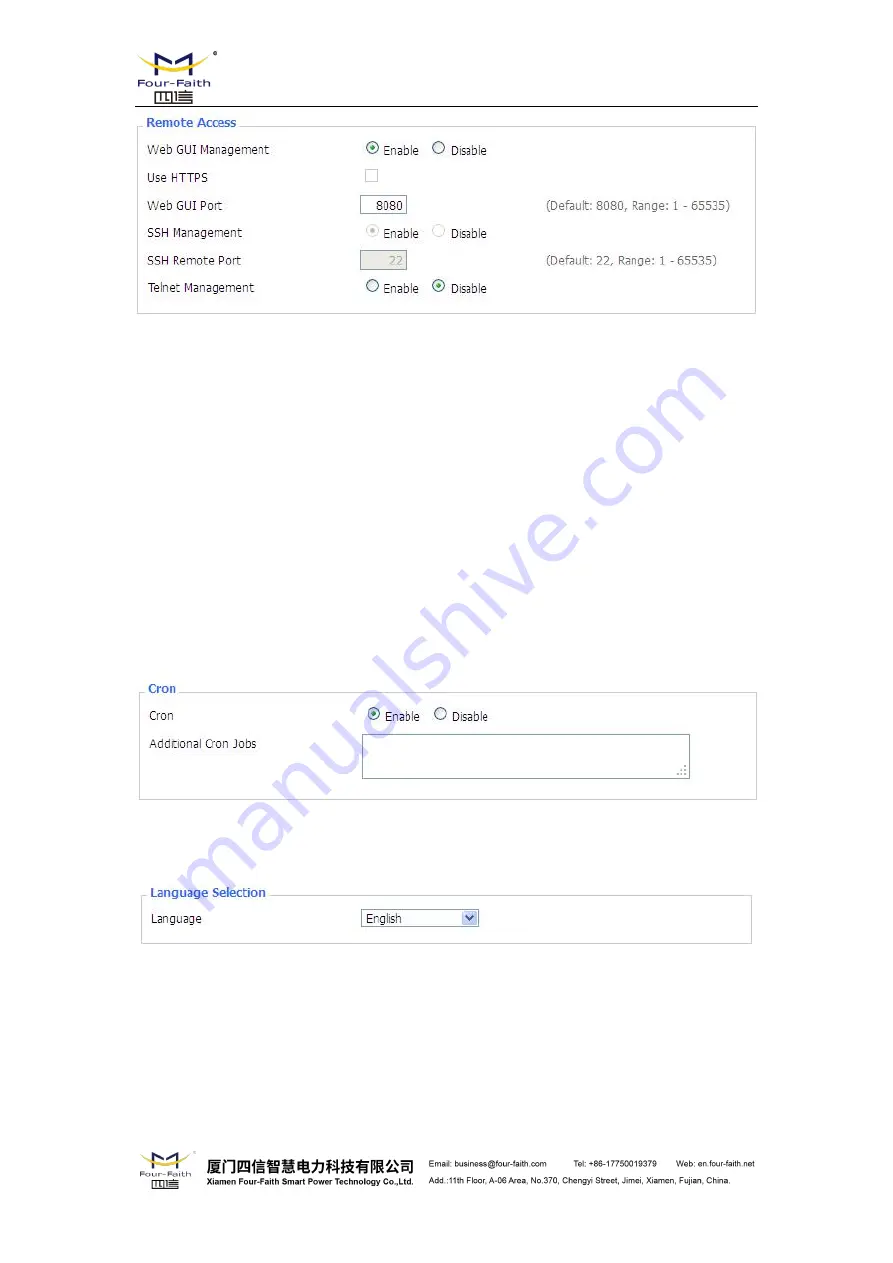
F8X36 Series Router
User Manual
Remote Access
:
This feature allows you to manage the router from a remote location, via the
Internet. To disable this feature, keep the default setting, Disable. To enable this feature, select
Enable, and use the specified port (default is 8080) on your PC to remotely manage the router. You
must also change the router's default password to one of your own, if you haven't already.
To remotely manage the router, enter http://xxx.xxx.xxx.xxx:8080 (the x's represent the router's
Internet IP address, and 8080 represents the specified port) in your web browser's address field.
You will be asked for the router's password.
If you use https you need to specify the url as https://xxx.xxx.xxx.xxx:8080 (not all firmwares
does support this without rebuilding with SSL support).
SSH Management
:
You can also enable SSH to remotely access the router by Secure Shell. Note
that SSH daemon needs to be enable in Services page.
Note
:
If the Remote Router Access feature is enabled, anyone who knows the router's Internet IP
address and password will be able to alter the router's settings.
Telnet Management
:
Enable or disable remote Telnet function
Cron
:
The cron subsystem schedules execution of Linux commands. You'll need to use the
command line or startup scripts to actually use this.
Language
:
Set up the router page shows the type of language, including simplified Chinese and
English.






























