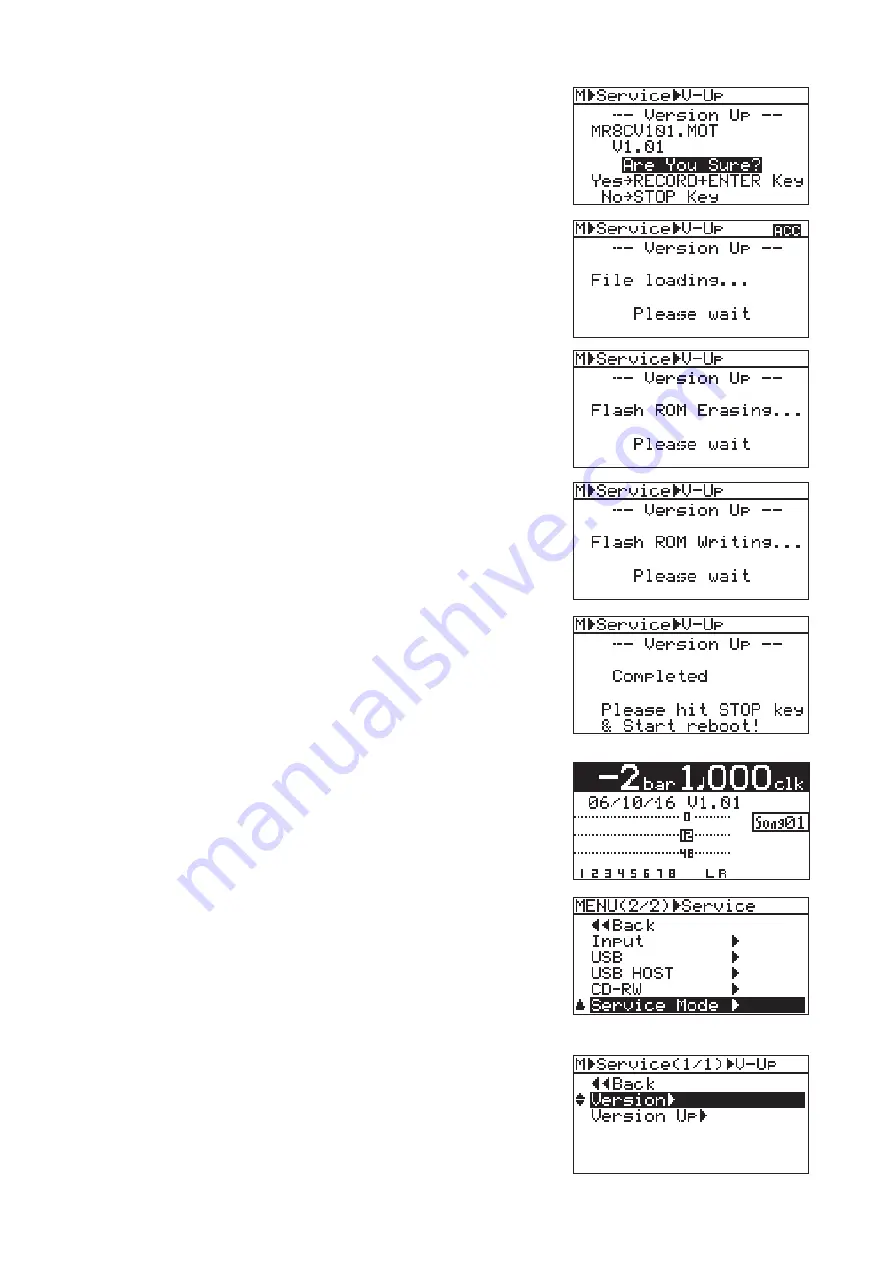
5
21) The selected software
fi
le is displayed together with the software
version number. To go on, press the [MENU/ENTER] dial while
holding down the [REC] key.
22) The software updating procedures begin. “File loading...”, “Flash
ROM Erasing...” and “Flash ROM Writing...” will appear in order.
It will take about one minute to complete the procedures.
23) Upon completion, “Completed!” will appear on the LCD.
24) Turn off the power once and then back on to complete the software
update procedures. In the meantime, con
fi
rm the software version
number and the programming date displayed for a short instance in
the boot-up process.
The software version can be checked by the “Version” Service
Mode menu. In the condition with normal display appears, press the
[MENU/ENTER] dial while holding down the [STOP] key to access
the Service Mode menu. If you do so, the display on the right will
appear on the LCD. Rotate the [MENU/ENTER] dial to select the
“Service Mode” menu and press the [MENU/ENTER] dial.
Select the “Version” menu and press the [MENU/ENTER] dial.






