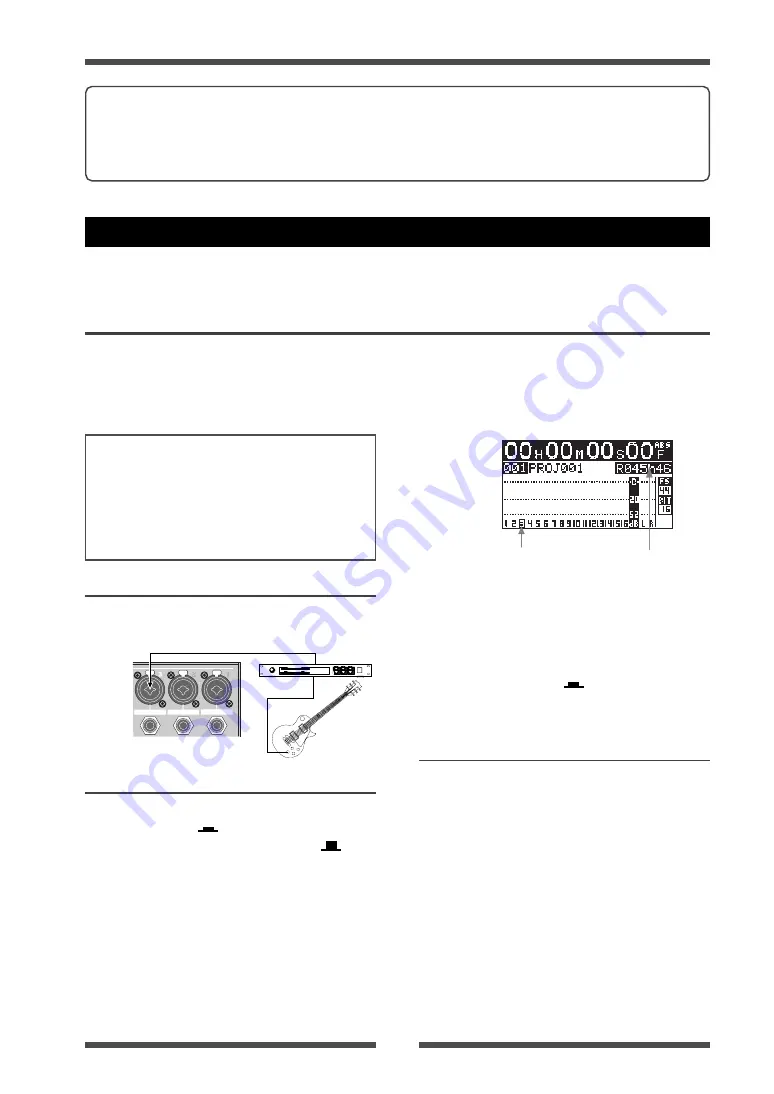
51
Model LR16 [Recorder functions / Recording/playback]
Adjusting the input level while playing back
tracks 1 and 2
Flashing
Remain
(3)
Press the [NEW PROJECT] key in the
recorder section to turn off the key.
(4)
Press the [RECORD] key in the recorder
section to flash the key.
(5)
Set the [SOLO] switches for channels 1
through 3 to ON (
).
(1)
Press the [PLAY] key in the recorder or
mixer section.
The LR16 starts playback from the
beginning of the project.
You can hear the playback signals of tracks
1 and 2 by raising the [PHONES] and
[MONITOR] controls.
(2)
While playing the guitar, adjust the input
level appropriately using the [TRIM] control
on channel 3.
The display shows the playback levels of
tracks 1 and 2 as well as the input level of
track 3
Multitrack recording
The LR16 provides multitrack recording functions including overdubbing, mixdown and punch
in/out.
(1)
Connect a guitar to the [INPUT 3]
connector.
Connecting a sound source
Preparation
INSERT
INSERT
INSERT
(1)
Set the [SOURCE] switch on channels 1 and
2 to "TRK" (
), and set the [SOURCE]
switch on channel 3 to "INPUT" (
).
The playback signals of tracks 1 and 2 are
routed to mixer channels 1 and 2
respectively, while the guitar signal is routed
to mixer channel 3.
(2)
Press the [REC TRACK SELECT 3] key to
flash the key.
On the display, track number 3 also starts
flashing, while the recordable remaining
time is shown.
The overdubbing function allows you to record to the desired track(s) while monitoring the playback
signal(s) of the other recorded track(s). The overdubbing can be performed in insert mode. The
following shows the procedure example of recording a guitar to track 3 while monitoring the keyboard
recorded on tracks 1 and 2. It is assumed that the recorder is stopped at the beginning of the project
(PRO001).
Overdubbing
<Memo>:
You can transfer a project (or a stereo mix file) to a personal computer by directly connecting
the computer to the LR16 or via a USB memory stick. (See page 74 for details about how to transfer to a
computer. See page 68 for details about how to copy to a USB memory stick.) You can mix down the
project recorded on tracks 1 through 16, as well as can replace a part with the new one using the punch
in/out function (see the next pages).
<Note>:
If the FS of the project to be overdubbed
does not match the "Default FS" setting in the
"System" menu of the MENU mode, you cannot
perform overdubbing (the "FS/Bit" indication
flashes on the display for warning). In such a
case, change the "Default FS" setting to match
the project.
Содержание LIVE RECORDING MIXER LR16
Страница 32: ...Model LR16 Names and functions 32 ...
Страница 33: ...33 Model LR16 Mixer functions Mixer functions ...
Страница 43: ...43 Model LR16 Recorder functions Recording playback Recorderfunctions ...
Страница 91: ......
Страница 92: ... PRINTED IN JAPAN DEC 2008 8588103000 479095 FOSTEX CO 3 2 35 Musashino Akishima shi Tokyo Japan 196 0021 ...






























