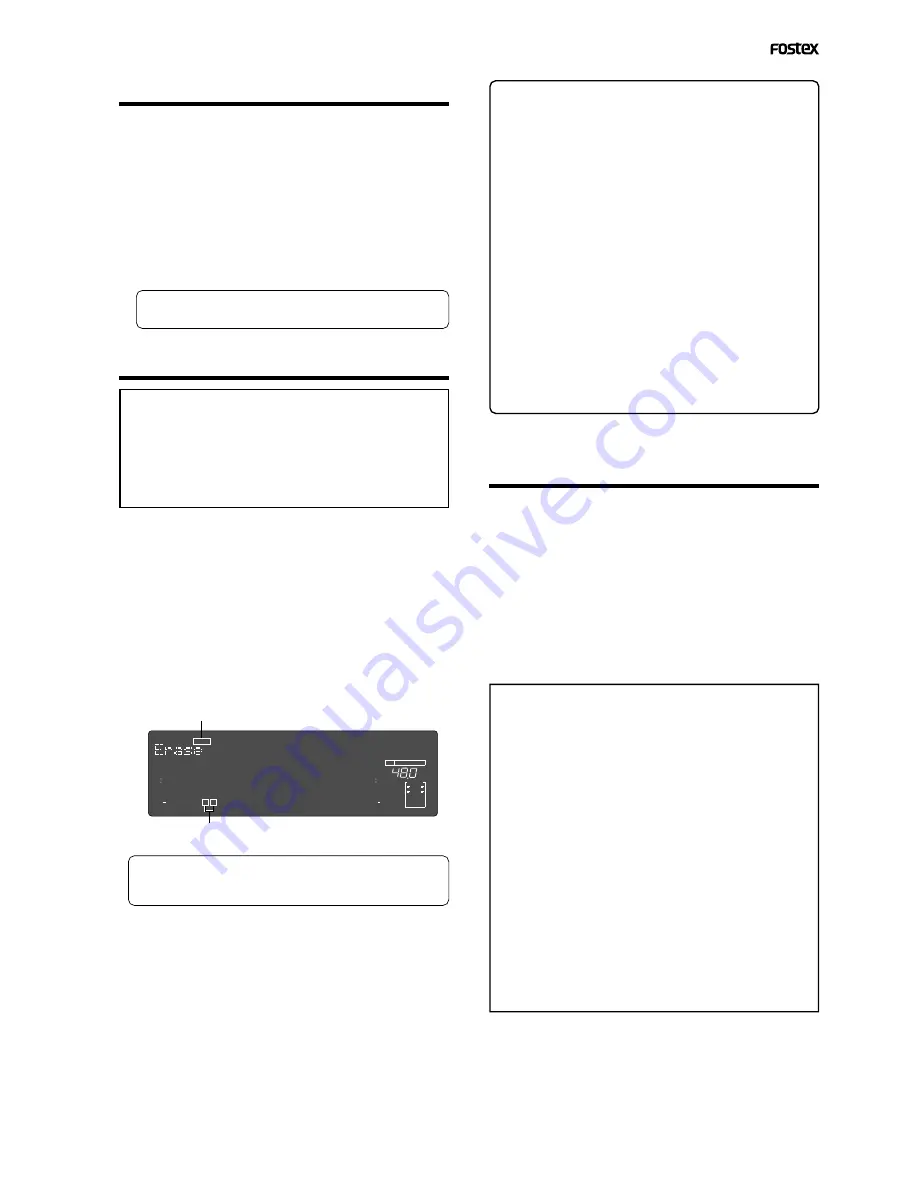
Model D2424LV Reference Manual (Editing Tracks)
73
Flashing
Lit
• Checking and adjusting the edit points
After you store the edit points, you can check them
on the display by pressing the corresponding keys.
You may also adjust the points.
1. While the recorder section is stopped, press and
hold down the [SHIFT] key and press the memory
key for which you wish to check the edit point.
You can preview “
fade-out
” at the AUTO PUNCH IN point
and “fade-in” at AUTO PUNCH OUT point.
2. Trim the edit point while previewing.
• Refer to “Preview Function” on page “
64
” for more
information.
• Executing Erase
1. Press the [RECORD TRACK] select key to select
the track to erase, to set it READY.
You can select a mono track or multiple tracks (including
all tracks). The selected track indication flashes.
2. Press the [EDIT] key repeatedly until “Erase”
flashes on the display.
3. Press the [EXECUTE/YES] key.
The flashing “
Erase
” message lights up steadily, and
“
SURE?
” flashes.
• To cancel the erase operation, press the
[STOP]
button or the
[EXIT/NO]
key while “
SURE ?
” flashes
on the display.
4. Press the [EXECUTE/YES] key again.
The recorder starts erasing the data and “
Wait Erasing!
”
flashes. When the erase operation is completed,
“
COMPLETED !
” lights up.
5. Press the [STOP] button or the [EXIT/NO] key.
The recorder exits edit mode and displays the previous
Time Base indication.
<Check Points!>
• To erase the data in its entirety from the tracks,
you can also use the Program Delete function to
erase the entire Program.
In either case, you can expand the recordable area
on the disk. Use either one of the erase operations
to erase unnecessary data if the recorder displays
an alarm message indicating insufficient recordable
space for Auto Punch In/Out, Copy & Paste, or Move
& Paste.
• To erase the data in its entirety from ABS 0 - REC
END, it is recommended that erase end point (AUTO
PUNCH OUT point) is stored after the REC END time
to ensure through erase performance. To do this,
move the recorder section location to the REC END
point prior to storing the AUTO PUNCH OUT point,
press the
[PLAY]
button from that location, move
the ABS time after the REC END, and store.
The hard disk will not successfully access points
after REC END though play is executed after REC
END, however, this makes it possible to move up
the ABS time.
• Single Undo/Redo Erase
You can single undo or redo the Erase operation.
• To restore the data that existed before you erased it,
press the [UNDO/REDO] key.
• To restore the data after you undo the Erase operation,
press the [UNDO/REDO] key again.
When you press the [
UNDO/REDO
] key, the recorder
will undo or redo the operation immediately, and
display “
Undo !
” or “
Redo !
” and “
COMPLETED !
”.
<Note>
This function only works when this recorder is
in the stop mode.
<Note>
If you perform one of the following operations
after you use the Copy & Paste or Move and Paste
operation, the Undo/Redo function will no longer
be effective.
1. If a new recording has been made.
2. When a new editing job is executed (such as
Copy & Paste, Move & Paste, Erase).
3. While in the AUTO PUNCH ON mode, when
the AUTO PUNCH IN point is passed in the
PLAY (or RECORD) mode.
4. If the power was switched off.
5. If program select was executed.
6. When multiple undo is executed.
∞
42
OL
0
30
24
18
12
9
6
3
kHz
24
FS
BIT
24
∞
42
OL
0
30
24
18
12
9
6
3
SURE?
23
22
21
20
19
18
17
16
15
14
13
12
11
10
9
8
7
6
5
4
3
2
1
CLOCK
INT
<Note>
You can carry out the erase function only when the
“
Chain Play?
” menu in the Setup mode is set to “
Off
.”
If you press the
[EDIT]
key when this menu is not set to
“
Off
,” “
Void Chain Play!
” is shown and the operation is
ignored. If “
Void Chain Play!
” is shown, set the “
Chain
Play?
” menu to “
Off
.”
















































