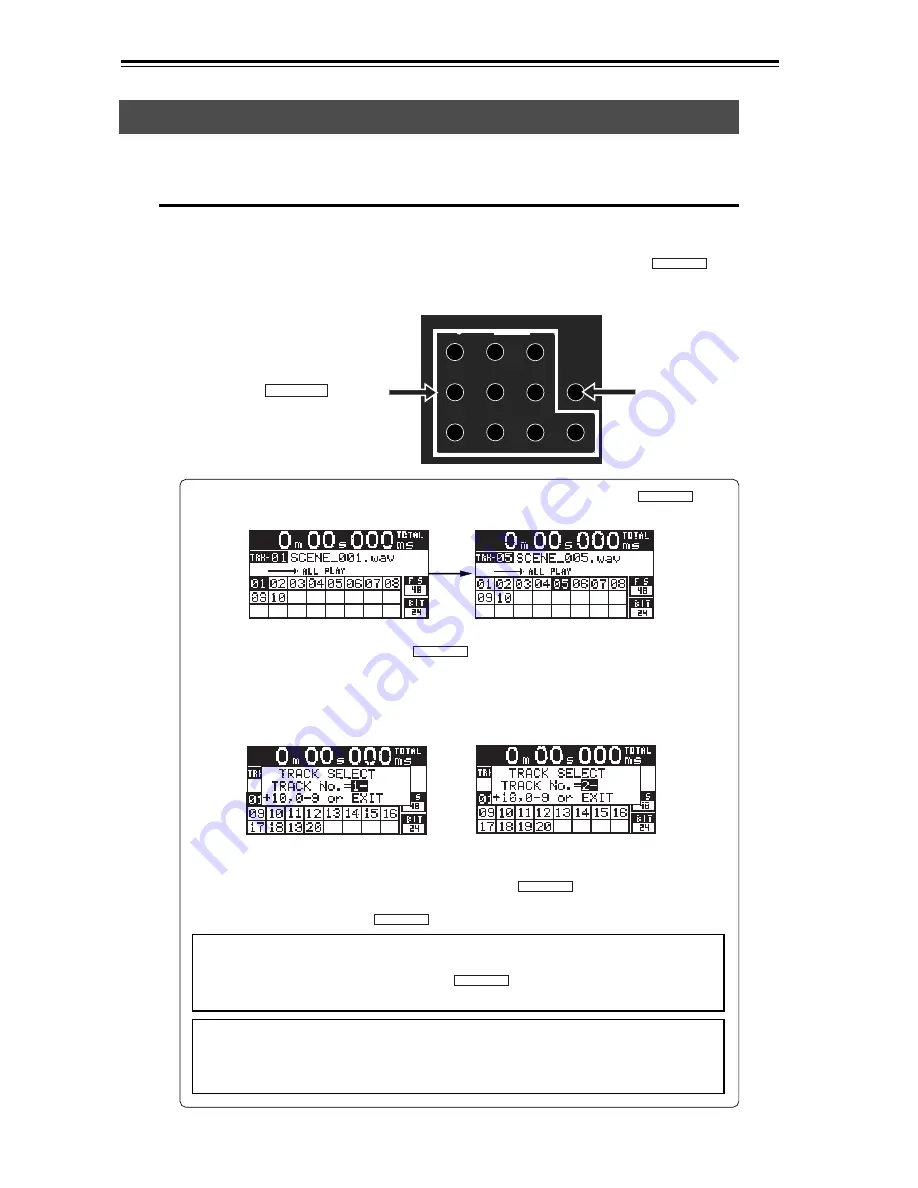
68
CD-R/RW MASTER RECORDER CR500 (Playback/Locate)
Locate/skip functions
The CR500 provides versatile locate/skip functions.
Locating an audio file (or audio track)
When more than one song is recorded on a CD-R/RW disc, you can immediately locate
the beginning of a song.
While the recorder is stopped, pressing a numeric key of the [MEMORY/
MEMORY SET
] key
group locates the beginning of a corresponding numbered song. To specify a file (track)
numbered over 10, use also the [CLEAR/+10] key.
While track 01 is selected, pressing the [5/JKL] key in the [MEMORY/
MEMORY SET
] key
group locates the beginning of track 05 and starts playback.
<Note>:
The locate function above is available when the play mode is selected to
"ALL PLAY", "SINGLE PLAY" and "PROGRAM PLAY". In the "MEMORY PLAY" mode,
pressing a numeric key of the [MEMORY/
MEMORY SET
] key group executes the memory
play function.
<Note>:
Because the "Auto Play" menu item of the "PLAY SETUP" menu in the
MENU mode is set to "On" by default, the recorder automatically starts playback
after locating the specified point. If you want to change "Auto Play" setting, see
page 84.
PQRS
0
symbol
TUV
WXYZ
8
2
5
space
ABC
DEF
CLEAR
1
4
7
MEMORY SET
MEMORY
GHI
JKL
MNO
9
3
6
+10
To locate a track numbered over 10, press the [CLEAR/+10] key, followed by an
appropriate key in the [MEMORY/
MEMORY SET
] key group.
If you press the [CLEAR/+10] key once, the popup screen below left appears, high-
lighted "1-" indicates the tens digit is "1". If you press the [CLEAR/+10] key again,
highlighted "1-" changes to "2-", indicating that the tens digit is "2".
That is, pressing the [CLEAR/+10] key increments the tens digit number.
For example, to select a track between 10 and 19, press the [CLEAR/+10] key once,
followed by the appropriate key in the [MEMORY/
MEMORY SET
] key group. To select a
track between 20 and 29, press the [CLEAR/+10] key twice, followed by the appro-
priate key in the [MEMORY/
MEMORY SET
] key group.
Press the [CLEAR/+10] key once
Press the [CLEAR/+10] key twice
[CLEAR/+10] key
[MEMORY/
MEMORY SET
] key group
















































