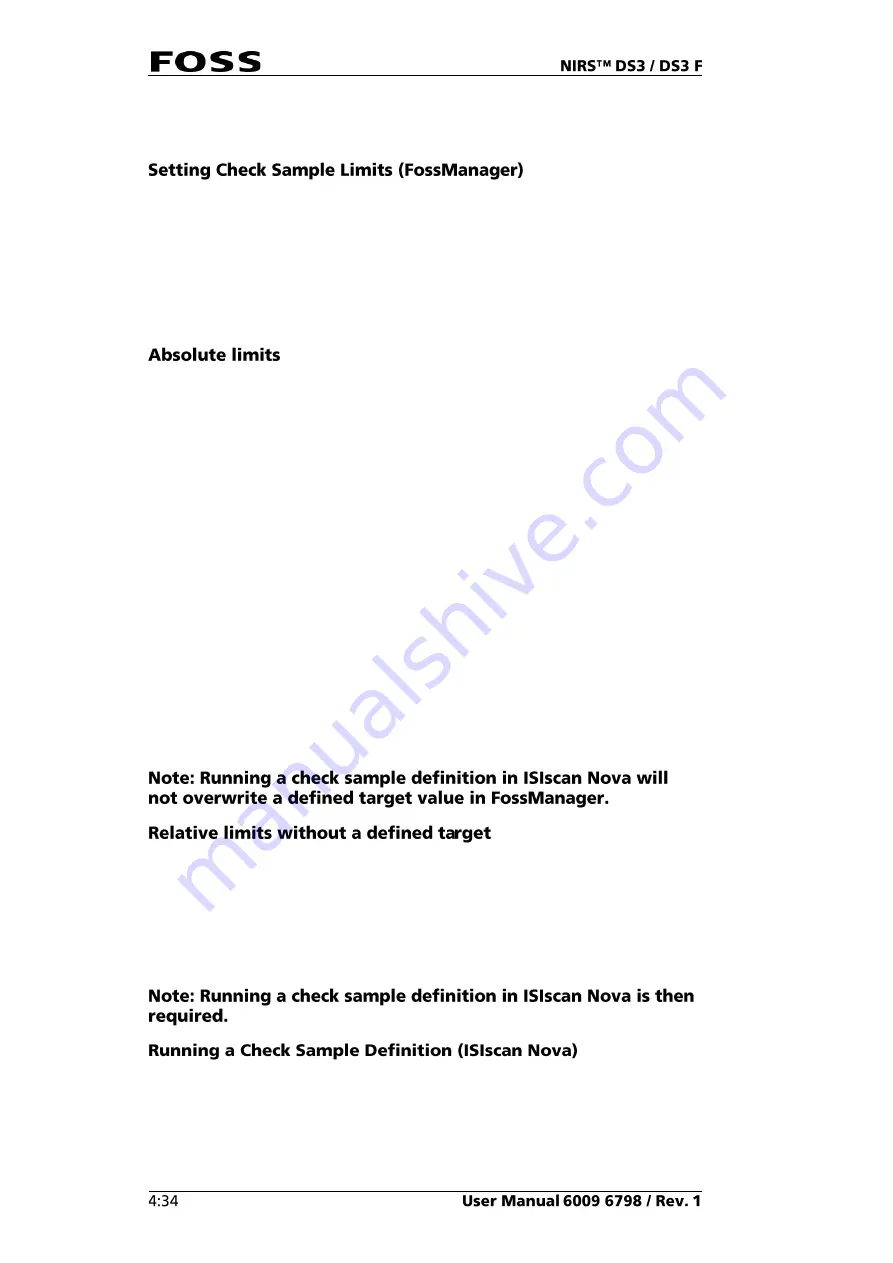
the Local Configurator, then the check sample product is available in ISIscan
Nova after you have saved the new product.
Analysing the check sample predicts the result on the constituents linked to the
check sample product and compares them to the limits defined in FossManager.
Limits can be defined in three different ways in FossManager:
•
Absolute limits
•
Relative limits with a defined target
•
Relative limits without a defined target
If Absolute limits are defined in FossManager for your check sample, the target has
no meaning. The check sample test will give a warning or error based on the
defined absolute limits.
Example:
•
Error Low: 8%, Warning Low: 9.5%, Warning High: 12.5%,
Error High: 14%
Running a check sample definition is then not necessary, as no target value is
needed.
Relative limits with a defined target
If Relative limits with a defined target are used, then FossManager has defined
low/high warning/errors in terms of relative deviation (in %) from the target, and a
specific target value has been set in FossManager.
Example:
•
Error Low: -10%, Warning Low: -5%, Warning High: +5%,
Error High: +10%, Target: 11%
Running a check sample definition is then not necessary, as the target value is
already set in FossManager.
If Relative limits without a defined target is used, then FossManager has defined
low/high warning/errors in terms of relative deviation (in %) from the target, but no
specific target value has been set in FossManager.
Example:
•
Error Low: -10%, Warning Low: -5%, Warning High: +5%,
Error High: +10%, Target: Empty
Every time the check sample definition is run, it will redefine the check sample
target, but will not change the limit settings (they can only be changed in
FossManager).
1.
Select the check sample product and tick the box on the right hand side so the
product name changes to 'Check Sample (Definition)'.
Содержание NIRS DS3
Страница 1: ......
Страница 3: ......
Страница 4: ......
Страница 5: ......
Страница 6: ......
Страница 8: ......
Страница 12: ......
Страница 14: ...Fig 2 Front view Fig 3 Rear view 1 1 2 3 4 ...
Страница 52: ...2 Enter the 4 digit code default 1234 Fig 71 Fig 72 3 Click Yes to continue Fig 73 ...
Страница 80: ......
Страница 82: ......
Страница 83: ...See 600968671 Parts Accessories and Consumables on the USB with documentation ...
Страница 84: ......
Страница 85: ......
Страница 86: ...Contact your local FOSS representative for information ...






























