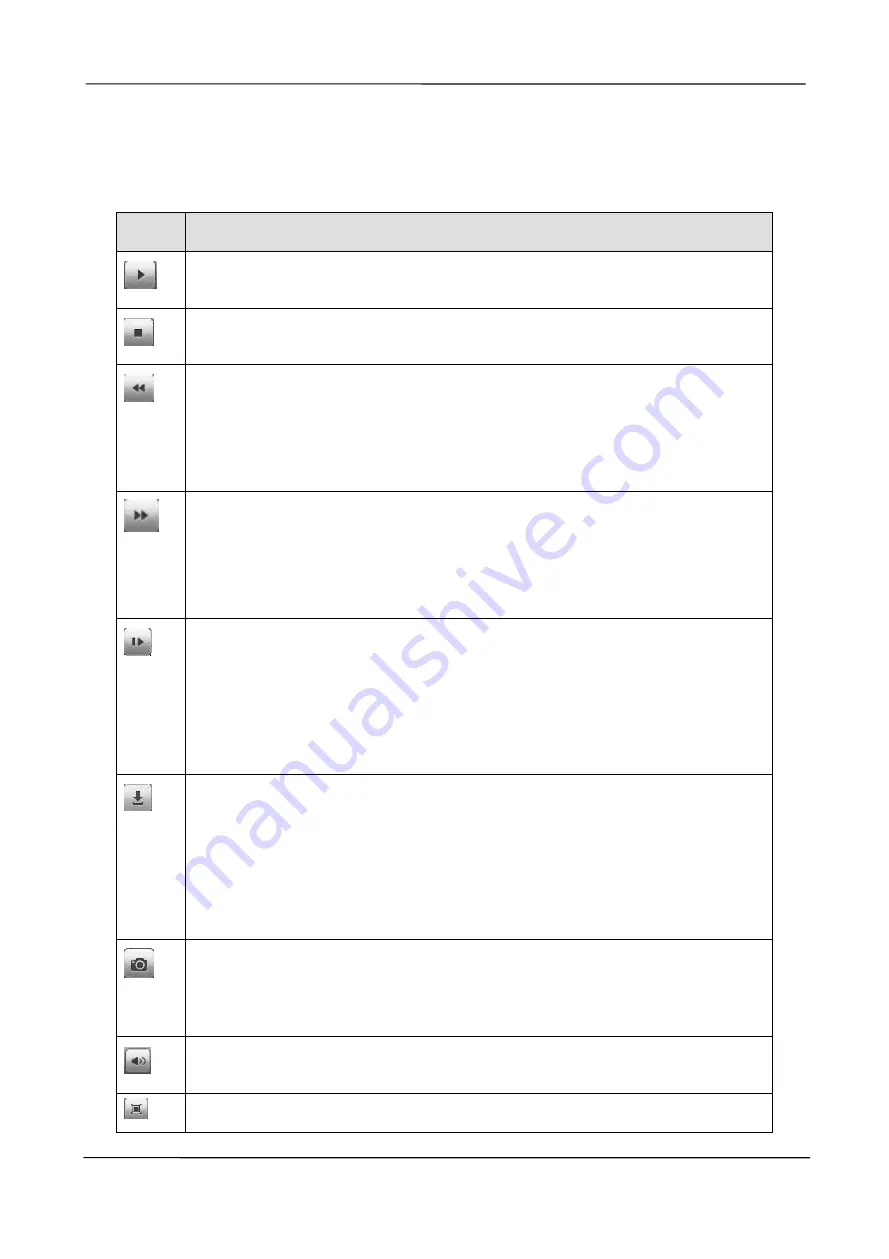
NVR User Manual
www.foscam.com
66
3. Click
Search
button to search the matched recorded files. If there are search results, then they
will be shown in the time bar area.
4. Manage the recording.
Icon
Description
Start
Stop
Fast backward. The fast backward speed can be 4 times, 8 times, 16 times or 32
times of the normal playing speed. Click this button. The multiple of normal playing
speed is displayed in the upper right corner of the playback page. For example,
<<
X4
indicates the current fast backward speed is four times of the normal speed.
Fast forward. The fast forward speed can be twice, 4 times, 8 times, 16 times or 32
times of the normal playing speed. Click this button. The multiple of normal playing
speed is displayed in the upper right corner of the playback page. For example,
>>
X2
indicates the current playing speed is twice of the normal speed.
Slow progress. The slow progress speed can be 1/2 times, 1/4 times, 1/8 times,
1/16 times or 1/32 times of the normal playing speed. Click this button. The
multiple of normal playing speed is displayed in the upper right corner of the
playback page. For example,
>> X1/2
indicates the current playing speed is 1/2
times of the normal speed.
Download. Downloaded files are stored to the local PC. If you need to download
the recording files, click the icon. Double click a record, you can see the video of
this record.
Check the record, then click the Download button to save the recording files to
your computer.
Select the channel, click this button, and you can take a picture of a corresponding
channel to the local computer. You can set the storage path, refer to the
Web >
Parameter configuration > Settings > Storage Location
.
Click this button to enabled/disabled the audio.
Full screen. Make the playing video maximized. After the video is maximized,
Содержание FN3104W
Страница 1: ...User Manual Model FN3104W Version V1 0 ...






























