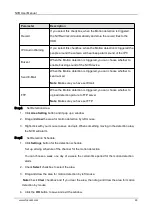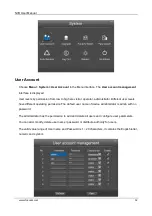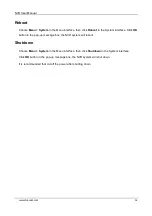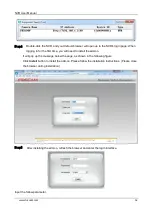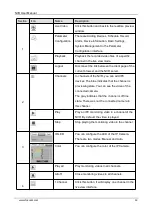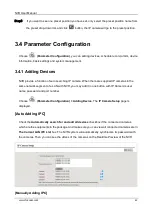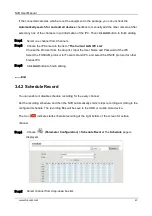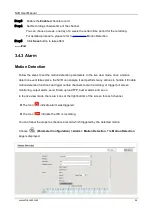NVR User Manual
www.foscam.com
34
Reboot
Choose
Menu > System
in the Menu interface, then click
Reboot
in the System interface. Click
OK
button in the pop-up message box, the NVR system will reboot.
Shutdown
Choose
Menu > System
in the Menu interface, then click
Shutdown
in the System interface.
Click
OK
button in the pop-up message box, the NVR system will shut down.
It is recommended that cut off the power after shutting down.
Содержание FN3104W
Страница 1: ...User Manual Model FN3104W Version V1 0 ...