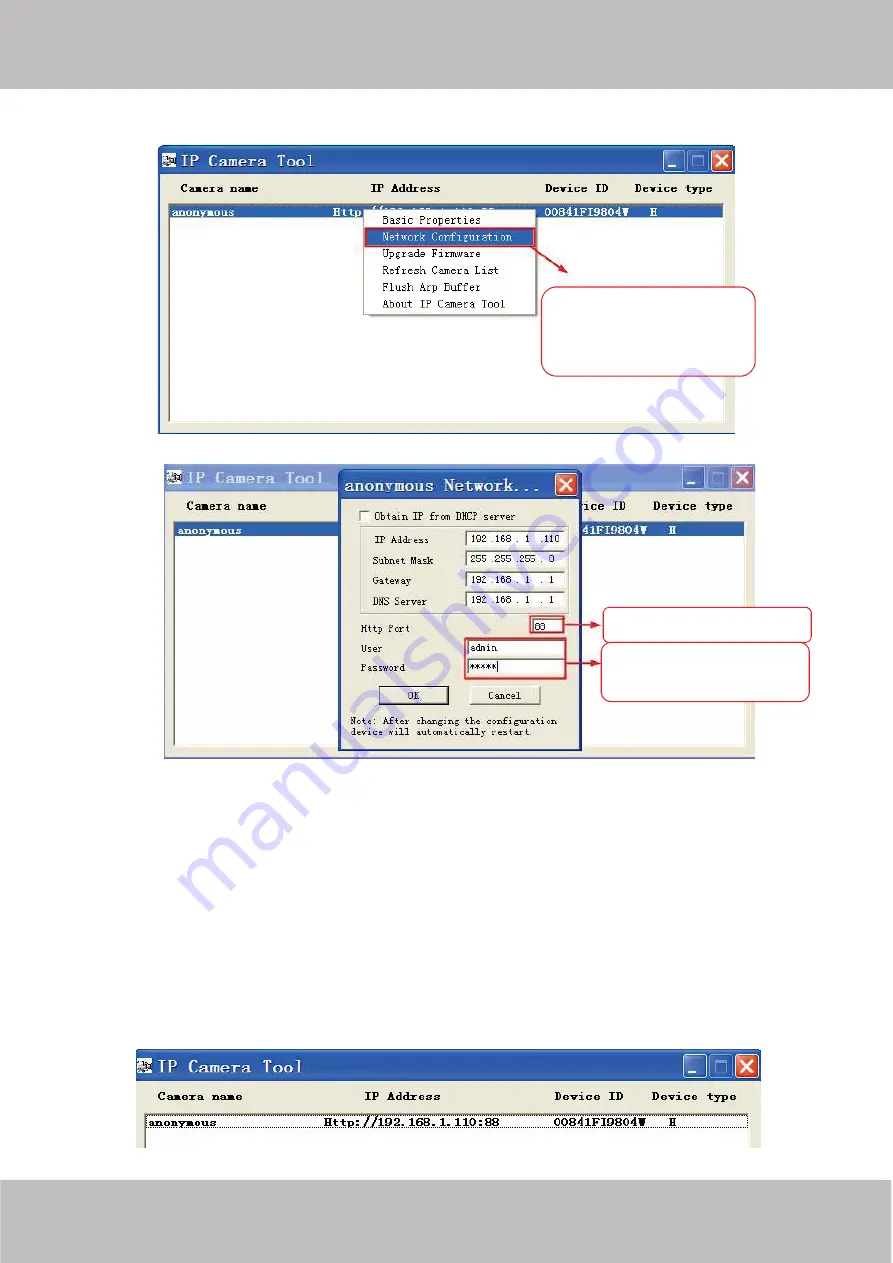
www
www
.foscam.co
.foscam.co
m
m
Shenzhen
Shenzhen
Foscam
Foscam
Intelligent
Intelligent
Technology
Technology
Co.,
Co.,
Limited
Limited
Tel:
Tel:
86
86
755
755
2674
2674
5668
5668
Fax:
Fax:
86
86
755
755
2674
2674
5168
5168
48
and click on ”Network Configuration”, this brings up the network configuration box as shown in Figure 4.34 and 4.35.
Figure 4.33
Figure 4.34
Step 2:
Enter the username and password of the Administrator (default username is admin with a blank password), and
click “OK” to apply changes.
Step 3:
Wait around 10 seconds, you’ll see that the camera’s LAN IP address has changed. In our example it was
changed to 2000, so we see http://192.168.8.102:2000 in IP Camera Tool. Also, the LAN IP address is now fixed at a
static IP address of http://192.168.8.102:2000. This IP address will not change even if the camera is powered off and
back on, the camera will remain on this LAN IP address. This is very important that a static LAN IP address is set, or
you may have problems later with remote access and seeing the camera remotely if the camera loses power and
reconnects on a different LAN IP address. Make sure you set a static LAN IP address!
Figure 4.35
Select which camera
you’d like to change the
port for, and right click .
Modify the Http Port .
Enter the Username and
password, click OK.






























