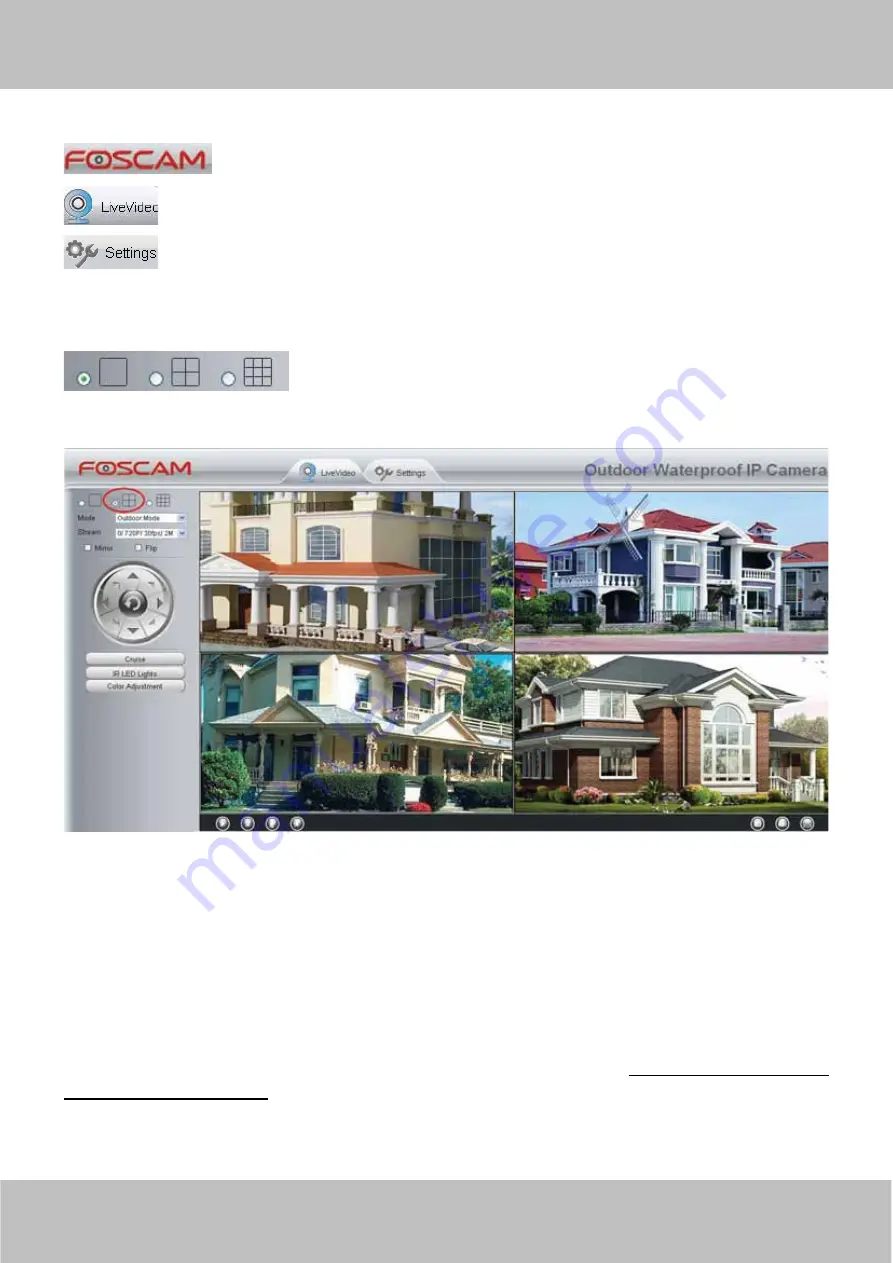
www
www
.foscam.co
.foscam.co
m
m
Shenzhen
Shenzhen
Foscam
Foscam
Intelligent
Intelligent
Technology
Technology
Co.,
Co.,
Limited
Limited
Tel:
Tel:
86
86
755
755
2674
2674
5668
5668
Fax:
Fax:
86
86
755
755
2674
2674
5168
5168
22
Section1
FOSCAM Logo/ LiveVideo / Settings buttons
:
FOSCAM LOGO
:
Path to surveillance window. Click this button and back to the surveillance window
:
Path to Administrator Control Panel, Click it, and it will lead to Administrator Control Panel and do
advanced settings.
Section2
Multi-Device Window
The firmware inside the camera supports up to maximum of 9 cameras being monitoring at the same time. You can add
other cameras in multi-camera panel.
Figure 3.4
Section3
Mode/ Stream / Mirror/ Flip buttons
Mode
1) 50Hz ---------Indoor surveillance (Region: Europe, China)
2) 60Hz ---------Indoor surveillance (Region: USA, Canada)
3) Outdoor Mode------Outdoor surveillance
Stream
The default stream supports multiple modes, For example: 0/720P/30fps/2M meanings:
Stream type no. / Resolution /
Maximum frame rate/ Bit rate
. (Different models support different specific mode. )
1) Stream type no.
: The number is used to identify the stream type.
2) Resolution






























