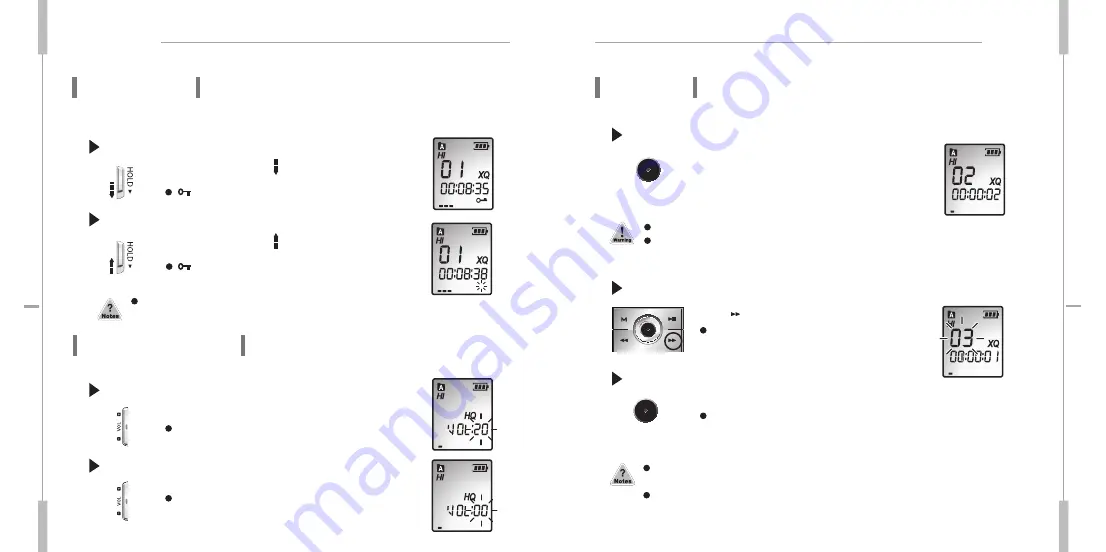
Preparing
Using
9
0
re
dro
ce
R e
cio
V
re
dr
oc
eR
e
cio
V
01
HOLD Setting
Recording
HOLD switch performs locking function during playback or recording and manual
power off function at STOP mode.
Press the Play/Pause button while recording to display the recording remaining time and if you
press once more, the current recording time is displayed.
Press MENU button while recording in order to change the previous setting of VOR function.
HOLD function locks all the button functions to prevent unwanted use and the discharge
of the batteries.
In recording, please position the built-in microphone toward the sound source.
Volume Adjustment
Volume can be adjusted from level 0 to 20 at STOP mode or during Playback.
To Set HOLD
Slide HOLD switch in the direction during recording or
playback.
The symbol flickers at one second intervals, and HOLD is set.
To Release HOLD
Slide HOLD switch in the direction during recording or
playback.
Flickering of the symbol disappears and HOLD is cancelled.
To Turn Up the Volume
Press ‘+’ symbol of the VOL button.
As the number on the LCD display increases, the volume increases.
To Turn Down the Volume
Press ‘-’ symbol of the VOL button.
As the number on the LCD display decreases, the volume decreases.
Press REC/STOP button.
Recording begins with the red light on the recording
indicator. The display shows the current folder, file
number, recording elapsed time and the recording sound
level. The recorder automatically selects the file number
next to the previously recorded file in current folder.
To Record into the Next File Number during recording
Press
button while recording
.
The recorder stops at the current file number and continues
recording into the next file number.
To Stop Recording
Press REC/STOP button once again.
The red light goes off and recording stops.
Please check the recording sound level works while recording.
When the recording sound level does not work on recording with loud voice, stop recording and play back
the recorded file to check whether recording works well. Then continue to use if there is no problem.


















