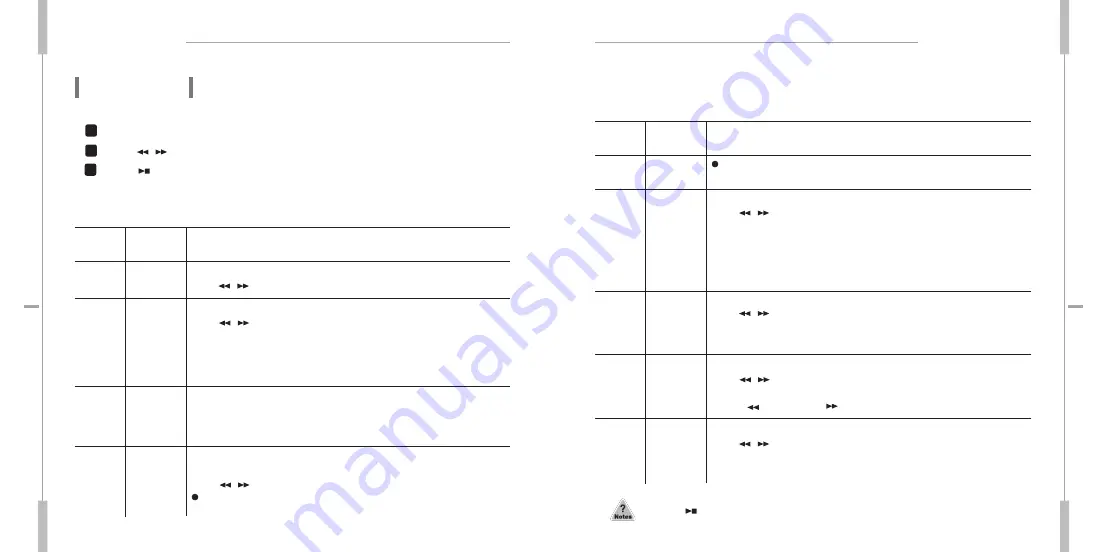
21
re
dro
ce
R e
cio
V
22
re
dro
ce
R e
cio
V
Set Up Menu
Set Up Menu
Set Up Menu
Set Up Menu
Menu
Items
Set Up
Menu(M)
button
At stop mode, press Menu(M) button to move into each menu mode.
Press
button and Select each function on the mode.
Press
button to confirm the mode setting and escape from menu mode.
Folder can be selected for playback or recording.
Press
/
button and select folders from A to D.
Folder
Selection
1
You can set up recording quality.
Press
button and select recording quality among LP,SP,HQ,XQ.
LP: Longtime Recording mode
SP: Standard Recording mode
HQ: High-quality Recording mode
XQ: Ultra high-quality Recording mode : PCM format
*Recording
Quality
Setting
2
VOR (Voice Operated Recording)
When sound is not detected in recording, recording is paused temporarily
If VOR function does not work properly, set the MIC sensitivity low.
You can control Mic. Sensitivity according to sound level and noise
neighborhood.
Press
button and select sensitivity among Hi,Lo.
High : Select in case the sound source is distant or the ambient noise level
is low.
VOR
Recording
Mic.
Sensitivity
Setting
3
4
Menu
Items
Set Up
Menu(M)
button
Lo : Select in case the sound source is close or the ambient noise level is
high.
Repeat Playback Setting
Press
button and select repeat mode among REP ONE, REP
FOLDER REP ALL, REP NONE.
REP ONE: To repeat One file
REP Folder: To repeat One folder
REP All: To repeat all files
REP None: No Repeat
Repeat
Playback
Setting
5
4
You can control playback speed with fast or slow speed.
Press
button and select Playback Speed as follows.
SR50, SR70, SR100, SR130, SR150, SR175, SR200
Slow NORMAL Fast
Playback
Speed Setup
7
Beep, Silent modes are available.
Press
button and select among Beep ON and Beep OFF.
Beep ON: Beep sounds
Beep OF : No sound
Signal Mode
Setup
6
/
/
TOR (Telephone Operated Recording)
Press
button and select among TOR ON and TOR OFF.
TOR ON : Automatic telephone conversation recording
TOR OFF : Manual telephone conversation recording
TOR Mode
Setup
8
/
/
Press
button to confirm the mode setting and escape from menu mode.
/
/
1
2
3
/
and when sound is detected, recording is restarted automatically.


















