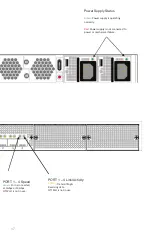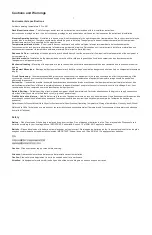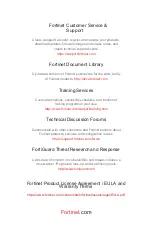vice Guide
PORT 1 – 4 Link/Activity
Amber
: Transmi
�
ng &
Receiving data.
O
ff
: Port is not in use.
PORT 1 – 4 Speed
O
ff
: Port is not in use.
17
Power Supply Status
Green
:
Power supply is opera�ng
normally.
Red:
Power supply is not connected to
power or mechanical failure.
Green
: Port is connected
at 1Gbps or 10Gbps.
Содержание FortiTester 2000E
Страница 1: ...FortiTester 2000E QuickStart Guide ...
Страница 3: ......