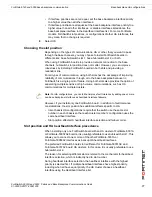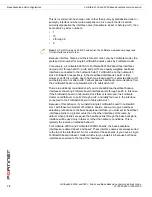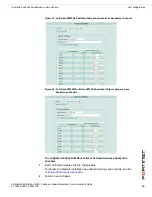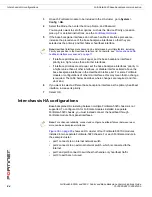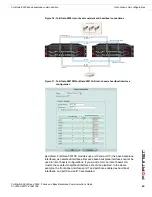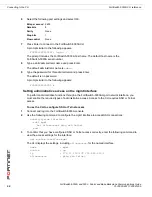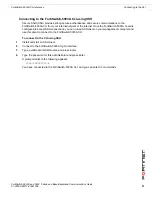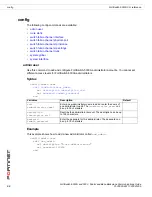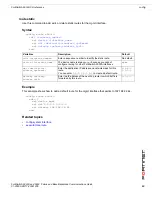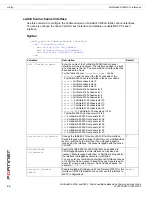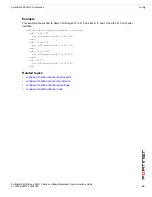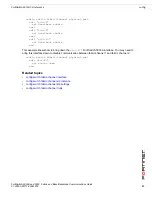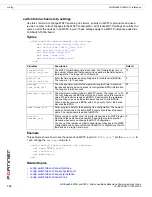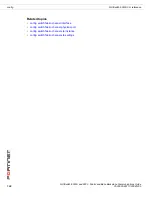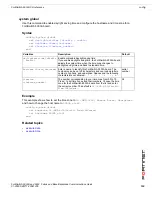FortiSwitch-5003A CLI reference
Connecting to the CLI
FortiSwitch-5003A and 5003 Fabric and Base Backplane Communications Guide
01-30000-85717-20081205
89
FortiSwitch-5003A CLI reference
This chapter describes the FortiSwitch-5003A CLI config, execute, and get commands and some
diagnose commands. This chapter also describes how to connect to the FortiSwitch-5003A CLI.
Working with the FortiSwitch-5003A CLI is the same as working with the FortiOS CLI. For information
about CLI command syntax, CLI objects and other CLI basics see the
FortiGate CLI Reference
.
This chapter describes:
•
Connecting to the CLI
•
config
•
execute
•
get
•
diagnose
Connecting to the CLI
You can use a direct console connection, SSH, Telnet or the web-based manager to connect to the
FortiSwitch-5003A CLI. Using SSH or Telnet you connect to the CLI through the mgmt interface.
•
Connecting to the FortiSwitch-5003A console
•
Setting administrative access on the mgmt interface
•
Connecting to the FortiSwitch-5003A CLI using SSH
Connecting to the FortiSwitch-5003A console
Connect to the FortiSwitch-5003A console using the FortiSwitch-5003A front panel COM port. You
need:
• a computer with an available communications port
• a null modem cable, with an RJ-45 connector as provided with your FortiSwitch-5003A board
• terminal emulation software such as HyperTerminal for Windows
To connect to the CLI
1
Connect the FortiSwitch-5003A RJ-45 COM port to the available communications port on your
computer.
2
Make sure the FortiSwitch-5003A board is powered on.
3
Start HyperTerminal, enter a name for the connection, and select OK.
4
Configure HyperTerminal to connect directly to the communications port on the computer to which you
have connected the FortiSwitch-5003A COM port.
5
Select OK.
Note:
The following procedure describes how to connect to the FortiSwitch-5003A CLI using Windows
HyperTerminal software. You can use any terminal emulation program.