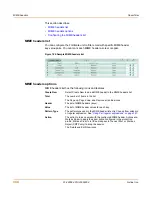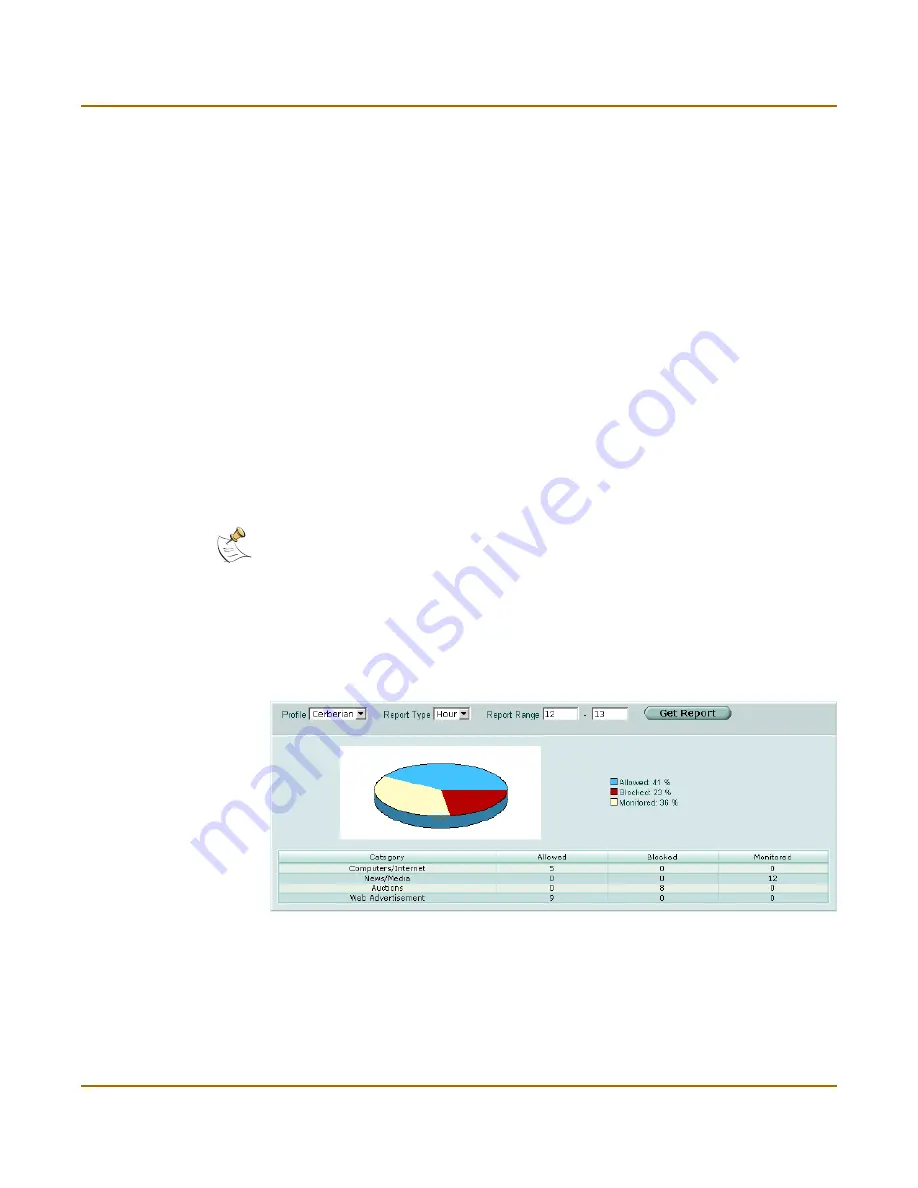
Web filter
Category block
FortiGate-5000 series Administration Guide
01-28008-0013-20050204
329
Configuring web category block
To enable FortiGuard web filtering
1
Go to Web Filter > Category Block.
2
Select Enable Service.
3
Select Check status to make sure the FortiGate unit can access the FortiGuard
server.
After a moment, the FortiGuard status should change from Unknown to Available. If
the FortiGuard status is unavailable, wait and try again.
4
Enable and set a TTL (time to live) for the cache.
5
Select Apply.
You can now enable web category blocking and configure categories for any firewall
protection profile you create. See
“Configuring web category filtering options” on
page 236
and
“FortiGuard categories” on page 371
.
Once you select Apply, the FortiGuard license type and expiration date appears on
the configuration screen (Web Filter > Category Block).
Category block reports
You can generate a text and pie chart format report on web filtering for any profile.
The FortiGate unit maintains statistics for allowed, blocked and monitored web pages
for each category. You can view reports for a range of hours or days, or you can view
a complete report of all activity.
Figure 175:Sample report
Note:
Category block reports are only available on FortiGate units with a local disk.
Содержание FortiGate FortiGate-5020
Страница 86: ...86 01 28008 0013 20050204 Fortinet Inc Dynamic IP System DHCP ...
Страница 118: ...118 01 28008 0013 20050204 Fortinet Inc FortiManager System Config ...
Страница 254: ...254 01 28008 0013 20050204 Fortinet Inc CLI configuration User ...
Страница 318: ...318 01 28008 0013 20050204 Fortinet Inc CLI configuration Antivirus ...
Страница 350: ...350 01 28008 0013 20050204 Fortinet Inc Using Perl regular expressions Spam filter ...
Страница 370: ...370 01 28008 0013 20050204 Fortinet Inc CLI configuration Log Report ...
Страница 382: ...382 01 28008 0013 20050204 Fortinet Inc Glossary ...
Страница 402: ...402 01 28008 0013 20050204 Fortinet Inc Index ...