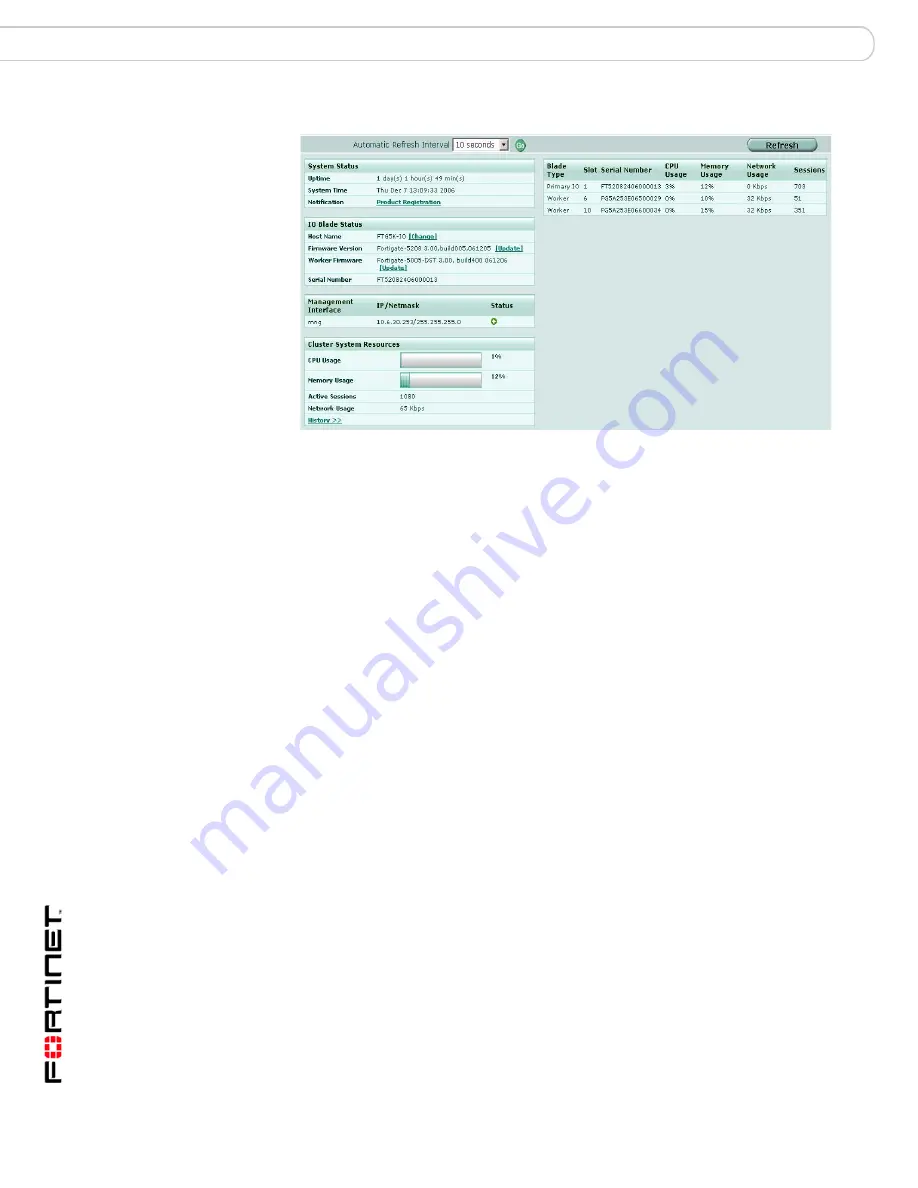
FortiGate-5005-DIST Security System Getting Started
18
01-30000-0414-20070615
Installing FortiGate-5005FA2 worker modules
Installing hardware components
Figure 6: FortiController-5208 I/O module system status
2
Check to see if the installed FortiGate-5005FA2 modules appear in the Blade
Type list on the dashboard.
Each FG5005 entry in the list indicates a FortiGate-5005FA2 module that has
successfully connected to the primary I/O module and become worker a module in
the DIST configuration. The FortiGate-5005FA2 modules in this list are working
properly and have been successfully installed.
If some or all of the worker modules do not appear in the list, use the procedure
“To view the status of FortiGate-5005FA2 modules from the FortiGate-5005FA2
CLI” on page 18
to verify the status of each module and determine a course of
action for changing the module to operate in DIST mode.
To view the status of FortiGate-5005FA2 modules from the
FortiGate-5005FA2 CLI
Use the following procedure to connect to the CLI of individual FortiGate-5005FA2
modules to verify that the module has started up and to determine the mode that
the module is operating in.
1
Use the serial cable supplied with your FortiGate-5005FA2 module to connect the
FortiGate-5005FA2 Console port to a management computer serial port.
2
Start a terminal emulation program (HyperTerminal) on the management
computer.
Use these settings: Baud Rate (bps) 9600, Data bits 8, Parity None, Stop bits 1,
and Flow Control None.






























