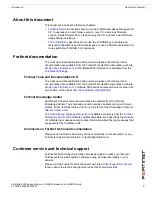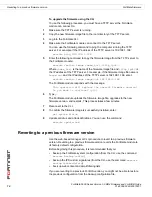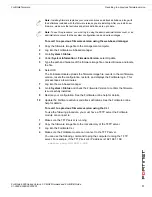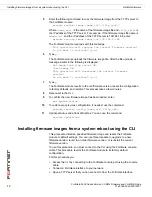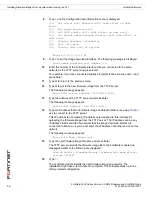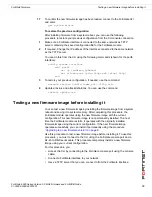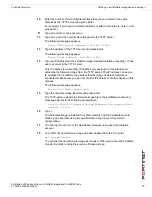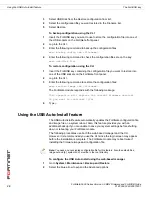FortiGate-5000 Series Version 3.0 MR4 Firmware and FortiUSB Guide
20
01-30004-0383-20070201
Using the USB Auto-Install feature
The FortiUSB key
3
Select USB Disk from the Restore configuration from list.
4
Select the configuration file you want restored in the Filename list.
5
Select Restore.
To backup configuration using the CLI
1
Insert the FortiUSB key you want to use to store the configuration file into one of
the USB sockets on the FortiGate front panel.
2
Log into the CLI.
3
Enter the following command to backup the configuration files:
exec backup config usb <filename>
4
Enter the following command to check the configuration files are on the key:
exec usb-disk list
To restore configuration using the CLI
1
Insert the FortiUSB key containing the configuration file you want to restore into
one of the USB sockets on the FortiGate front panel.
2
Log into the CLI.
3
Enter the following command to restore the configuration files:
exec restore image usb <filename>
The FortiGate module responds with the following message:
This operation will replace the current firmware version!
Do you want to continue? (y/n)
4
Type
y
.
Using the USB Auto-Install feature
The USB Auto-Install feature automatically updates the FortiGate configuration file
and image file on a system reboot. Also, this feature provides you with an
additional backup if you are unable to save your system settings before shutting
down or rebooting your FortiGate module.
The following procedures use both the web-based manager and the CLI.
However, it is recommended you use the CLI since the login screen may appear
before the installation is complete. The FortiGate module may reboot twice if
installing the firmware image and configuration file.
To configure the USB Auto-Install using the web-based manager
1
Go to
System > Maintenance > Backup and Restore
.
2
Select the blue arrow to expand the Advanced options.
Note:
You need an unencrypted configuration file for this feature. Also the default files,
image.out and fgt_system.conf, must be in the root directory.