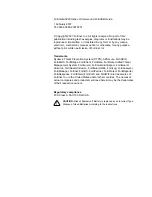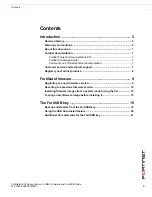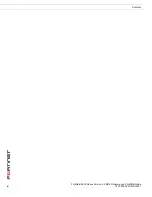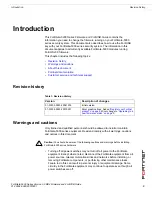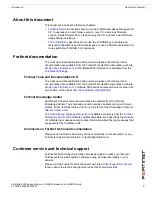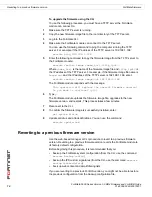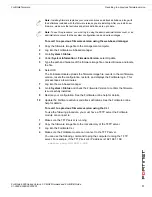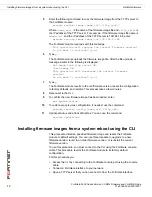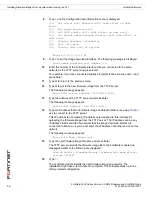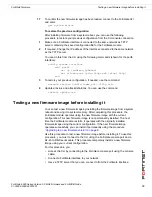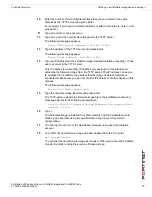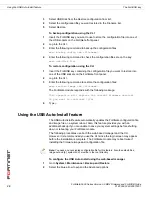FortiGate firmware
Testing a new firmware image before installing it
FortiGate-5000 Series Version 3.0 MR4 Firmware and FortiUSB Guide
01-30004-0383-20070201
15
17
To confirm the new firmware image has been loaded, connect to the FortiGate CLI
and enter:
get system status
To restore the previous configuration
After installing firmware from a system reboot, you can use the following
procedure to restore your previous configuration from the CLI console connection.
1
Make sure a FortiGate interface is connected to the same network as TFTP
server containing the saved configuration file for the FortiGate module.
2
If required, Change the IP address of the interface connected to the same network
as the TFTP server.
You can do this from the CLI using the following commands (shown for the port6
interface):
config system interface
edit port6
set ip <address_ip4mask>
set allowaccess {ping https ssh telnet http}
end
3
To restore your previous configuration, if needed, use the command:
execute restore config <name_str> <tftp_ip4>
4
Update antivirus and attack definitions. You can use the command
execute update-now
Testing a new firmware image before installing it
You can test a new firmware image by installing the firmware image from a system
reboot and saving it to system memory. After completing this procedure, the
FortiGate module operates using the new firmware image with the current
configuration. This new firmware image is not permanently installed. The next
time the FortiGate module restarts, it operates with the originally installed
firmware image using the current configuration. If the new firmware image
operates successfully, you can install it permanently using the procedure
“Upgrading to a new firmware version” on page 9
.
Use this procedure to test a new firmware image before installing it. To use this
procedure, you must connect to the CLI using the FortiGate console port and a
RJ-45 to DB-9 serial cable. This procedure temporarily installs a new firmware
image using your current configuration.
For this procedure you:
•
Access the CLI by connecting to the FortiGate console port using the console
cable.
•
Connect a FortiGate interface to your network.
•
Have a TFTP server that you can connect to from the FortiGate interface.