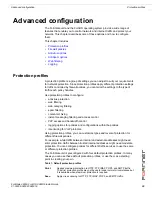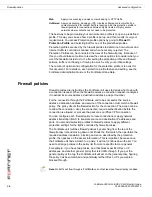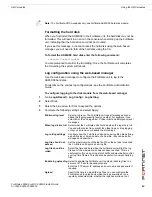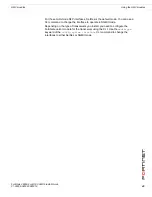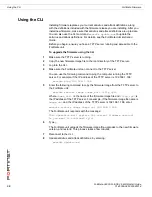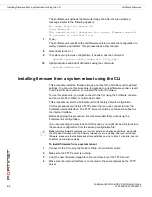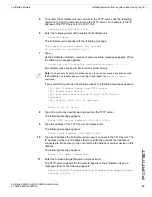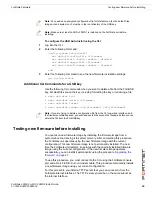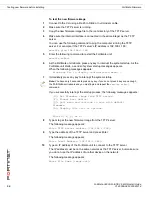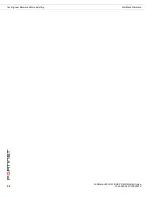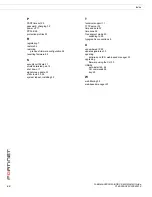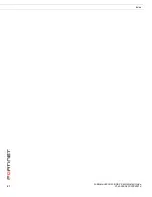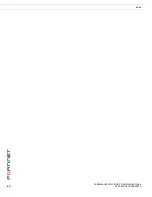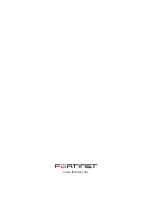FortiGate Firmware
Using the web-based manager
FortiGate-3600A FortiOS 3.0 MR6 Install Guide
01-30006-0457-20080318
49
Backup and Restore from a USB key
Use a USB key to either backup a configuration file or restore a configuration file.
You should always make sure a USB key is properly install before proceeding
since the FortiGate unit must recognize that the key is installed in its USB port.
To backup configuration
1
Go to
System > Maintenance > Backup and Restore
.
2
Select USB Disk from the backup configuration to list.
3
Enter a file name for the configuration file.
4
Select Backup.
To restore configuration
1
Go to
System > Maintenance > Backup and Restore
.
2
Select USB Disk from the restore configuration from list.
3
Select a backup configuration file from the list.
4
Select Restore.
Using the USB Auto-Install
The USB Auto-Install feature automatically updates the FortiGate configuration
file and image file on a system reboot. Also, this feature provides you with an
additional backup if you are unable to save your system settings before shutting
down or rebooting your FortiGate unit.
To configure the USB Auto-Install
1
Go to
System > Maintenance > Backup and Restore
.
2
Select the blue arrow to expand the Advanced options.
3
Select the following:
• On system restart, automatically update FortiGate configuration file if default
file name is available on the USB disk.
• On system restart, automatically update FortiGate firmware image if default
image is available on the USB disk.
4
Enter the configuration and image file names or use the default configuration
filename (system.conf) and default image name (image.out).
5
The default configuration filename should show in the Default configuration file
name field.
6
Select Apply.
Note:
You can only save VPN certificates if you encrypt the file. Make sure the
configuration encryption is enabled so you can save the VPN certificates with the
configuration file. An encrypted file is ineffective if selected for the USB Auto-Install feature.
Note:
You need an unencrypted configuration file for this feature. Also the default files,
image.out and system.conf, must be in the root directory of the USB key.
Note:
Make sure at least FortiOS v3.0MR1 is installed on the FortiGate unit before
installing.
Содержание FortiGate 3600A
Страница 1: ...www fortinet com FortiGate 3600A FortiOS 3 0 MR6 I N S T A L L G U I D E ...
Страница 6: ...FortiGate 3600A FortiOS 3 0 MR6 Install Guide 6 01 30006 0457 20080318 Contents ...
Страница 34: ...FortiGate 3600A FortiOS 3 0 MR6 Install Guide 34 01 30006 0457 20080318 Additional configuration Configuring ...
Страница 61: ...FortiGate 3600A FortiOS 3 0 MR6 Install Guide 61 01 30006 0457 20080318 Index ...
Страница 62: ...FortiGate 3600A FortiOS 3 0 MR6 Install Guide 62 01 30006 0457 20080318 Index ...
Страница 63: ...www fortinet com ...
Страница 64: ...www fortinet com ...