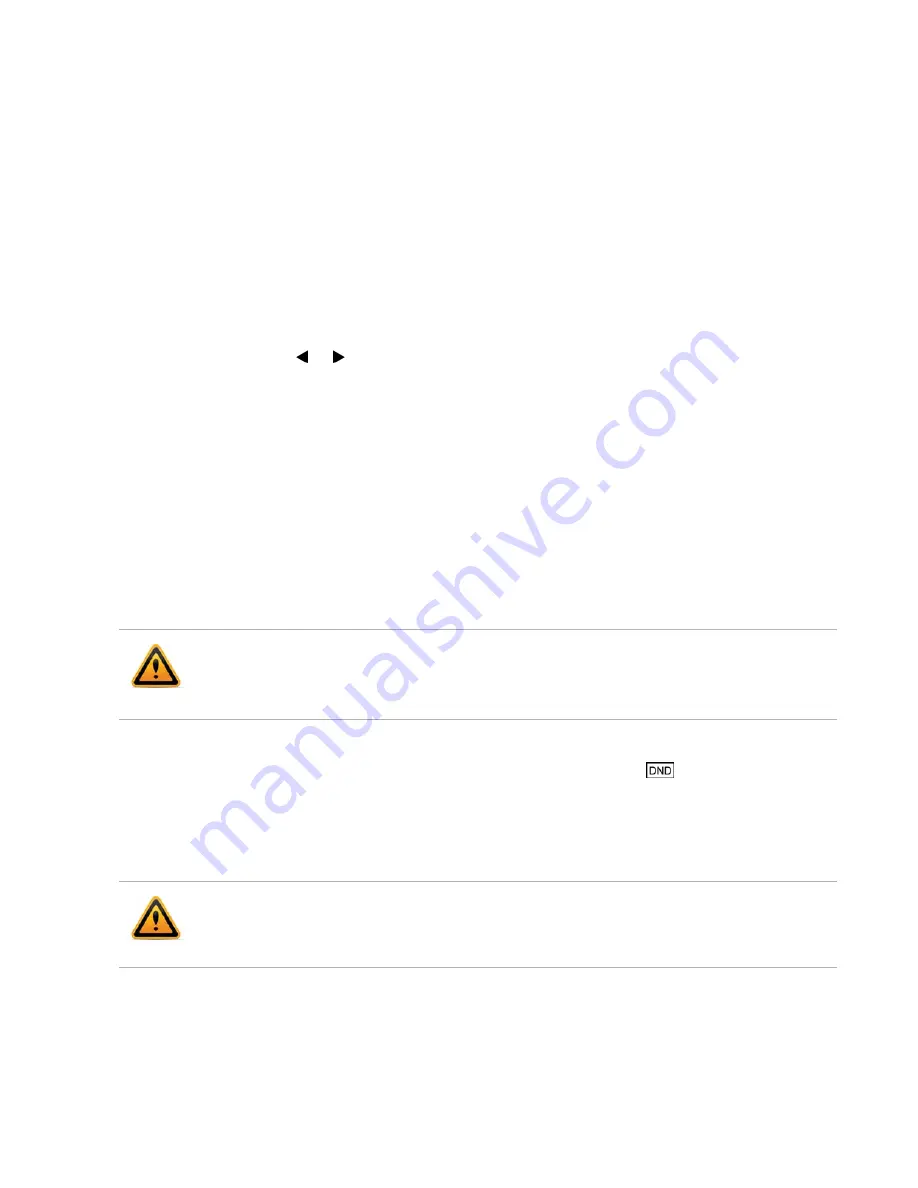
4.
(Optional) Enter the anonymous call rejection on code in the
Reject On Code
field.
5.
(Optional) Enter the anonymous call rejection off code in the
Reject Off Code
field.
6.
Press the
Save
softkey to accept the change or the
Back
softkey to cancel.
Anonymous call rejection is configurable via web user interface at the path
Account
>
Basic
.
Auto Redial
You can enable auto redial to automatically redial a phone number when the called party is
busy. You can also configure the number of auto redial attempts and the time to wait between
redial attempts.
To configure auto redial via phone user interface:
1.
Press
Menu
>
Features
>
Auto Redial
.
2.
Press the
or
softkey to select
Enable
from the
Auto Redial
field.
3.
Enter the desired time (in seconds) in the
Redial Interval
field. The default time interval is
10 seconds.
4.
Enter the desired number of redial attempts in the
Redial Times
field. The default value is 10.
5.
Press the
Save
softkey to accept the change or the
Back
softkey to cancel.
Auto redial is configurable via web user interface at the path
Features
>
General Information
.
Do Not Disturb (DND)
You can use DND to reject incoming calls automatically on the phone. The prompt message
n Missed Call(s)
(
n
indicates the number of missed calls) will appear on the LCD screen, and
callers will receive a busy message. All calls you receive while DND is enabled are logged to
your missed calls list.
To enable DND via phone user interface:
1.
Press the
DND
softkey to enable DND when the phone is idle.
on the idle screen
indicates that DND is enabled.
2.
Incoming calls will be rejected automatically and
n Missed Call(s)
(
n
indicates the number of
missed calls) will appear on the LCD screen.
DND is configurable via web user interface at the path
Features
>
Forward & DND
.
You can receive incoming calls from authorized numbers when DND is enabled.
To configure the DND authorized numbers via web user interface:
1.
Click on
Features
>
Forward & DND
.
2.
Select
Enable
from the pull-down list of DND Emergency.
3.
Enter the numbers in the
DND Authorized Numbers
field.
The prompt message will display only if Missed Call Log is enabled. Missed call log is
configurable via web user interface at the path
Account
>
Basic
.
Do not disturb is local to the phone, and may be overridden by the server settings. For more
information, contact your system administrator.
When DND and busy forward are enabled, calls will be sent to the configured destination
number.






























