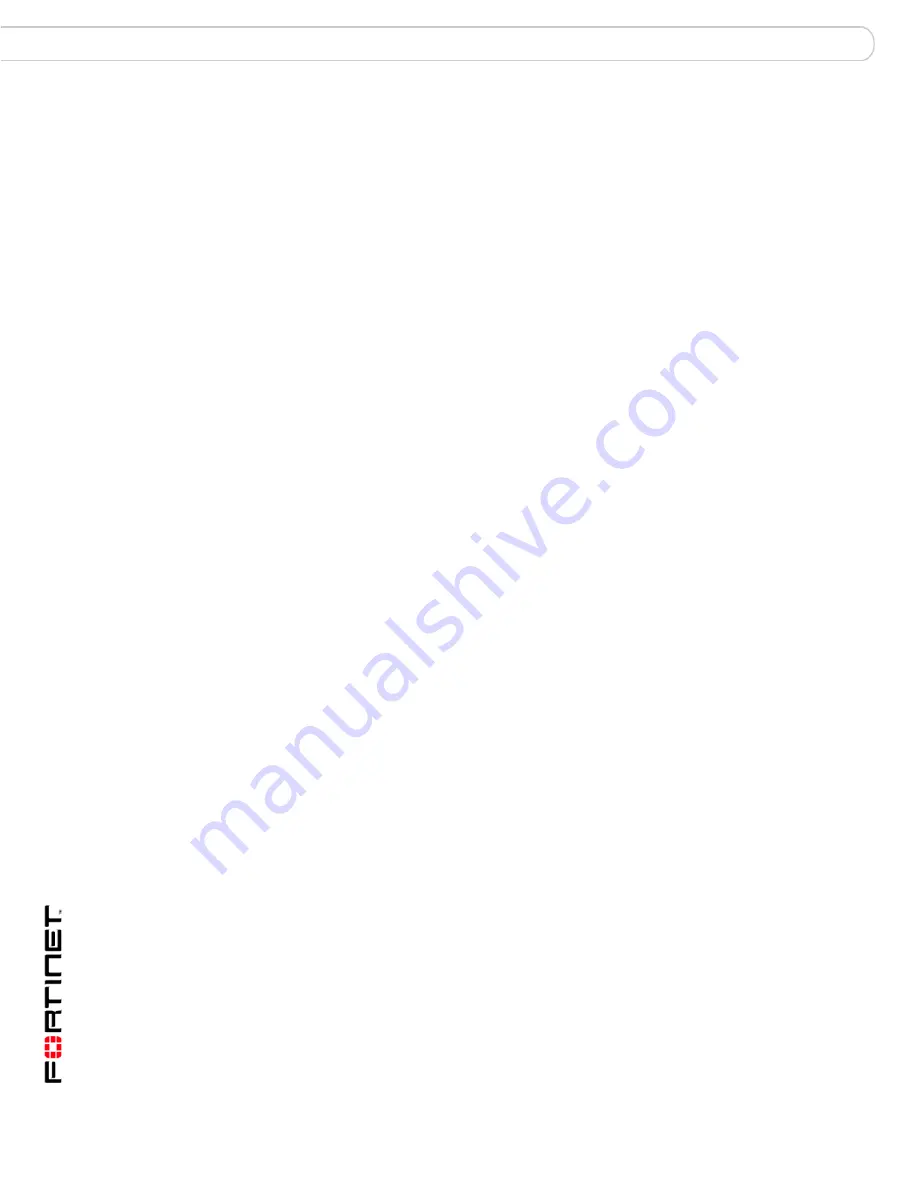
FortiAnalyzer Version 3.0 MR7 Administration Guide
178
05-30007-0082-20080908
Reverting to a previous firmware version
Managing firmware versions
Verifying the downgrade
After successfully downgrading to FortiLog 1.6, verify your connections and
settings. If you are unable to connect to the web-based manager, make sure your
administration access settings and internal network IP address are correct. The
downgrade may change your configuration settings to default settings.
Downgrading to FortiLog 1.6 using the CLI
The following procedure enables you to downgrade to FortiLog 1.6 in the CLI. If
you have created additional settings in FortiAnalyzer 3.0, make sure you back up
your configuration before downgrading. See
“Backing up your configuration” on
page 169
for more information.
To downgrade using the CLI
1
Copy the new firmware image file to the root directory of the TFTP server.
2
Start the TFTP server.
3
Log into the CLI.
4
Enter the following command to ping the computer running the TFTP server:
execute ping <server_ipaddress>
Pinging the computer running the TFTP server verifies that the FortiAnalyzer unit
and TFTP server are successfully connected.
5
Enter the following command to copy the firmware image from the TFTP server to
the FortiAnalyzer unit:
execute restore image tftp <name_str> <tftp_ipv4>
Where
<name_str>
is the name of the firmware image file and
<tftp_ipv4>
is the IP address of the TFTP server. For example, if the firmware image file name
is image.out
and the IP address of the TFTP server er is 192.168.1.168, enter:
execute restore image tftp image.out
192.168.1.168
The FortiAnalyzer unit responds with the message:
This operation will replace the current firmware version! Do
you want to continue? (y/n)
6
Type
y
.
The FortiAnalyzer unit uploads the firmware image file. After the file uploads, a
message similar to the following is displayed:
Get image from tftp server OK.
Check image OK.
This operation will downgrade the current firmware version!
Do you want to continue? (y/n)
7
Type
y
.
The FortiAnalyzer unit reverts to the old firmware version, resets the configuration
to factory defaults, and restarts. This process takes a few minutes.
After the FortiAnalyzer unit uploads the firmware, you need to reconfigure your IP
address since the FortiAnalyzer unit reverts to default settings, including its default
IP address. See your install guide for configuring IP addresses.
Содержание FortiAnalyzer 3.0 MR7
Страница 1: ...www fortinet com FortiAnalyzer Version 3 0 MR7 A D M I N I S T R A T I O N G U I D E...
Страница 74: ...FortiAnalyzer Version 3 0 MR7 Administration Guide 74 05 30007 0082 20080908 Maintenance System...
Страница 108: ...FortiAnalyzer Version 3 0 MR7 Administration Guide 108 05 30007 0082 20080908 Rolling and uploading logs Log...
Страница 138: ...FortiAnalyzer Version 3 0 MR7 Administration Guide 134 05 30007 0082 20080908 Browsing reports Reports...
Страница 150: ...FortiAnalyzer Version 3 0 MR7 Administration Guide 142 05 30007 0082 20080908 Output Alert...
Страница 180: ...FortiAnalyzer Version 3 0 MR7 Administration Guide 170 05 30007 0082 20080908 File Explorer Tools...
Страница 232: ...FortiAnalyzer Version 3 0 MR7 Administration Guide 220 05 30007 0082 20080908 Index...
Страница 233: ...www fortinet com...
Страница 234: ...www fortinet com...






























