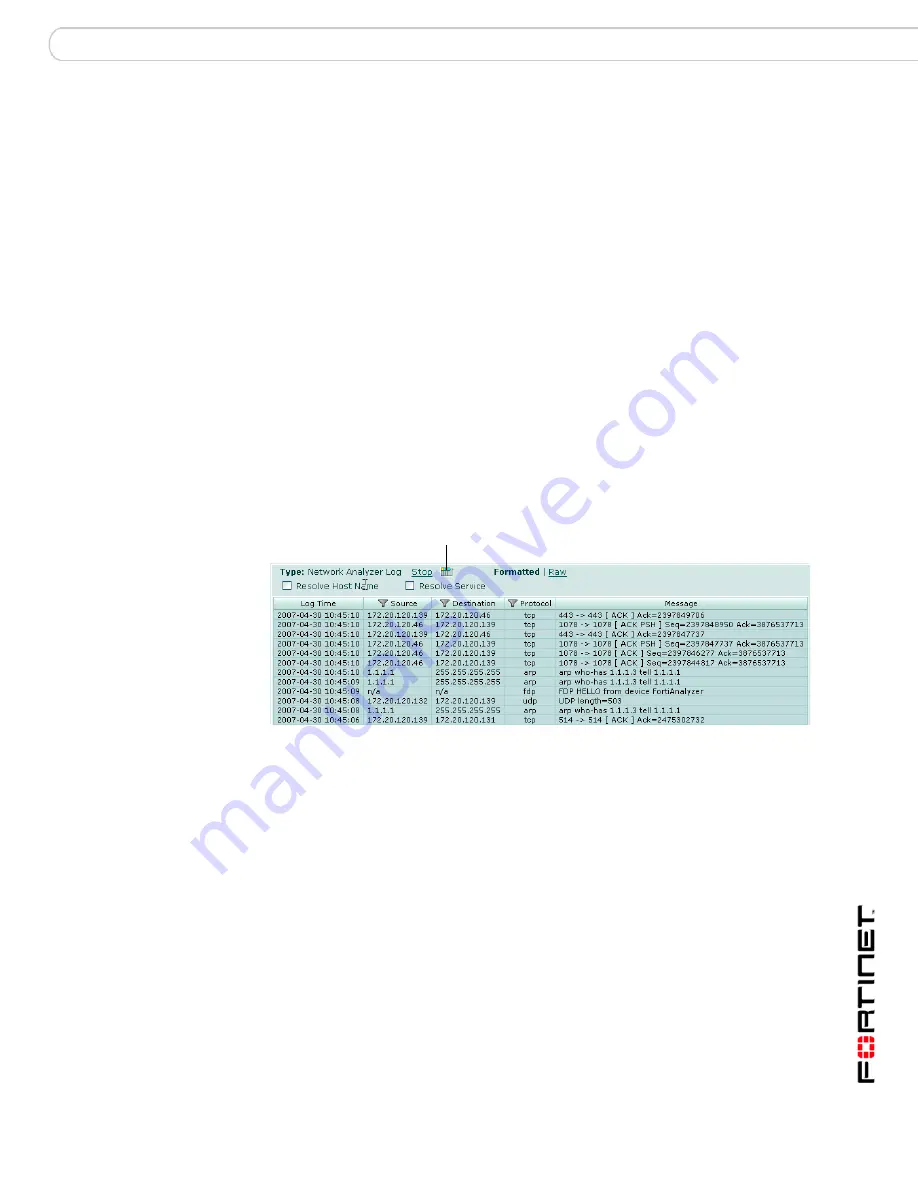
Network Analyzer
Viewing Network Analyzer log messages
FortiAnalyzer Version 3.0 MR7 Administration Guide
05-30007-0082-20080908
143
Viewing Network Analyzer log messages
After attaching a FortiAnalyzer unit interface to the network and enabled the
Network Analyzer for that interface, traffic information displays.
The Network Analyzer’s log viewers display logs of traffic seen by the network
interface you have configured for use with Network Analyzer, focusing on specific
time frames.
The Network Analyzer has two types of log viewing options:
• Real-time displays the Network Analyzer log messages of traffic most recently
observed by the network interface for which Network Analyzer is enabled. The
display refreshes every few seconds, and contains only the most current
activity.
• Historical displays all Network Analyzer log messages whose time stamps are
within your specified time frame.
Viewing current Network Analyzer log messages
The Real-time tab in
Tools
>
Network Analyzer
updates continually, displaying
the most recent traffic observed by the Network Analyzer.
To view the most recent traffic, go to
Tools
>
Network Analyzer
>
Real-time
.
Figure 2: Viewing current Network Analyzer logs
Stop
Select to stop the traffic sniffing. When selected, Stop changes to
Start. Select Start to continue the real-time traffic viewing.
Column Settings
Select to change the columns to view and the order they appear
on the page. For more information, see
“Displaying and arranging
log columns” on page 148
.
Formatted | Raw
Select a view of the Network Analyzer log file. Selecting
Formatted (the default) displays the Network Analyzer log files in
columnar format. Selecting Raw, displays the Network Analyzer
log information as it actually appears in the log file.
Resolve Host Name
Select to display host names by a recognizable name rather than
IP addresses. For more information about on configuring IP
address host names see
“Configuring IP aliases” on page 61
.
Resolve Service
Select to display the network service names rather than the port
numbers, such as HTTP rather than port 80.
Log Time
The date and time the traffic was transmitted.
Source
The IP address of the sender of the traffic.
Destination
The IP address of the recipient of the traffic.
Destination Port
The port a UDP or TCP packet was being sent to.
Column Settings
Содержание FortiAnalyzer 3.0 MR7
Страница 1: ...www fortinet com FortiAnalyzer Version 3 0 MR7 A D M I N I S T R A T I O N G U I D E...
Страница 74: ...FortiAnalyzer Version 3 0 MR7 Administration Guide 74 05 30007 0082 20080908 Maintenance System...
Страница 108: ...FortiAnalyzer Version 3 0 MR7 Administration Guide 108 05 30007 0082 20080908 Rolling and uploading logs Log...
Страница 138: ...FortiAnalyzer Version 3 0 MR7 Administration Guide 134 05 30007 0082 20080908 Browsing reports Reports...
Страница 150: ...FortiAnalyzer Version 3 0 MR7 Administration Guide 142 05 30007 0082 20080908 Output Alert...
Страница 180: ...FortiAnalyzer Version 3 0 MR7 Administration Guide 170 05 30007 0082 20080908 File Explorer Tools...
Страница 232: ...FortiAnalyzer Version 3 0 MR7 Administration Guide 220 05 30007 0082 20080908 Index...
Страница 233: ...www fortinet com...
Страница 234: ...www fortinet com...






























