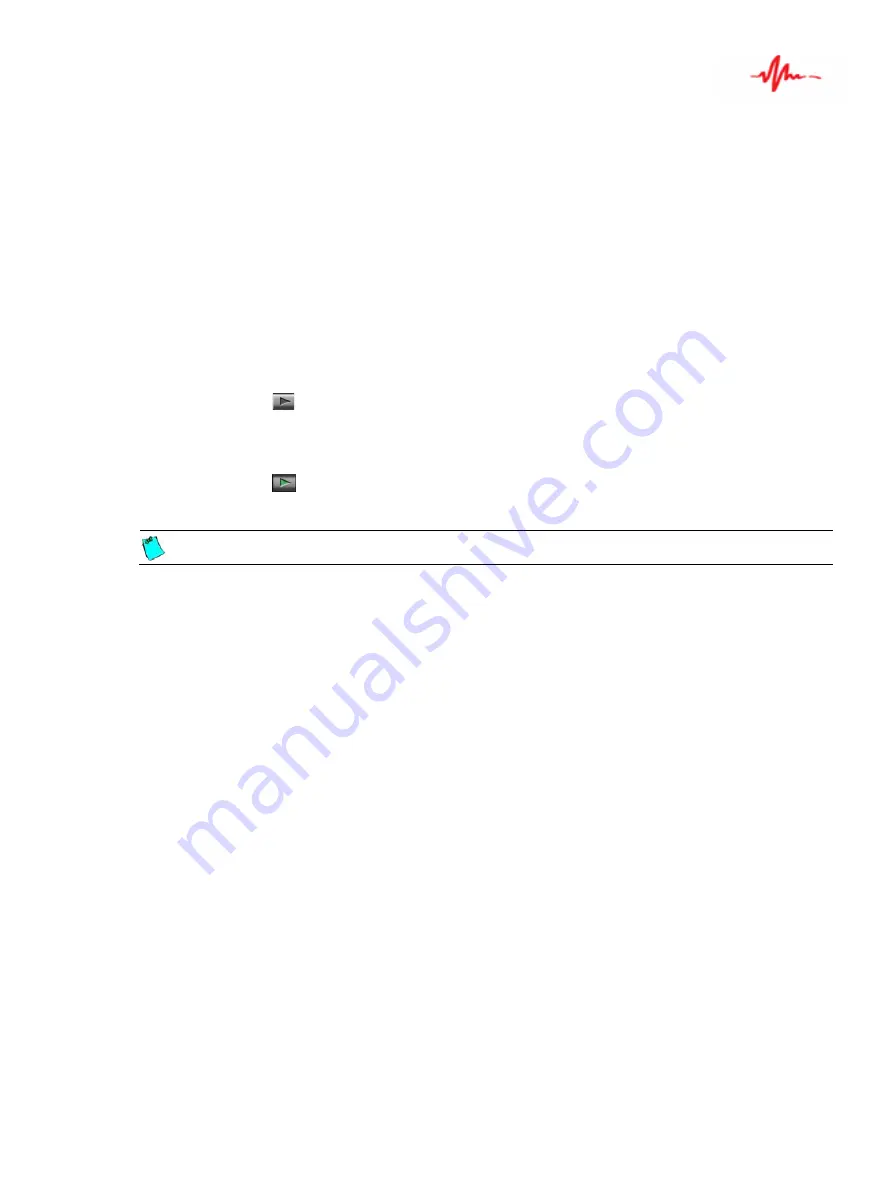
Page 24
ForTheRecord
®
Playing
You can play an existing recording or you can play one that is currently in progress. If the recording is currently in progress
there are some controls provided.
Playing an Existing Recording
The following procedure for playing an existing recording describes mouse and foot control use.
To play:
1.
Open the required recording. See
Opening Recordings
in the previous section.
2.
Do one of the following:
a.
Click the
Play
button
or
b.
Press the play switch on the optional foot control.
3.
To stop playing do one of the following:
a.
Click the
Play
button
again or
b.
Release the play switch on the foot control.
Note:
When using the foot control, stopping playback causes the current play time to jump back by the amount specified in
TheRecord
Player Properties
.
Содержание TheRecord Player
Страница 1: ...TheRecord Player User s Guide ...






























