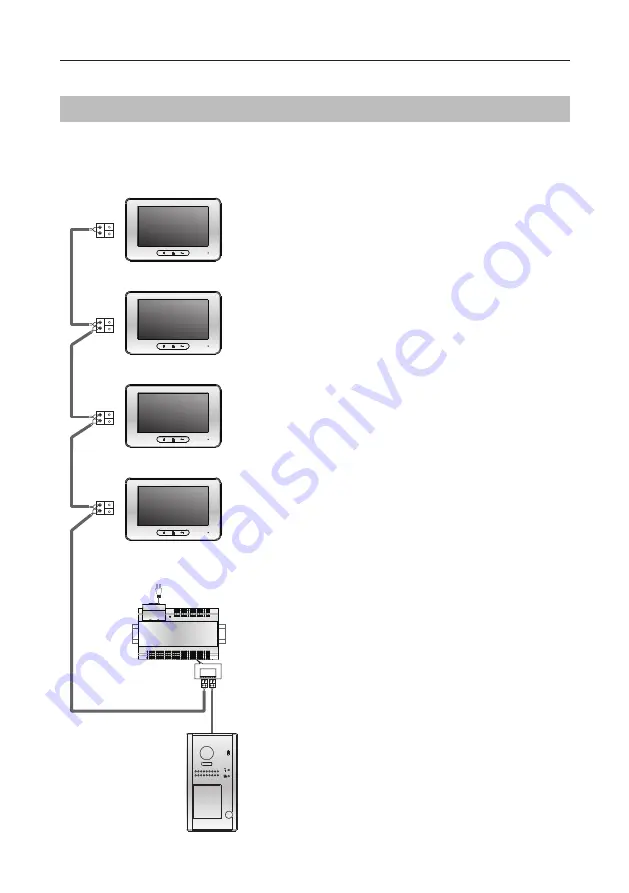
-11-
Basic IN-OUT Wiring in Standard Mode
Connecting Multiple Monitors
WIRING
•
Other monitors are available.
•
Please set door station into group calling
mode if there are more than 4 monitors
operated with one push button, or apart
-
ment.(Refer to Page 8)
•
Distributor is unnecessary in full audio
system, and IN-OUT mode is recom
-
mended.
•
For the last monitor connected to the
system, DIP6 should set to
ON
.
ID=0
Code=1, DIP6=off
(Master)
Code=1, DIP6=off
(Slave 2)
Code=1, DIP6=on
(Slave 3)
BUS(IM) BUS(DS)
FTDEV1PSU8
AC~
230VAC
Code=1, DIP6=off
(Slave 1)
Содержание FTDEV1 Series
Страница 2: ......
Страница 19: ... 16 Note ...




















