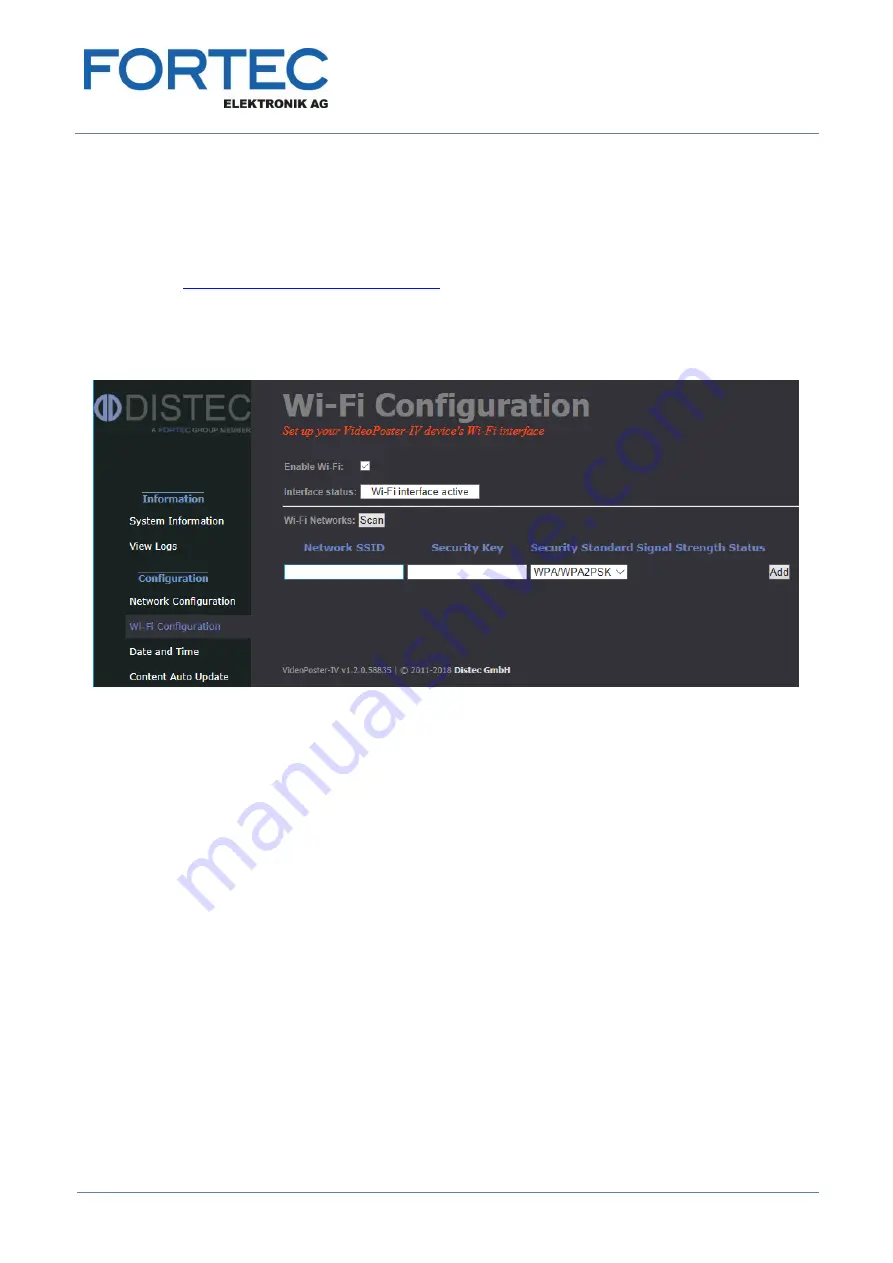
Manual
VideoPoster-IV
Version 1.1
11.06.2018
Page 13 of 29
Steps to setup a Wi-Fi connection with VideoPoster-IV:
-
Disconnect VideoPoster-IV from power supply
-
Connect VideoPoster-IV via a patch cable to a wired network (LAN)
-
Insert the Raspberry Pi USB Wi-Fi adapter into a free USB port of VideoPoster-IV
-
Power on VideoPoster-
IV and wait until the message “No playlist” or the content appears on the screen
-
Connect to the web frontend of VideoPoster-IV with a web browser. Details about this can be found
here
Device Configuration via Web Browser
-
Select the menu “Wi-Fi Configuration”
-
Make sure, the interface status is “Wi-Fi interface active”. That means, that the USB Wi-Fi adapter is
detected by VideoPoster-IV
-
Enable the checkbox “Enable Wi-Fi”
a.) Scan for Wi-Fi networks in the range of VideoPoster-IV and connect to it:
-
Press the button “Scan” to find all Wi-Fi networks detected by VideoPoster-IV
-
Enter the “Security Key” of the Wi-Fi network to be used
-
Press the button “Add” to save the network parameters accordingly
o
VideoPoster-IV tries to connect to this network
o
Press the button “OK” after 5 seconds to return to the “Wi-Fi Configuration” page
o
Check the status of the Wi-
Fi network connection. It must be “Connected”. That means, that
VideoPoster-IV is able to connect to the Wi-Fi network, but it is not used yet
-
Disconnect VideoPoster-IV from wired network (LAN)
-
Restart VideoPoster-IV to connect it to the Wi-Fi network
-
The network parameters of VideoPoster-IV are shown during startup on the screen (IP address,
network mask and Gateway IP)
b.) Manually add Wi-Fi networks currently out of range of VideoPoster-IV:
-
Enter the “Network SSID” of the Wi-Fi network to be used
-
Enter the “Security Key” of the Wi-Fi network to be used
-
Select the
“Security Standard” of the Wi-Fi network to be used
-
Press the button “Add” to save the Wi-Fi network configuration on VideoPoster-IV
-
Bring VideoPoster-IV to the installation place and start it without attached network cable. It connects to
the preconfigured Wi-Fi network automatically then
Содержание Distec VideoPoster-IV
Страница 1: ......




























