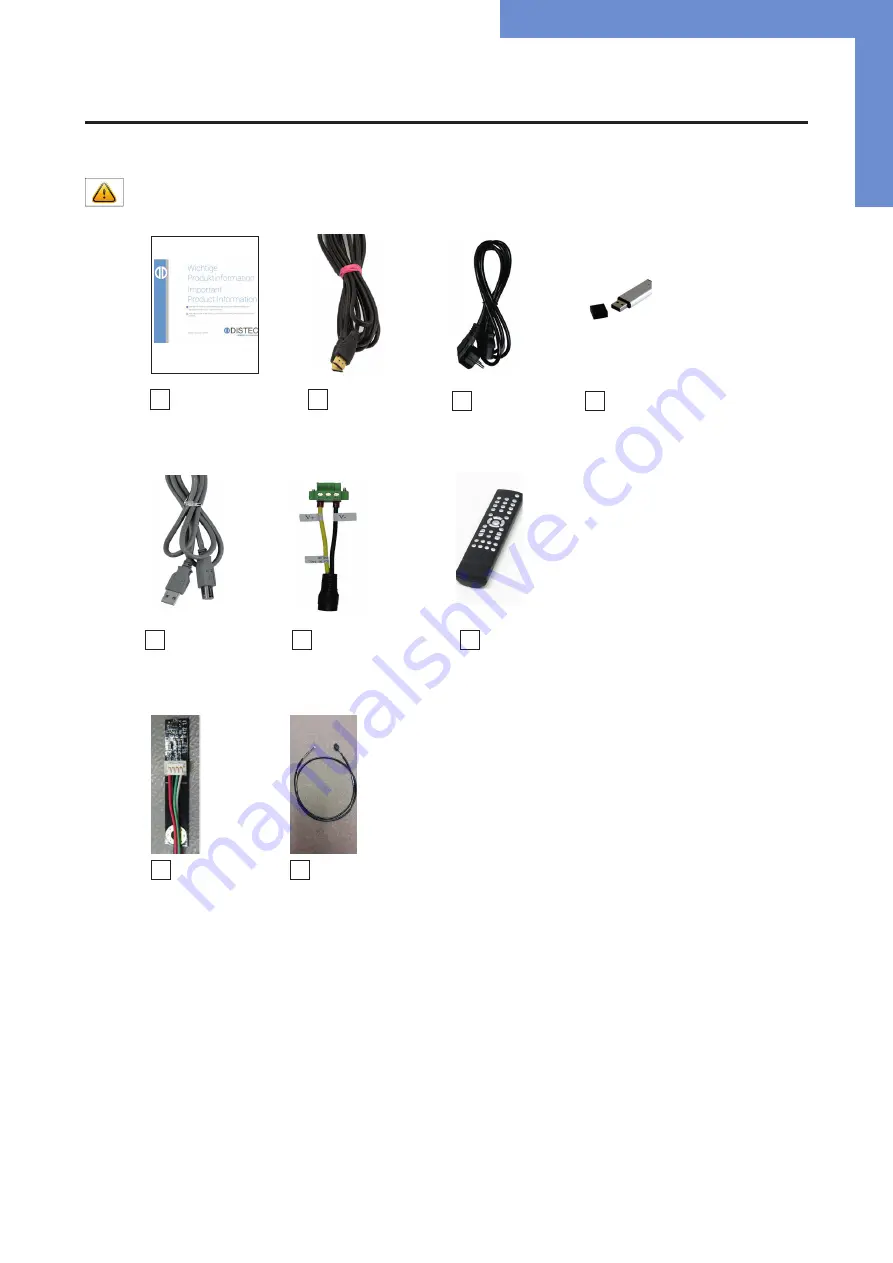
Scope of Delivery
5
2.
Scope of Delivery
When unpacking the monitor, please check if the following accessories are included in the shipment:
Note: Pictures can differ from actually supplied products.
Product information
HDMI cable*** Power cable* USB stick **
USB cable****
Adapter for Power cable****
Remote control***
ALS sensor**** Cable for ALS****
* Cable may vary depending on country, not included with 21,5 monitor
** for monitors of VideoPoster series only
*** for monitors of PME series only
**** for HB monitors 21,5 only




















