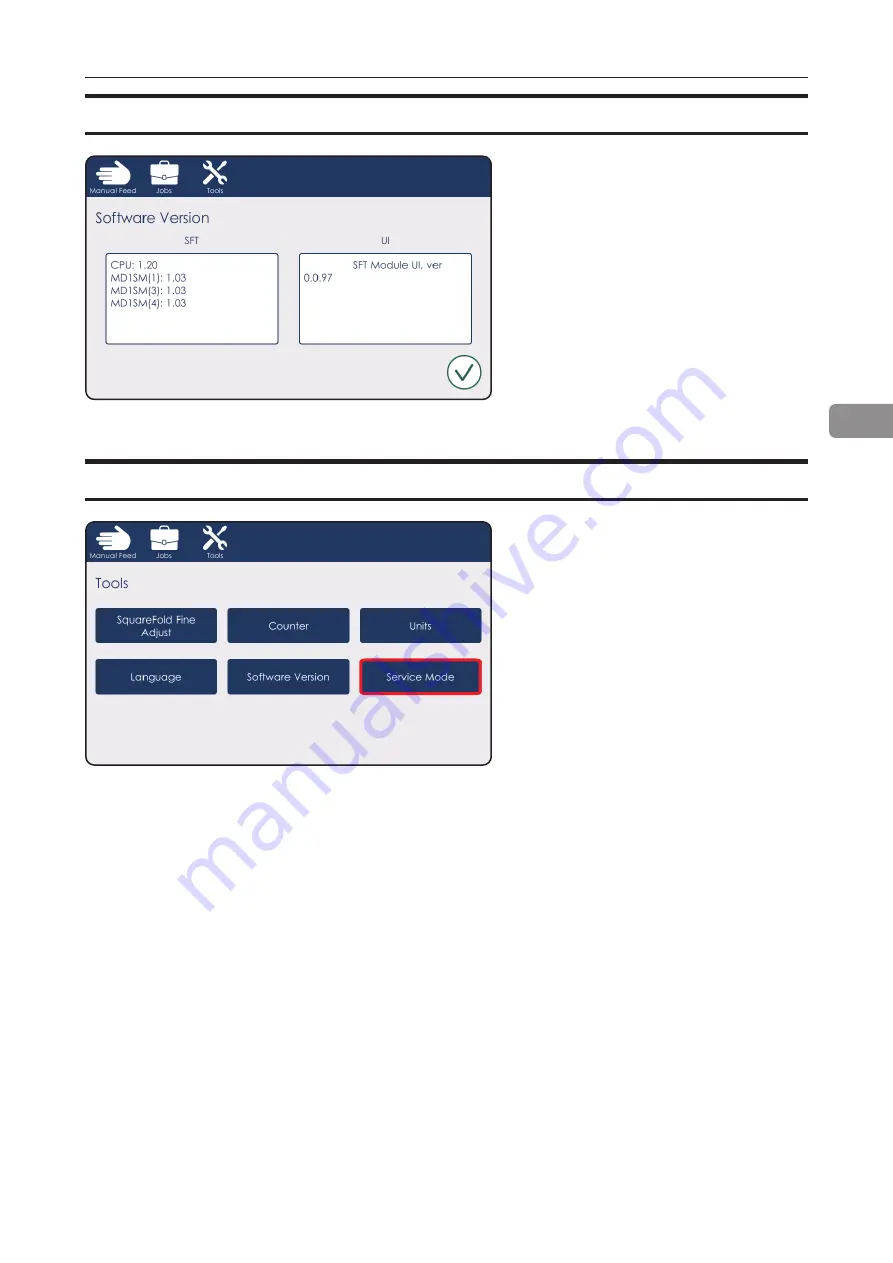
29
4
Software Version
Software Version
Press [Software Version] to get to the
Software Version sub-menu.
This sub-menu allows the user to
check the installed software version
on both the Graphical User Interface
and on the Main Module.
Press the Green Check mark to return
to the previous menu.
Service Mode
Service Mode
This function is for authorized service
personnel only and is password
protected.
Содержание Square IT 2
Страница 1: ...Square IT 2 Squareback Booklet Finisher OPERATOR MANUAL 3 2020...
Страница 6: ...Page intentionally blank...
Страница 7: ...Page intentionally blank...
Страница 8: ...Page intentionally blank...
Страница 30: ...30 4 Page intentionally blank...
Страница 38: ...38 6 Sensors location continued Belt stacker sensor Q23...
Страница 42: ...42 7 Environmental requirements Temp Range 15 30 C Humidity 30 80 RH Machine Specifications continued...





























