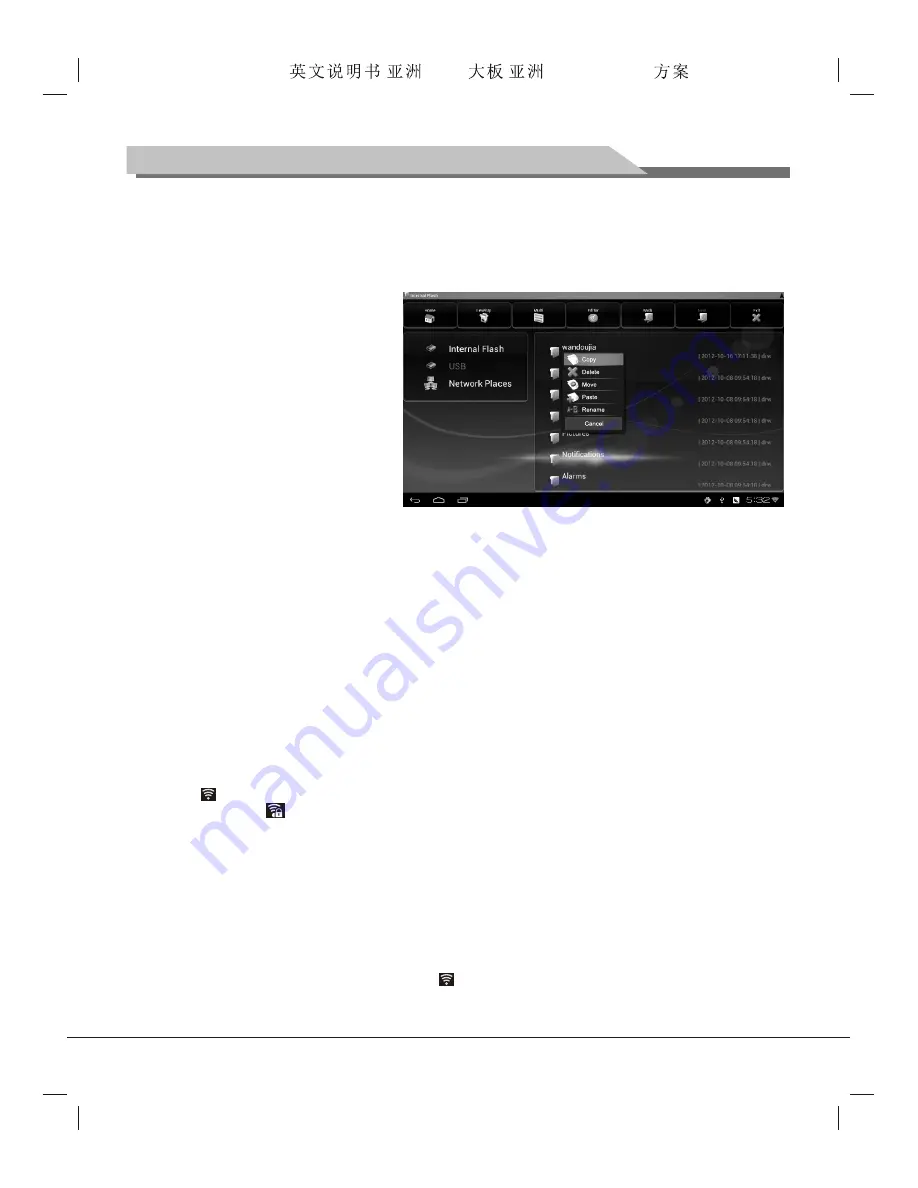
19
Instructions for Intelligent Platform Operation
File Management
By the option, users can manage files saved on the local disk and external U disk. You can run, copy, move,
delete and rename a file.
Edit Files
1. Select the disk, press "
OK
" key to
enter.
2. Select the folder, press "
OK
" key to
enter.
3. Select the target file, press "
OK
" key
to run the file; long press "
OK
" key to
display the edit menu, conduct
operations by selecting options like
Copy, Delete, Move, Paste and
Rename, etc.
4. By the Multi-Select function on the
menu, several files and folders can be
selected at the same time (names of
selected files will become light red);
click the Edit option on the tool bar to do operations like Copy, Delete, Move and Rename, etc. for the
files.
Network Setting
Select the
Setting
option on the tool bar, press "
OK
" key to enter.
¡ö
What is Wi-Fi technology?
Wi-Fi is a short range wireless transmission technology, supporting radio signal accessed by the internet
within a range of several hundred inches. If the location where the TV locates is covered by Wi-Fi network, you
can connect the TV with the internet in the wireless connection way by Wi-Fi; the intensity of the Wi-Fi network
signal is related with the location, that is, the closer TV is to an access point, the stronger signal is obtained.
¡ö
How to connect with the Wi-Fi network?
1. Select the
Wi-Fi
option, press "
OK
" key ;
2. After the Start Wi-Fi option is selected, press "
OK
" key to enable the Wi-Fi function;
3.The system will auto search the Wi-Fi network signal in your area. Available network signals will show on
the screen. You also can select the
Scan
option on the top of the screen, and press "
OK
" key to rescan;
if the icon appears next to the searched network, it indicates the network can be connected without
password; if the icon appears, it indicates the network cannot be connected without password, and in
this case, you need to input the correct password to connect it;
4. Select a network to connect in the network list, and press "
OK
" key;
5. Input the network access password, if DHCP function is enabled on the router, select the
Connection
option, and press "
OK
" key to connect. If DHCP function is not enabled on the router, you have to
configurate the static IP address by the following steps;
6. After the password is input, select
Display Advanced
Option, and press "
OK
" key;
7. Select
Static
in the IP setting, and press "
OK
" key;
8. Input information like static IP address, gateway, network prefix length, domain name, etc. Select the
Connection
option, and press "
OK
" key (information to be input manually).
9. After the Wi-Fi is successfully connected, the icon will display on the status bar on the right bottom of
the screen.
After the network is successfully connected, the system will keep record of the connected Wi-Fi network;
Forensis 39S61F 50S31
(
)(T9E
V59+RK2908
) 190x250mm



















