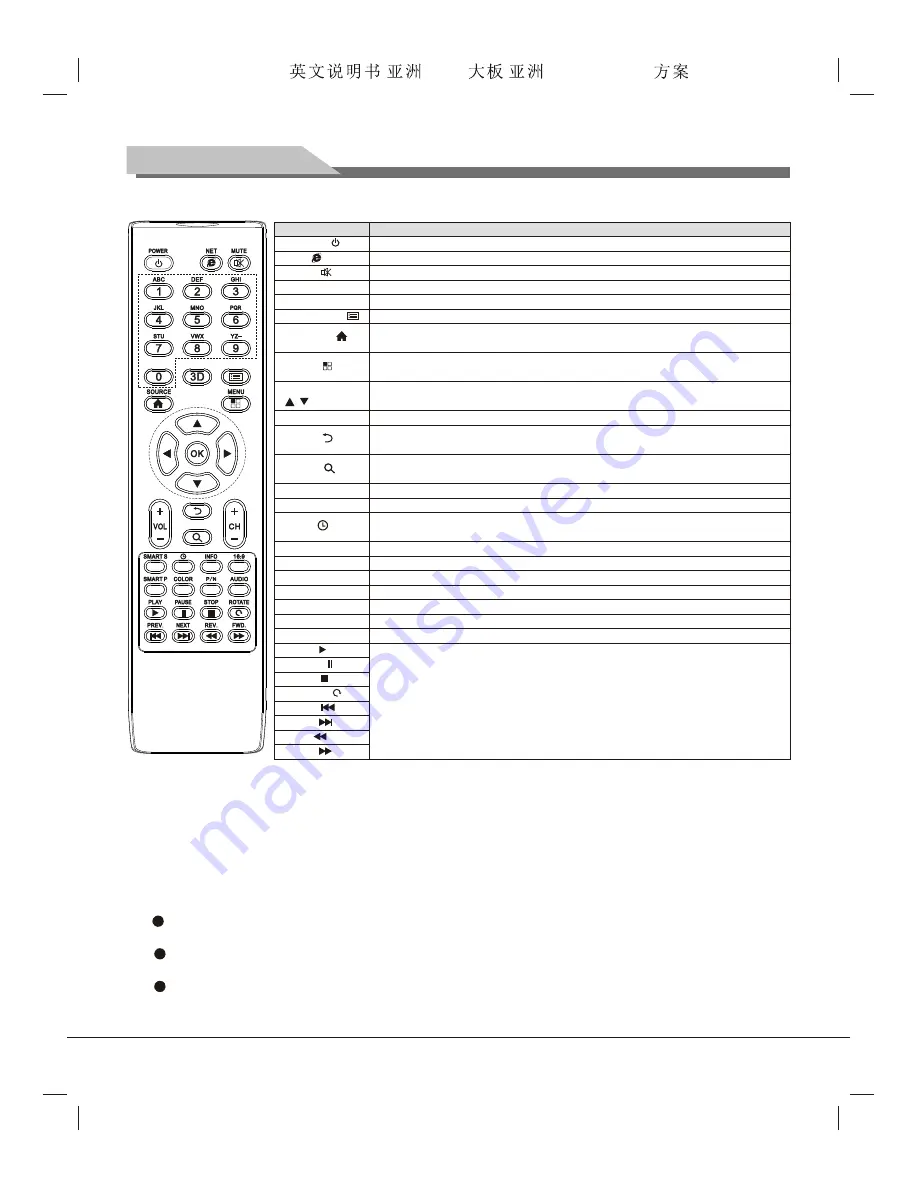
9
Method for Installation of Remote Control Battery
Remove the battery compartment cover and insert two AAA (No. 7, 1.5V) batteries; make sure the polarity
of the batteries is in compliance with the polarity mark ''+'' and ''-'' in the battery compartment of the remote
control.
Precautions for using the remote control:
The remote control should be pointed at the remote control sensor during operation. An object placed
between the remote control and the remote control sensor may impede normal operation.
The remote control should be prevented from strenuous vibration. Besides, please do not set or place the
remote control under direct sunshine, as heating power may result in deformation of the remote control.
Remote control failure may occur when the remote control sensor of the main unit is under direct
sunshine or strong lighting; in this case, please change the angle of lighting or this TV set, or operate the
remote control near the remote control sensor.
Remote Control
Keys of the Remote Control
Note
: The appearance of the remote control may be different from this diagram; please refer to the real
object as standard.
Key
POWER ( )
NET ( )
MUTE ( )
Numerical key
F1 (3D)
SOURCE ( )
MENU ( )
Cursor key
VOL+/VOL-
Return ( )
Search ( )
CH+/CH-
SMART S
Sleep ( )
INFO
16:9
SMART P
COLOR
P/N
AUDIO(optional)
OK
Channel list ( )
PLAY ( )
PAUSE ( )
STOP ( )
ROTATE ( )
PREV. ( )
NEXT ( )
REV. ( )
F WD. ( )
Function
Conversion between normal working and standby.
Intelligent mode on or off.
Sound on or off.
Numeric input keys, effective under the TV mode.
Freeze picture.
To check the channel list, effective under the TV mode
Press this key to display the source selection menu. Under the intelligent mode,
press this key to return to the home page.
Press this key to display the main menu. Under the intelligent mode, press this
key to display the operation menu.
Select or adjust menu options.
Adjust the volume.
Under the TV mode, press this key to fast return to the last channel. Under the
intelligent mode, press this key to return to the previous menu or the last webpage.
Shortcut key for searching local media files or for website edit, effective under
the intelligent mode.
Progressive increase or decrease of channel number, effective under the TV mode.
Sound mode conversion key, disabled under the intelligent mode.
Button for sleep time setting. Press this key to set the power-off time. Disabled
under the intelligent mode.
System screen information display key, disabled under the intelligent mode.
Display mode switch key, disabled under the intelligent mode.
Image mode conversion key, disabled under the intelligent mode.
Color temperature conversion key, disabled under the intelligent mode.
Color system selection, disabled under the intelligent mode.
NICAM mode selection, disabled under the intelligent mode.
Confirm the operation.
Used for intelligent platform multimedia function operation.
F1
(
,
,
t
,
u
)
Forensis 39S61F 50S31
(
)(T9E
V59+RK2908
) 190x250mm
























