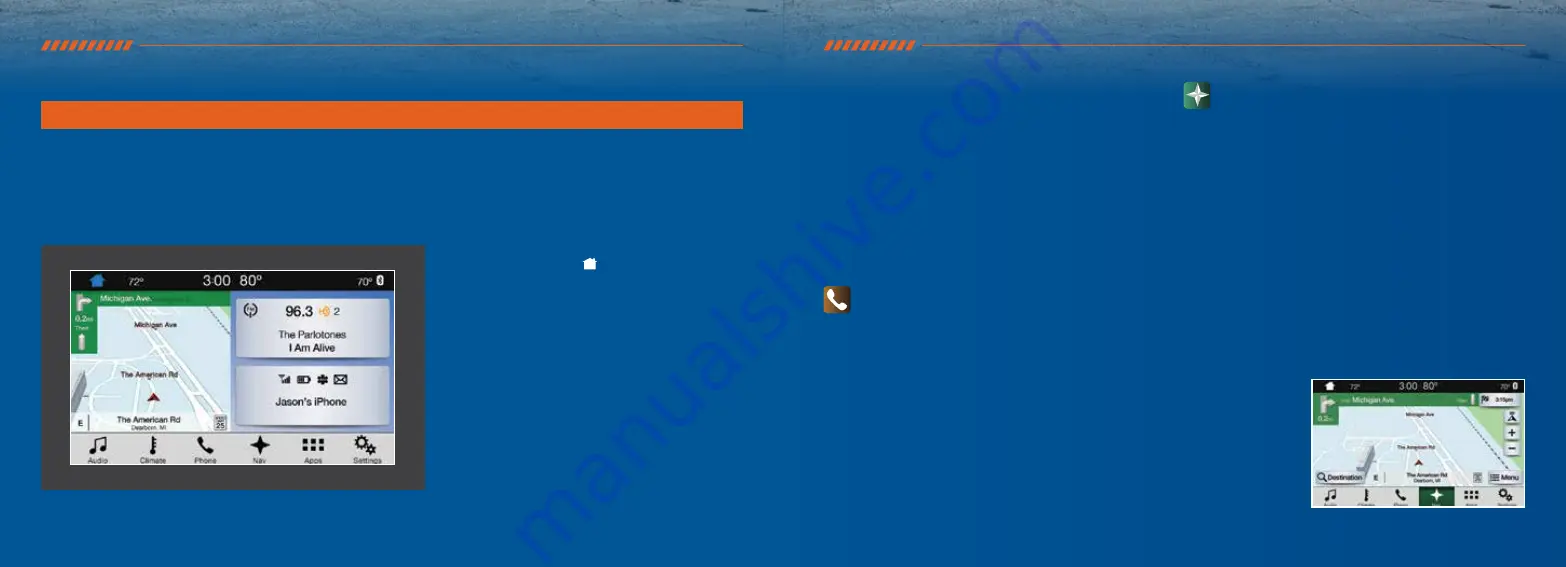
SYNC
®
3
*
USING SYNC 3
SYNC is a hands-free, voice recognition system used for entertainment, information and communication.
Use the touchscreen to explore and interact with your vehicle. The touchscreen works the same way traditional controls, knobs and
buttons do. The system provides easy interaction with your audio, climate, phone, navigation*, mobile apps and settings. Press the
various corners on your touchscreen to personalize the many features and settings of your vehicle all in one place.
*IF EQUIPPED
GENERAL TIPS
• Press the home icon
at any time to return
to the home screen.
• For additional support, refer to your
Owner’s Manual.
• The touchscreen is sensitive, so make sure you
press the desired icon accurately.
• For more details on setting up your phone with
SYNC 3, visit your phone manufacturer’s website.
CREATE YOUR SYNC OWNER ACCOUNT
Create your account by visiting the website. Call the
toll-free number for more information.
IN THE UNITED STATES:
IN CANADA:
owner.ford.com
syncmyride.ca
1-800-392-3673
1-800-565-3673
A R E V O L U T I O N A R Y W AY T O C O N N E C T W I T H Y O U R T R U C K .
PAIRING YOUR CELL PHONE WITH SYNC 3
Pair your phone to SYNC 3 before use. Make sure that your
vehicle is in park (P) and you switch on your ignition.
1. Follow the on-screen instructions.
2. A prompt alerts you to search for the system on your phone.
3. Select your vehicle’s make and model as it displays on
your phone.
4. Confirm that the six-digit number appearing on your phone
matches the six-digit number on the touchscreen.
5. The touchscreen indicates when the pairing is successful.
6. Your phone may prompt you to give the system permission to
access information. To check your phone’s compatibility, see
your phone’s manual or visit the website.
PHONE
After pairing your phone, you can access more
phone-dependent features:
• Recent call list.
• Contacts: Sort alphabetically and choose a specific letter to
begin viewing your entries.
• Phone settings: Pair another device, and set ring tones
and alerts.
• Text messages.
• Do not disturb: Send all calls to your voicemail, and all ring
tones and alerts set to silent mode.
Note: Use the voice commands to make calls. Say “Call James at
home” or “Dial 555-1212”. You can use the touchscreen to place
calls as well.
Refer to the SYNC 3 chapter of your Owner’s Manual for
complete details.
NAVIGATION
*
Press the
Navigation
* icon to set your destination. Select one
of two ways to find your destination:
• Destination mode lets you key in a specific address or
use a variety of search methods to locate where you
want to go.
• Map mode shows advanced viewing of 2D city maps, 3D
landmarks and 3D city models (when available).
Refer to the SYNC 3 chapter of your Owner’s Manual for
complete details.
SET A DESTINATION
Press Destination on your touchscreen and then press
Search. Enter a street address, intersection, city or a point of
interest (POI).
You can also use voice commands. Say “Find a point of interest”
and then select a category, such as hotels or restaurants.
After you choose your destination, press Start. The system uses a
variety of screens and visible prompts to guide you to
your destination.
The navigation map
shows your estimated
time of arrival,
remaining travel time
or the distance to
your destination.
*IF EQUIPPED
12
13














