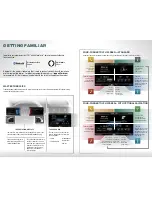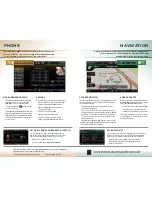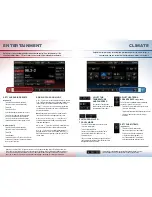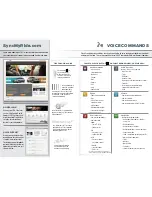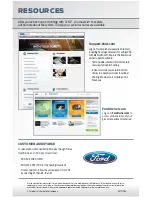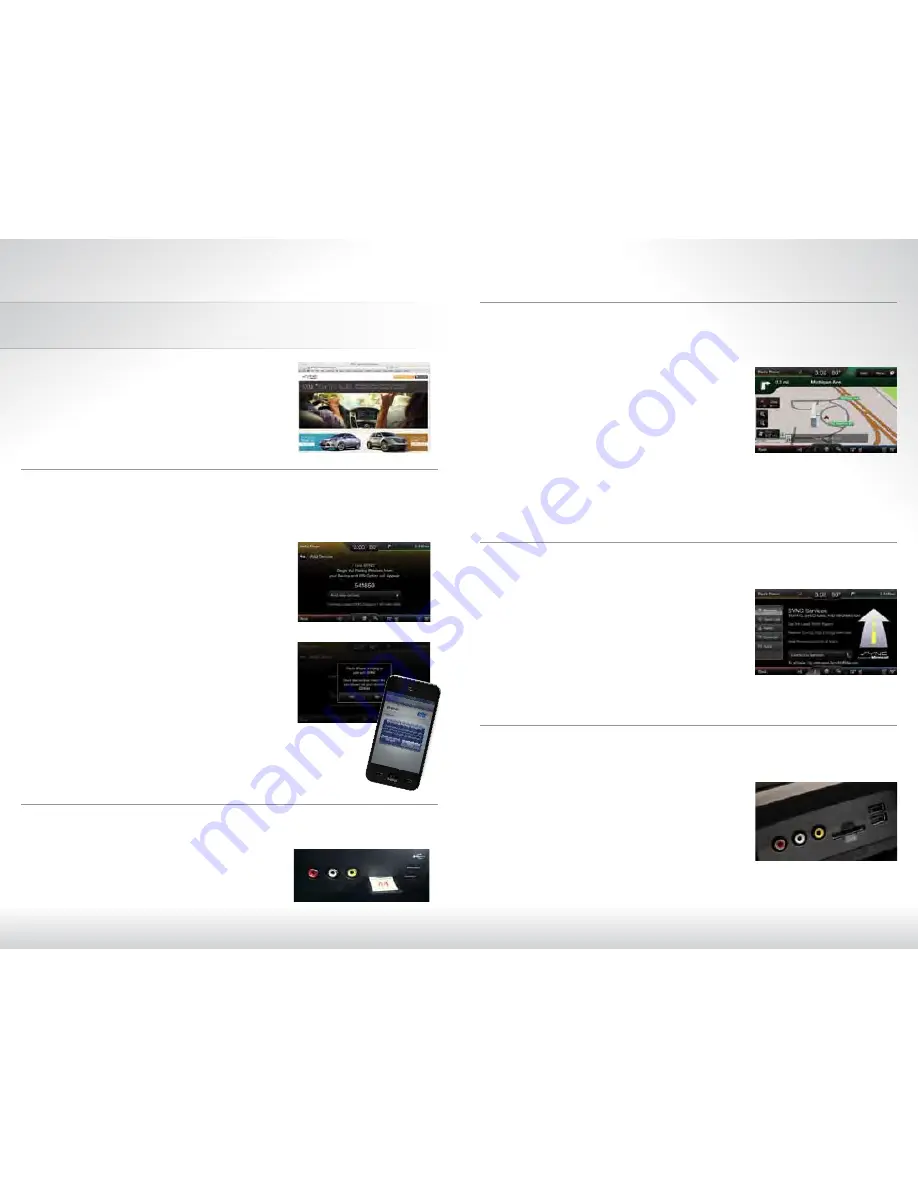
GettinG started
Begin with the most important things to do to optimize your experience.
set up your oWner account
• Go to
SyncMyRide.com
• Select Register
• Follow the on-screen instructions
insert sd card
(iF equipped)
• Locate the Navigation map database
package in the glove compartment
• Open the package and insert
the SD Card into the media hub
• Navigation features will only work
if the SD Card is properly installed
3
4
5
6
set my home
You can set Home as the nearest intersection to ensure privacy or
your specific home address. Make sure the vehicle is in Park first.
• Touch Dest. on the Navigation corner
• Touch My Home and answer Yes to the
“Do you want to set?” prompt
• Touch Intersection or Street Address and you
can begin to input the desired information
• Use the keyboard and enter the first street.
The system provides choices as you type.
Touch the street you want
• Use the keyboard to enter the second street.
Same as above
• Select your city when shown on the screen
• My Home appears as an entry in the Favorites
screen when finished
set home address
• Touch the Voice button on the steering wheel
• Say “Services”
• Wait for the prompt: “Services. What service do
you want?”
• Say “Directions to Home”
• Wait for the prompts to say your home address
• The info is saved at
SyncMyRide.com
and ready
for use
• You can also manually enter the Saved Points
online or in the free SYNC Destinations app
set up your diGital media player
• Connect your device to the USB port
• Press the Voice button and say “USB”
• Wait until Indexing is complete to gain
complete voice control. (Depending on
how many digital media files are on your
connected device, Indexing may appear in
the radio display until indexing is complete.)
• You will then be taken to the Play Menu
• Say “Play track <name of song>”
2
pair your phone
Pairing is what allows Bluetooth
®
devices to communicate with each
other securely. It can only be done when the vehicle is not in motion.
1. Make sure that your vehicle is in (P) Park and
both your ignition and radio are turned on.
2. Touch
Add Phone
in the upper-left corner of the
touch screen (highlighted in Yellow).
Find SYNC
appears on the screen, and instructs you to begin
the pairing process from your device.
3. Make sure that Bluetooth is set to on and your mobile
phone is in the proper mode:
– A message will appear on the touch screen indicating
that your device is trying to pair with SYNC. A 6-digit
PIN will appear on your device
– If your device does not support secure simple pairing,
you will have to enter the PIN manually. Search for
Devices on your mobile phone until your phone finds
SYNC. Then, select SYNC and add the 6-digit PIN key
located on the touch screen
4. When prompted on your phone’s display, confirm that
the PIN provided by SYNC matches the PIN displayed
on your mobile phone.
5. The display will indicate when the pairing is successful.
1