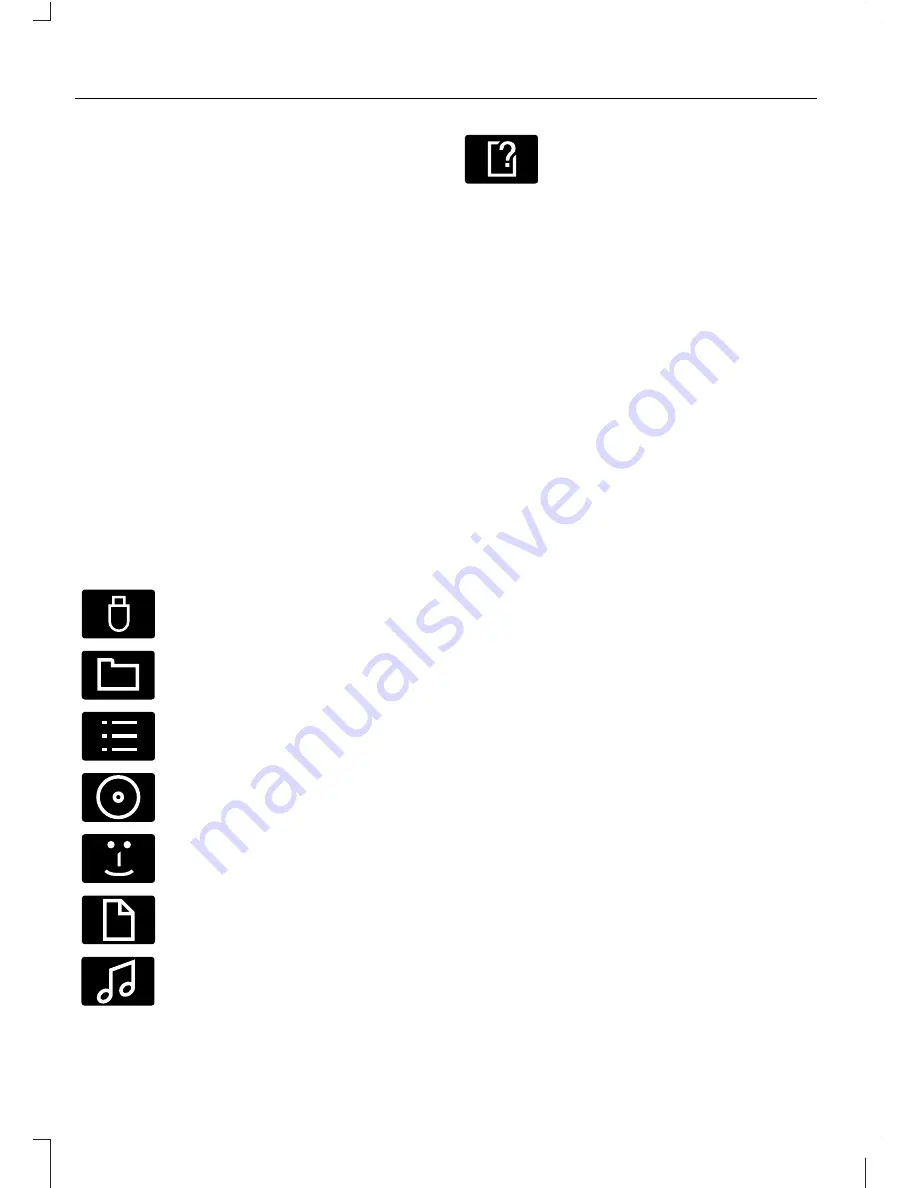
Bonding the device
Note:
Some audio and navigation units
have a separate Bluetooth audio menu. Use
this to access setup and control.
To connect the device to the system follow
the same procedure as for Bluetooth hands
free phones. See
Bluetooth setup
(page
196).
Operating the device
Select Bluetooth audio as the active
source.
Tracks can be accessed by skipping
forwards and backwards using the steering
wheel controls, or directly from the audio
unit controls.
USING A USB DEVICE
Various icons are used to identify types of
audio file, folders etc.
E100029
USB device is the active source
E100022
Folder
E100023
Playlist
E100024
Album
E100025
Artist
E100026
Filename
E100027
Track title
E100028
Information not available
Sony radio
Operation
Select the USB device as the audio source
by repeatedly pressing the
CD/AUX
button until USB appears in the display.
After first connecting the USB device, the
first track within the first folder will start
to play automatically. Subsequently,
following audio source switching, the
position of playback on the USB device is
remembered.
To browse the device contents, press the
up/down arrow key or the OK button once.
The display will show the track
information, together with other important
information described below:
•
A vertical scroll bar on the right side of
the display shows the current position
of the folder view.
•
">" after an entry indicates a further
level down is readable (for example a
folder named after an album, with
individual album tracks within that
folder).
•
"<" before the list indicates that a
further level up is readable.
•
Icons to the left of track/folder text
indicate the type of file/folder. Refer
to the list for an explanation of these
icons.
To navigate the USB device contents, use
the up/down arrow keys to scroll through
lists, and the left/right keys to move up or
down within the folder hierarchy. Once your
desired track, playlist or folder is
highlighted, press the OK button to select
playback.
Note:
If you wish to jump to the top level
of the USB device contents, press and hold
the left arrow key.
222
Connectivity
Содержание KUGA
Страница 1: ...FORD KUGA Owner s Manual ...
Страница 8: ...6 ...
Страница 12: ...Instrument panel overview Left hand drive C D A B E F G H I J K T S R Q P O N M L E78209 10 At a Glance ...
Страница 31: ...7 Install the key blade 29 Keys and Remote Controls ...
Страница 99: ...E91511 E92035 USB PORT See Using a USB device page 222 E91511 E99438 97 Convenience features ...
Страница 127: ...E99775 125 Load Carrying ...
Страница 173: ...Towing equipment dimensions A B G F E C D E99436 171 Capacities and Specifications ...
Страница 247: ......
Страница 248: ... CG3542en ...






























