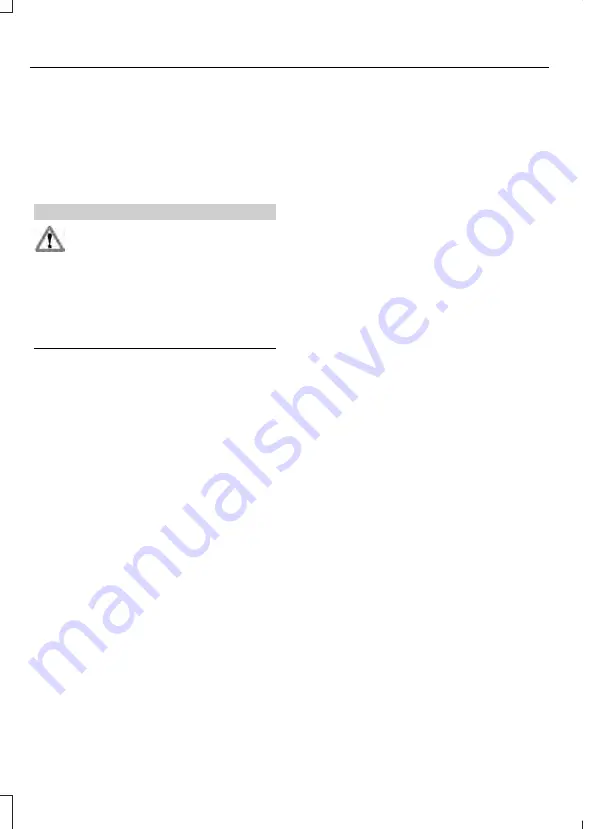
•
Various vehicle speed limits so the
MyKey driver cannot exceed certain
speeds. The information display shows
warnings followed by an audible tone
when the MyKey driver reaches the set
speed. You cannot override the set
speed by fully depressing the
accelerator pedal.
WARNING
Do not set MyKey maximum speed
limit to a limit that will prevent the
driver from maintaining a safe speed
considering posted speed limits and
prevailing road conditions. The driver is
always responsible to drive in accordance
with local laws and prevailing conditions.
Failure to do so could result in accident or
injury.
•
Various vehicle speed reminders so
MyKey drivers know when their vehicle
speed approaches the limits. Warnings
appear in your information display and
a tone sounds when the MyKey drivers
exceed the set vehicle speed.
•
The audio system's maximum volume
limits to 45% so MyKey drivers can
concentrate on the road. A message
appears in the information display
when MyKey drivers attempt to exceed
the limited volume. MyKey also
disables the automatic volume control.
•
Always on setting. This setting forces
certain features to remain on and
active for MyKey drivers. For example,
E911 or emergency assistance and the
do not disturb features stay on even if
a MyKey driver uses the feature's
control to switch it off.
Note:
If your vehicle includes an AM/FM
radio or a very basic audio system, then the
radio may not mute.
CREATING A MYKEY
Use the information display to create a
MyKey.
To create a MyKey:
1.
Place your key into the ignition or, if
your vehicle is equipped with keyless
start, place your transmitter into the
backup position. Details on the backup
position's location are in another
chapter. See
2. Switch the ignition on.
3. Access the main menu using your
left-hand-side steering wheel controls.
4. Depending on your display options,
select either
Settings
or
Advanced
Settings
, then
MyKey
and finally
Create MyKey
.
5. When the menu reads
Hold OK to
Create MyKey
, press and hold the
OK
button to program a MyKey.
6. The display then prompts you to
program the Configurable settings.
You can program the configurable features
now or at any time. You can advance
through the settings without programming
them by pressing the
OK
button. MyKey
then keeps all of the default settings.
When you finish programming your MyKey,
the Type 3 information display adds a
confirmation screen,
New MyKey Has
Been Created
.
60
F-150 (TFC) Canada/United States of America, enUSA, Edition date: 201607, Second Printing
MyKey™
(If Equipped)
Содержание F-150
Страница 3: ......
















































